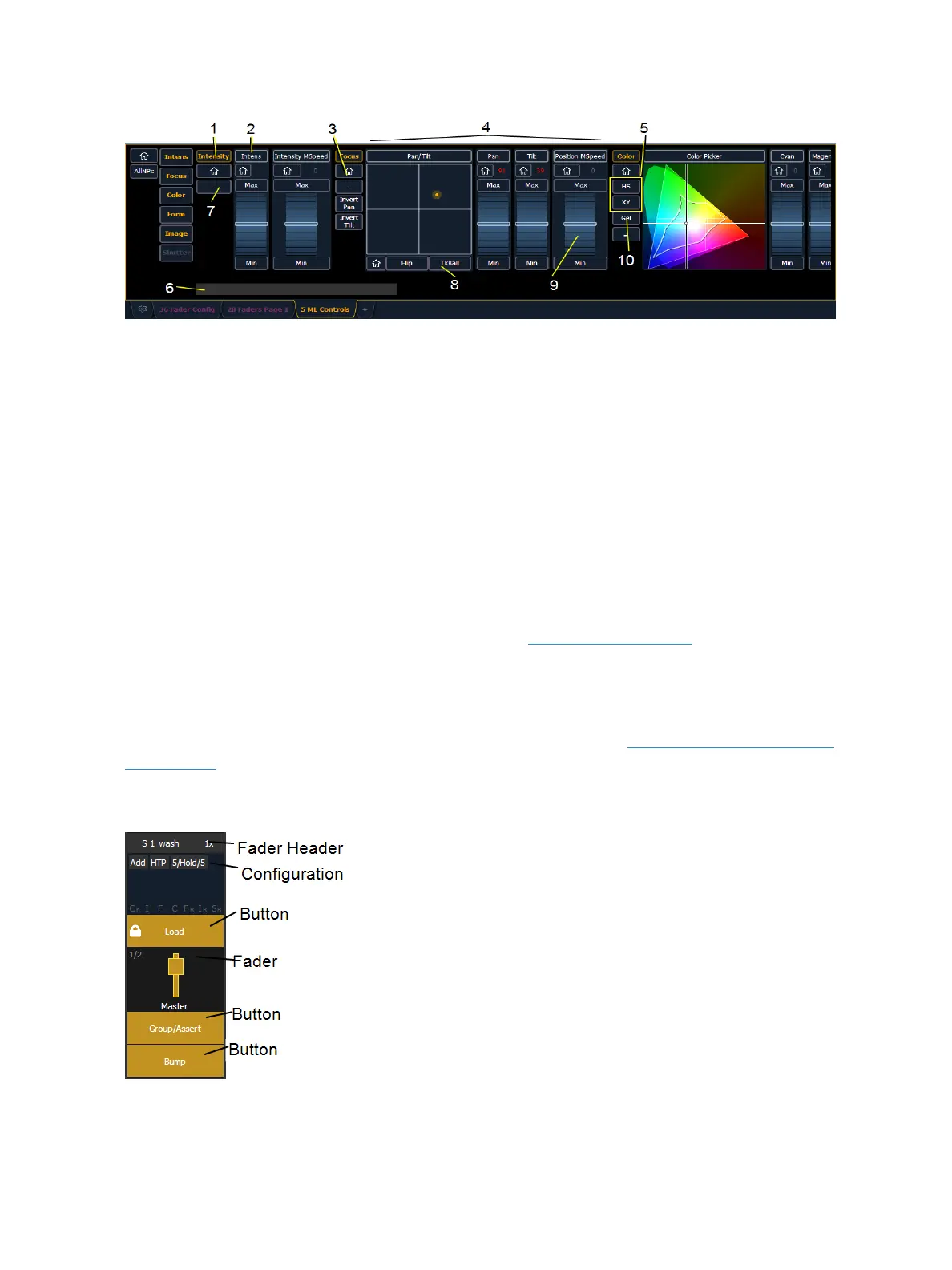System Basics 87
1. Category button (Clicking this button will put the category on the command line.)
2. Parameter button (Clicking the button will put the parameter on the command line.)
3. Home button allows you to home a specific parameter or attribute of a parameter.
4. Parameter attributes
5. Selects the color picker.
6. Scroll through a fixture’s available categories.
7. Collapses or expands categories.
8. Gives pan and tilt functionality to a mouse or trackball.
9. Virtual encoder (Click and hold close to the center line for slow movement, further away for
faster movement.)
10. Opens the gel picker.
Fader Configuration
The fader configuration display is found on Tab 36 .The Fader List (on page90), which shows all of
the faders and their assignments, can be found in Tab 35.
At the top of the fader configuration display, you can select the fader page, which has 100 pages of
10 faders each page.
You can configure the master fader pair at the top of the display. See Master Fader Configuration
(on page92)for more information.
The fader configuration display shows a virtual mockup of each fader and its buttons. The various
parts of the virtual fader can be clicked or tapped to open configuration options.