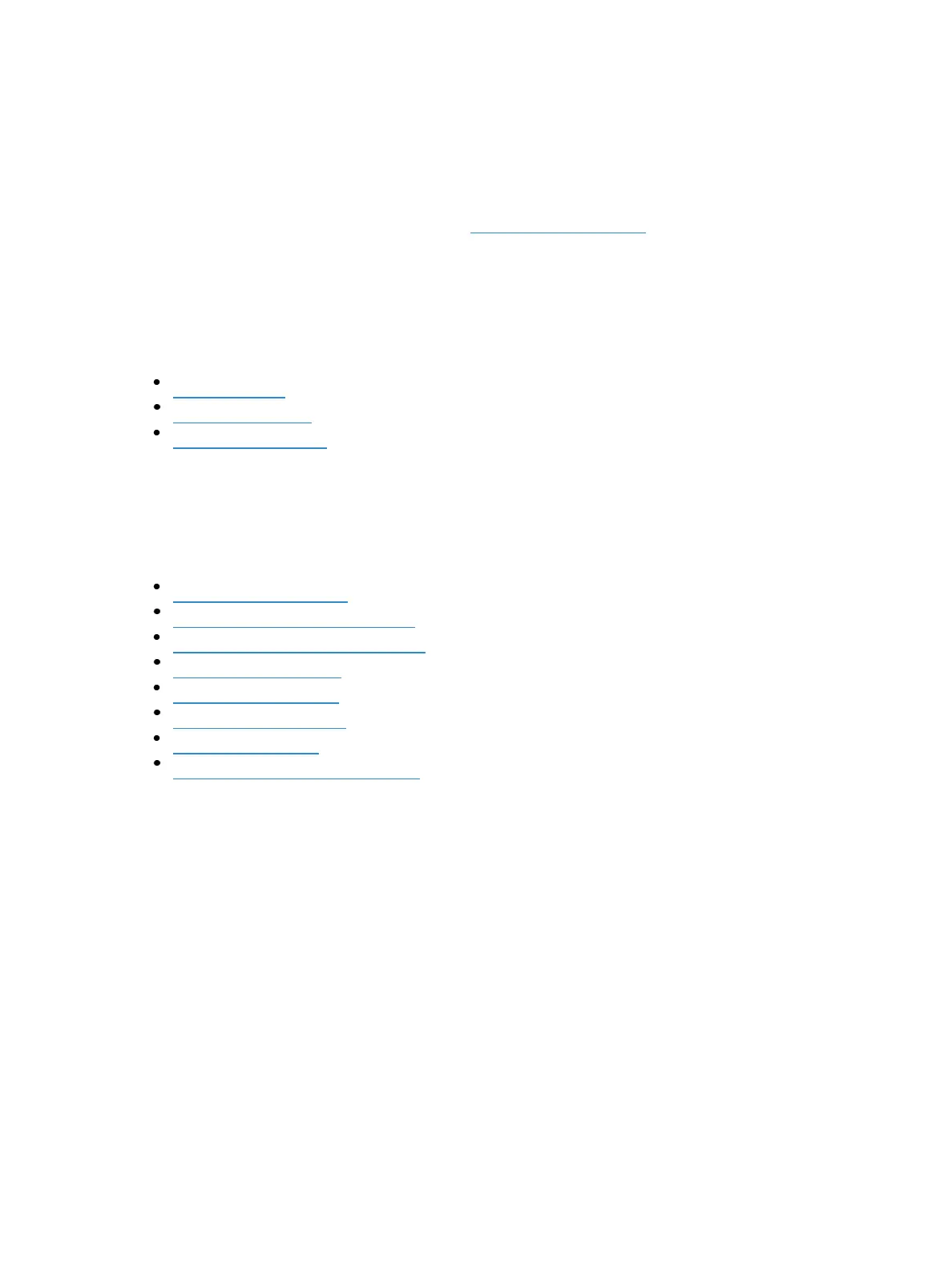152 Eos Family Operations Manual
About Setup
This section describes the processes involved in changing your system, user, and device settings to
meet your preferences.
Several of the options found in Setup can also be configured from the ECU. Their settings are shared
between both areas. For more information, see Overview (on page468) for more information.
To enter the setup screen, press [Displays]> {Setup} or go to the Browser>Setup.
The CIA will repaint to display the setup screen and the softkeys will change to display the various
subcategories of setup. Eos defaults to display show settings, however if you have changed the view
to another subcategory, Eos will remember the view you were in when you return to setup.
The setup subcategory softkeys are:
System (below)
User (on page159)
Device (on page162)
System
This setup softkey accesses settings for the entire system. Changing these settings will impact other
controllers on the network.
The following buttons are available in System settings:
System Settings (below)
Cue Settings (on the facing page)
Show Control Setup (on page495)
Remotes (on page159)
Outputs (on page163)
Partitions (on page159)
Users (on page159)
Recall User Settings (on page159)
System Settings
This System button gives you access to system settings.
Seven fields will be available to you: {Num of Channels}, {Dim. Dbl. Offset}, {Create Virtual HSB},
{Home Preset}, {Startup Macro}, {Shutdown Macro}, and {Disconnect Macro}.
To change the setting for any of these fields, press the field in the CIA to activate it. If the field
requires data, enter it from the keypad. If the field is a toggle state, one press of the button will
switch the field to its other state.
Changes from this screen are system wide and will impact all consoles and clients connected to the
system.
{Num of Channels}
You may use this field to set the number of channels in your console to the number of channels in
your system. Eos supports a maximum of 99,999 channels. The default is 5,000. Only 32,768