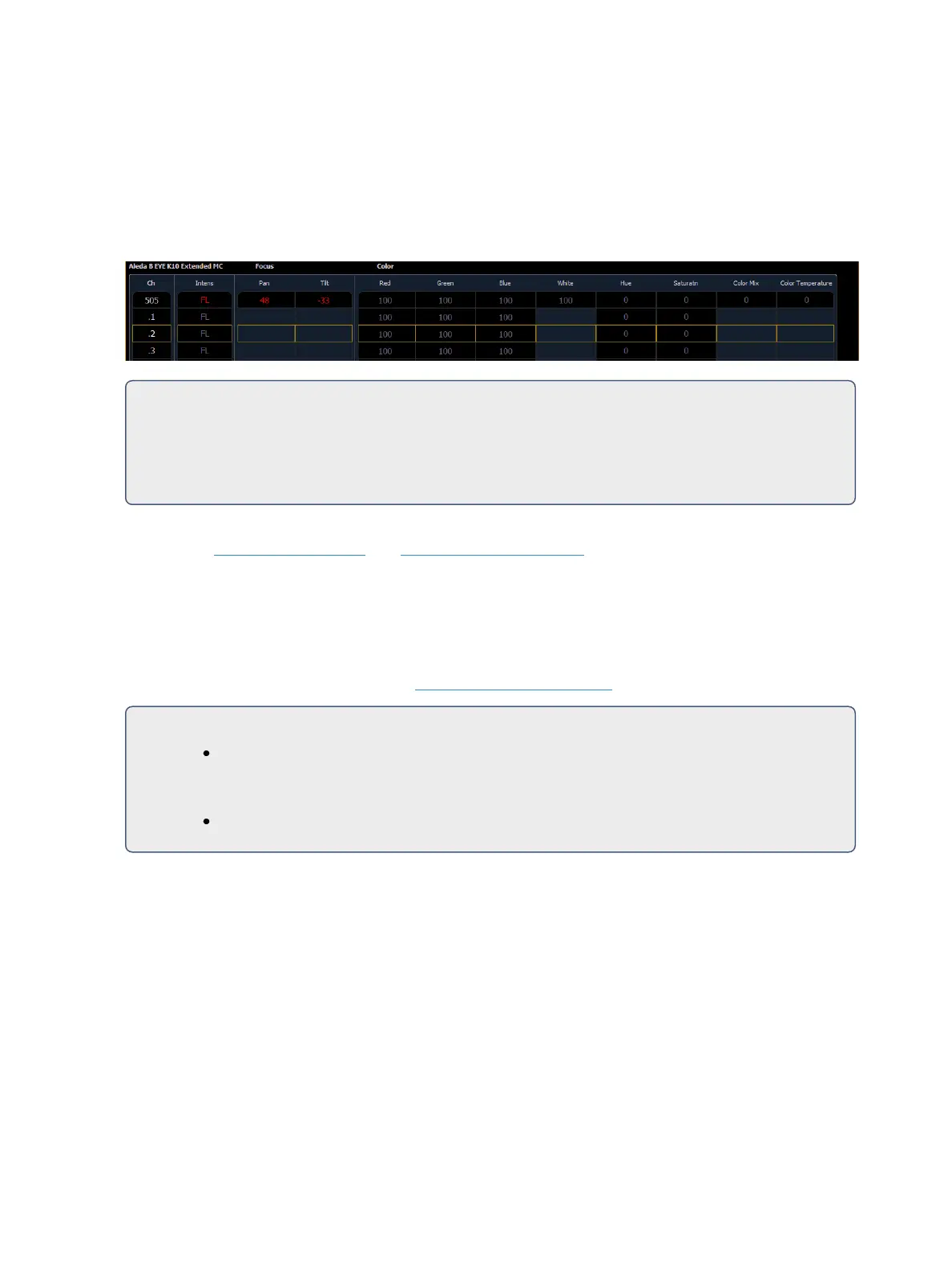192 Eos Family Operations Manual
You can also have a cell selected and still apply data to the master channel as long as the cell does
not also have that parameter. When you have selected a cell, if you apply data that does not apply to
the master, Eos understands to apply it to the cells instead. In the example above, IF the master had
color parameters, this action would apply color data ONLY to the master.
Cells will not send data to other cells though. Table view is helpful for seeing which cells control what
parameters.
For Example:
Cell 2 of a fixture is currently selected. You can adjust the encoders for pan and tilt even if
the master actually controls those parameters. The cell will send that information to the mas-
ter. This allows for greater ease of control.
Offset can be very useful when applied to multicell fixtures, and can be useful for creating sub-
groups. See Offset (on page206) and Subgroups (on page205)for more information.
Lamp Controls
Lamp controls allow you to execute control functions of selected fixtures such as calibrate, douse
lamp, strike lamp and reset. Each fixture type has its own set of lamp control options which are avail-
able to you when you select the fixture from Live and press the {Lamp Cntrls} softkey. This inform-
ation is also available using [About] (see Using About (on page377)).
For Example:
[1] [1] [Enter] {Lamp Cntrls}
-or-
[1] [1] [Enter] [About] {Lamp Cntrls}
This screen displays any lamp controls associated with the selected channel (this is also the “Lamp
Controls” subscreen of About). If the channel is a conventional (intensity-only) fixture, no para-
meters will be displayed. When the selected channel is an automated fixture, options specific to the
fixture type will display for use. Available RDM functions will also display here.