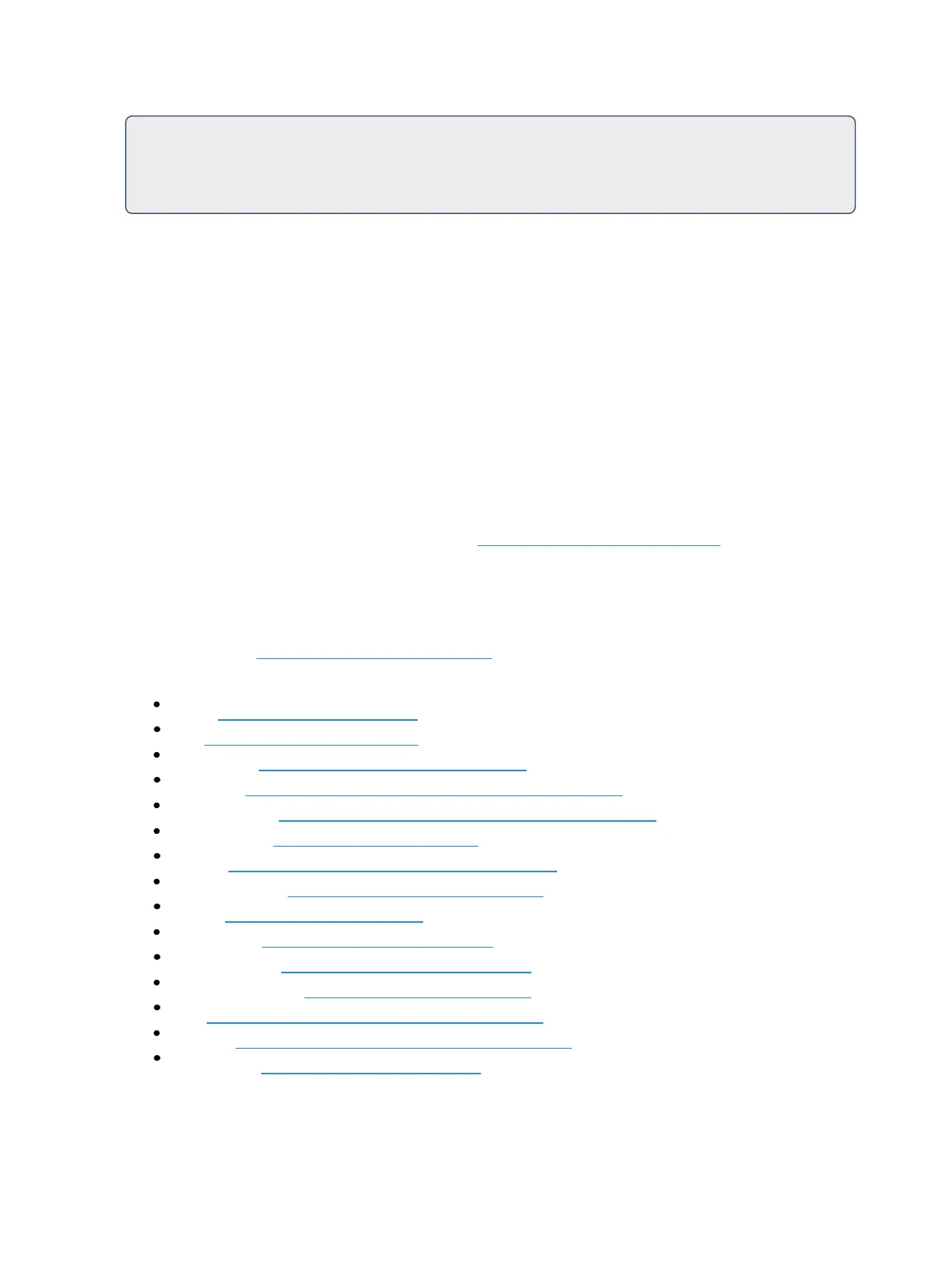Cue Playback 317
Pages 1 through 3 and page 11 have content. If on page 2 you press [Fader Page], you will
see pages 3 then 11. After page 11, you will jump back to page 1.
When on page 11, as you press [Shift] & [Fader Page] you will see page 3.
Changing Fader Pages
You can page through the 100 available pages of faders by pressing [Fader Page], which will advance
you one page for each press. To return to a previous page, press [Shift] & [Fader Page]. Or you can
jump to a specific fader page by pressing [Fader Page] & [page number] on the keypad.
You can also scroll to a page by holding [Fader Page] and moving the rate wheel to increase/decrease
the fader page number.
For consoles with motorized faders when fader pages are changed, the motorized faders assume the
last position the faders were in on that page. This includes homing submasters to their required
home position if needed.
On Element 2, you can page the faders by holding down the {Page Subs} softkey in the Live display.
The bump buttons will light up in green, and the bump buttons that correspond to the currently
selected pages will flash. Press the corresponding bump button to go to that page. The fader status
display will change to show the fader pages. See Paging Submasters (on page364) for more inform-
ation.
Playback Fader Controls
The following buttons are found in the Master Fader controls or in the Fader Page controls area of
your console. See PlaybackControls (on page311)
The following controls are available:
Load (Selected Cue(on page311))
Go (Using [Go] (on the next page))
Stop/ Back (Using [Stop/Back] (on the next page))
Blackout (Using Blackout and Grandmaster (on the next page))
Grandmaster (Using Blackout and Grandmaster (on the next page))
Go To Cue 0 ([Go To Cue0] (on page319))
Assert (Using Assert (Playback Button) (on page319))
Timing Disable (Using Timing Disable (on page319)
Freeze Using Freeze (on page320))
Stop Effect (Using Stop Effect (on page320))
Rate Override (Using Rate Override(on page320))
Manual Override (Manual Override(on page322))
Off (Releasing Content From aFader (on page322))
Release (Releasing Content From a Fader (on page322))
Fader Page (Changing Fader Pages (above))