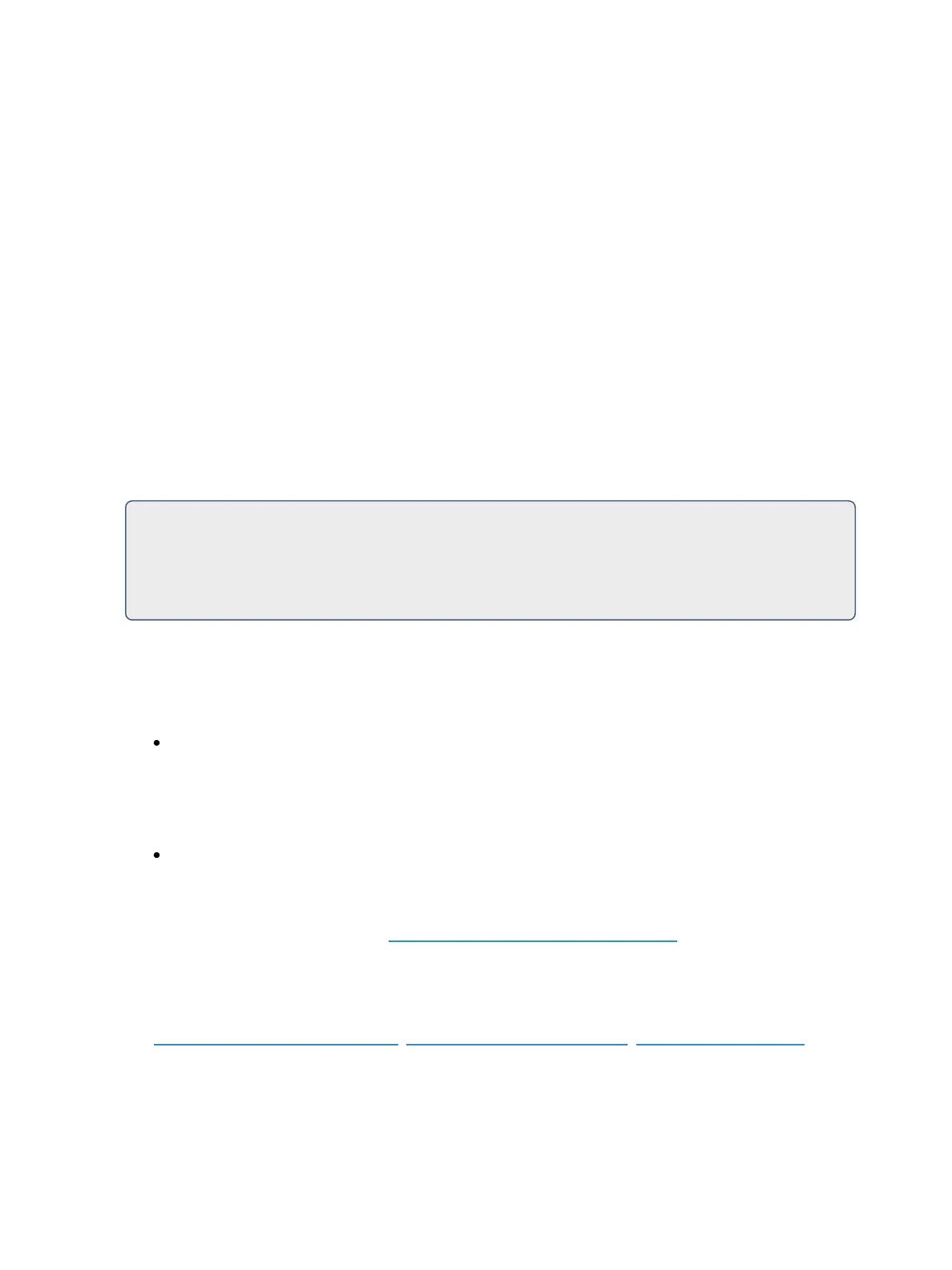268 Eos Family Operations Manual
there is not a cue 1 in that list, no action is taken. If there are cue numbers on secondary cue lists that
are not in cue list 1, those cues are skipped and the subsequent cue taken as an “out-of-sequence”
cue when triggered.
When cues are taken on the primary list out of sequence, only like-numbered cues on the secondary
lists will be replayed. For example, if you go to cue 12 on the primary list, and there is a cue 12 on the
secondary list, cue 12 on all lists is executed. However, if cue 12 does not exist in the secondary list,
that list will be unaffected by the go to cue command. Out of sequence sync can be enabled to make
sure secondary lists assume the same position in the show as they would on linear playback.
OOSSync
{OOS Sync} can be used to change that behavior per cue list.
When OOS Sync is enabled, any out of sequence cue fired from a cue list that is synced with another
cue list will trigger the earliest cue that exists if the correct cue does not.
{OOS Sync} is disabled by default. When enabled, OOS Sync will display in the cue list index's
external links column. {OOS Sync} should be enabled in the secondary lists, not on the list that con-
tains the execute command.
For Example:
Cue list 1 is synced with cue list 2. Cue 1/3 is fired. Since cue 2/3 does not exist, cue 2/2 will
fire instead. If OOS Sync was disabled, a cue in cue list 2 would only fire if it has the same
cue number as cue list 1.
Go After Loop
{Go After Loop} will execute the next cue after a follow link/loop sequence has ended. By default, the
loop will end with the last cue in the sequence. {Go After Loop} will use the follow time assigned to
the last cue in the sequence.
[Cue] [5] {Execute} {Go After Loop} [Enter] - assigns the {Go After Loop} command to cue 5.
Go After Loop will display in the Ext Links Column of the Cue List index and the PSD.
Removing an External Link
To remove an external link:
[Cue] [5] {Execute} {externallink option} [Enter]
Modifying Cues Live
Recorded cues can be modified live. Assigning Cue Attributes (on page259) (such as link, loop, label
and so on) may be edited as well. The cue does not need to be active (played back) to change cue
attributes. You may also change cue attributes for a range of cues if you wish.
[RecallFrom], [Copy To], and Move To may be used to create and edit cue data.
See Using [RecallFrom] (on page300), Using [CopyTo] (on page298), Move To (on page276) for
more information.