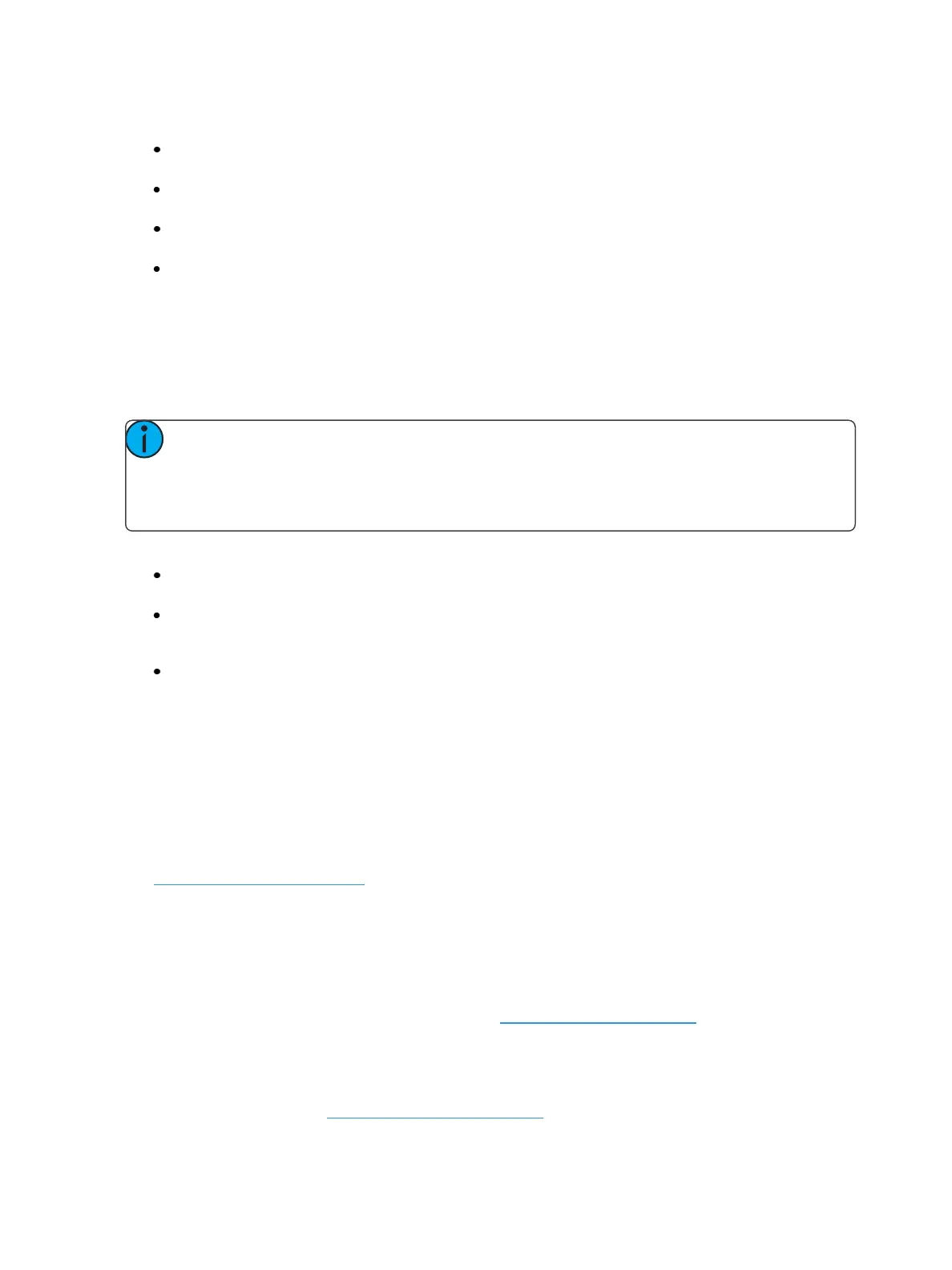Working with a Single Cue List 255
With system set to Track
[Record] <Cue> [5] [Q Only] [Enter] - records cue 5. New values or changes will not track into
the subsequent cue.
[-] [Color] [Record] <Cue> [5] [Q Only] [Enter] - as above the recorded data will not track for-
ward and all color data is excluded from the record operation.
[Record Only] <Cue> [5] [Q Only] [Enter] - records all manual data, but doesn’t allow it to
track into subsequent cues.
[-] [5] [Record] <Cue> [6] [Q Only] [Enter] - records the specified cue, except the contributions
from channel 5. The stored data will not track forward in the list.
In Cue Only Mode
When you create a new cue, any channel parameter data from the previous cue is tracked into the
new cue. The [Q Only/Track] key can be used as an applied exception to the cue only/ track system
setting.
Note: In the following examples, the command [Track] indicate the same key hit of [Q
Only/Track] which is a single button on the keypad. The system setting determines the
actual context of the button depending on the mode the system is operating. For clarity,
only the contextual function of the button is used in the examples.
With system set to CueOnly
[Record] <Cue> [5] [Track] [Enter] - records cue 5. This data will track forward in the list until
the next move instruction or block.
[-] [5] [Color] [Record] <Cue> [6] [Track] [Enter] - records the specified cue, except the color
data from channel 5. The data will track forward in the list until the next move instruction or
block.
[Record Only] <Cue> [2] [Thru] [7] [Track] [Enter] - stores all manual data. The stored data will
be forced to track from cue 2 through 7 through any blocks or move instructions. After cue 7,
values will continue to track until a move instruction or block is encountered.
Selective Storing Cues in Live
Cues can also be modified using selective storing, which allows you to specify only the channels and
or parameters that you want to store. When using a selective store, you must specify the channel list
to be included or excluded, identified by [Thru], [+], [-], as part of the [Record] or [Record Only] com-
mand.
See Using Selective Store (below) for more information.
Using Selective Store
You may use the [-] button to withhold information from a cue or use the [+] button to specify a par-
ticular channel/ parameter to be included in the record action. These actions are both selective
stores.
For information on a selective store using filters see PartialFilters (on page288).
Since Eos is a tracking console, any channels not included in the selective store, but that do have val-
ues in the previous cue will track into the recorded cue. This is true even when the desk is in Cue Only
mode. To remove intensity values that would otherwise track when on a selective store, the rem dim
command can be used. See Remainder Dim (on page194).