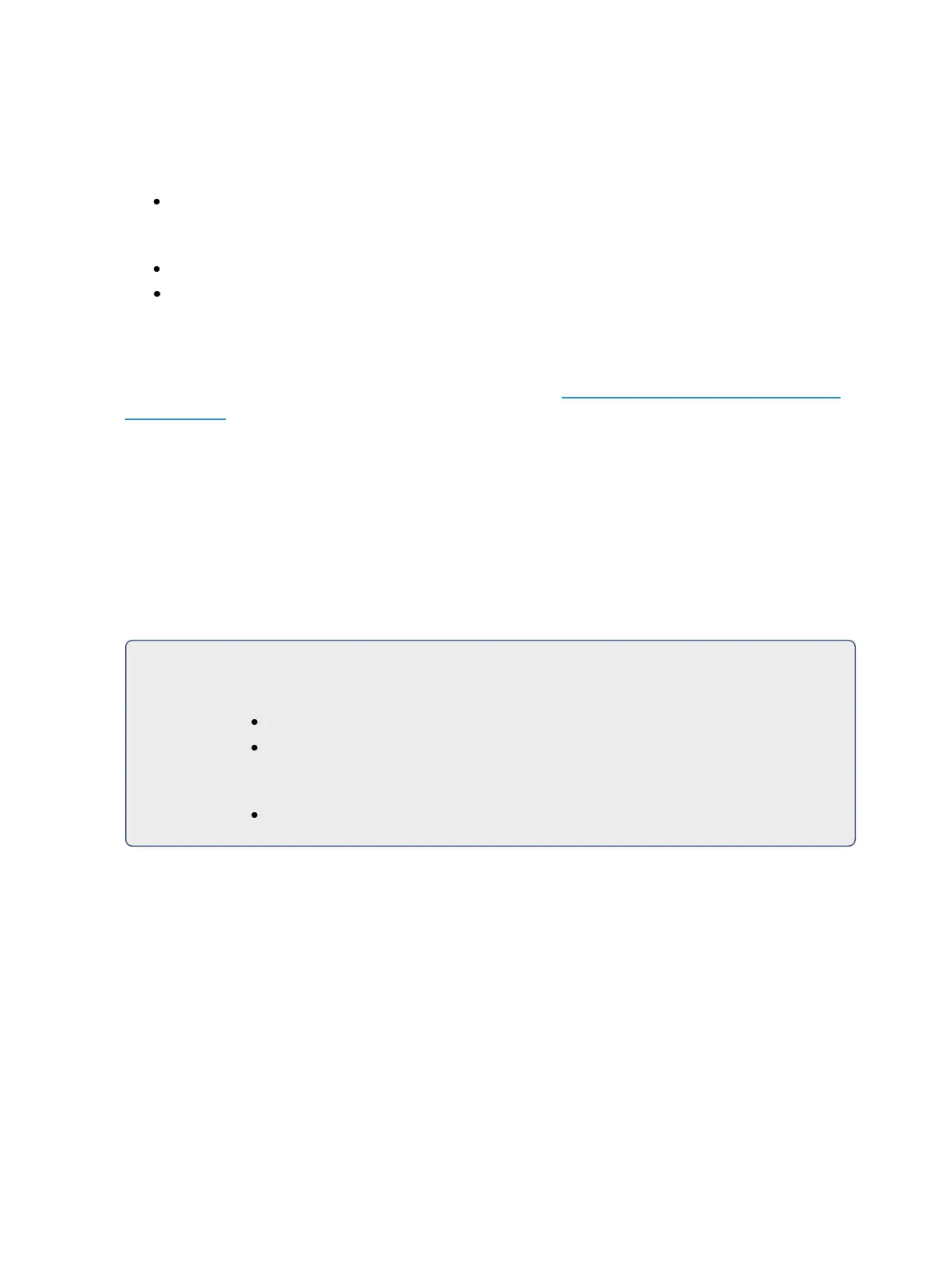Storing and Using Macros 409
To run macro 5 from the macro direct selects simply press {Macro 5}. “Running Macro 5” displays
above the command line in live while the macro is running.
To run macro 5 from cue 1 press:
[Cue] [1] {Execute} [Macro] [5] [Enter]
If you would like to run multiple macros from cue 1, press:
[Cue] [1] {Execute} [Macro] [6] [Enter]
[Cue] [1] {Execute} [Macro] [7] [Enter]
Each macro has to be entered individually. The previous example would result in macros 5 through 7
being executed from cue 1.
To run a macro from another macro, see the example under Createa New Macro from the Display
(on page407).
Stop a Macro
If you need to stop a Macro while running (for example, during an infinite loop) you may press
[Escape] and the macro will stop.
Delete a Macro
You can delete a macro from the Macro Editor display by selecting the macro and pressing [Delete]
[Enter]. You will be prompted to confirm the deletion. Confirm by pressing [Enter] again, or abort by
pressing [Clear].
For Example:
Delete macro 5 from the macro list.
[5] [Enter]
[Delete] [Enter] [Enter]
Or from any display:
[Delete] [Macro] [5] [Enter]