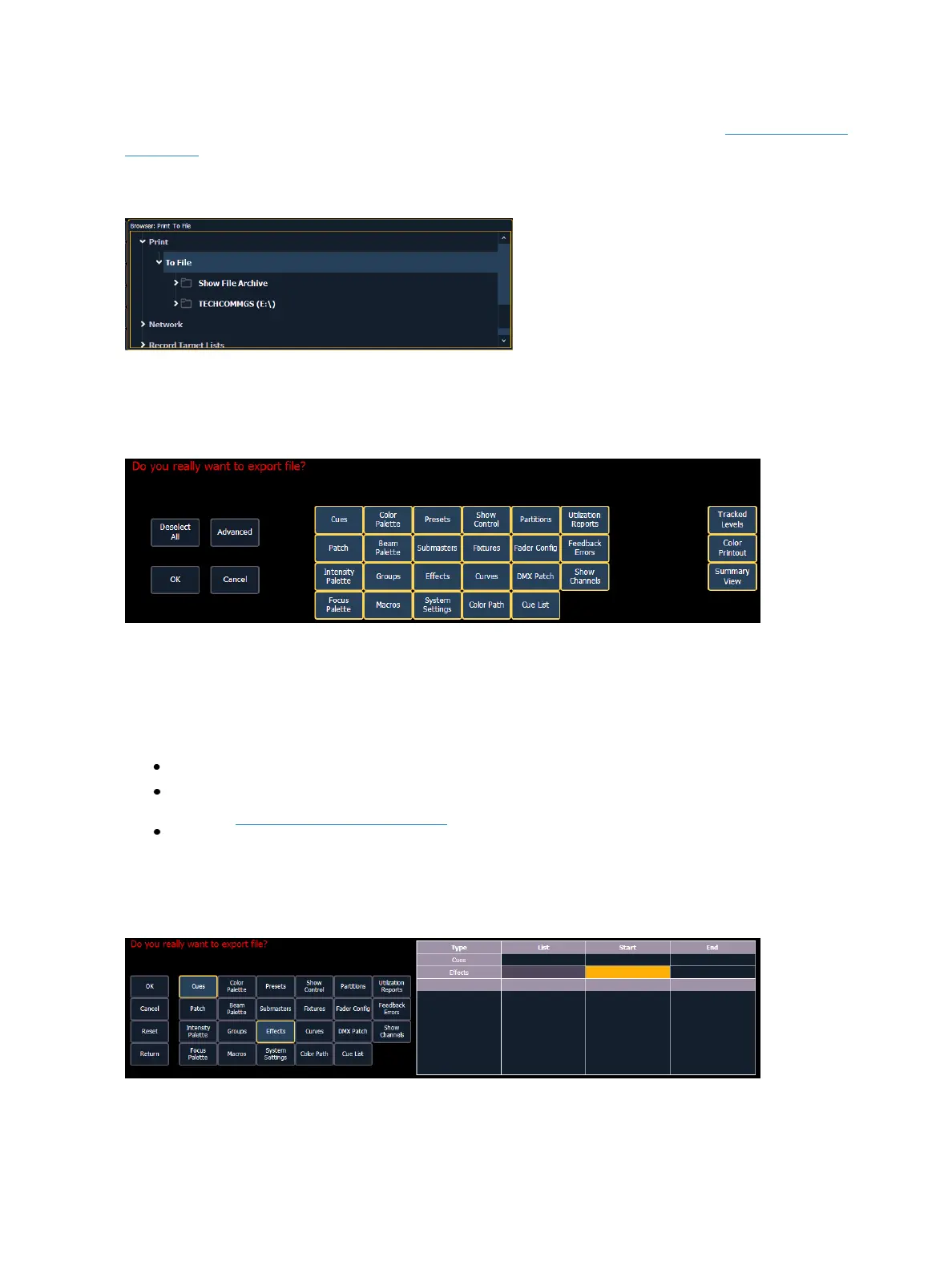106 Eos Family Operations Manual
In Setup, you can select the page orientation and paper size for these PDF files, see PDF Settings (on
page168)for more information.
To save a PDF of an Eos Family show file, navigate within the browser to: File> Print> and press
[Select].
This will open the printing screen in the CIA. From this screen you can choose which aspects of the
show file you want to save to PDF. By default all aspects are selected (gray) and will be saved. To with-
hold any show aspects from printing, simply deselect them in the CIA by touching the respective but-
ton. Deselected show aspects will appear in black.
To reselect all show aspects, press the {Select All} button and all buttons will return to gray (selected).
To stop the show file from being saved to a PDF and return to the browser, press the {Cancel} but-
ton. When you have selected/deselected all of the show aspects you require, press the {Ok} button
to create the PDF file.
There are three additional options on the far right side of this display:
Tracked Levels - prints all of the moves and tracked values.
Color Printout - prints the cue data using the same color indicators as the console's displays
use. See Color Indicators (on page63)
Summary View- prints the cues' non-intensity parameter information.
You can also choose to print specific portions of show aspects. To select this information, press the
{Advanced} button. The buttons at the center of the CIA will again represent all of the show aspects
that you can choose. By default all aspects will be deselected (black).