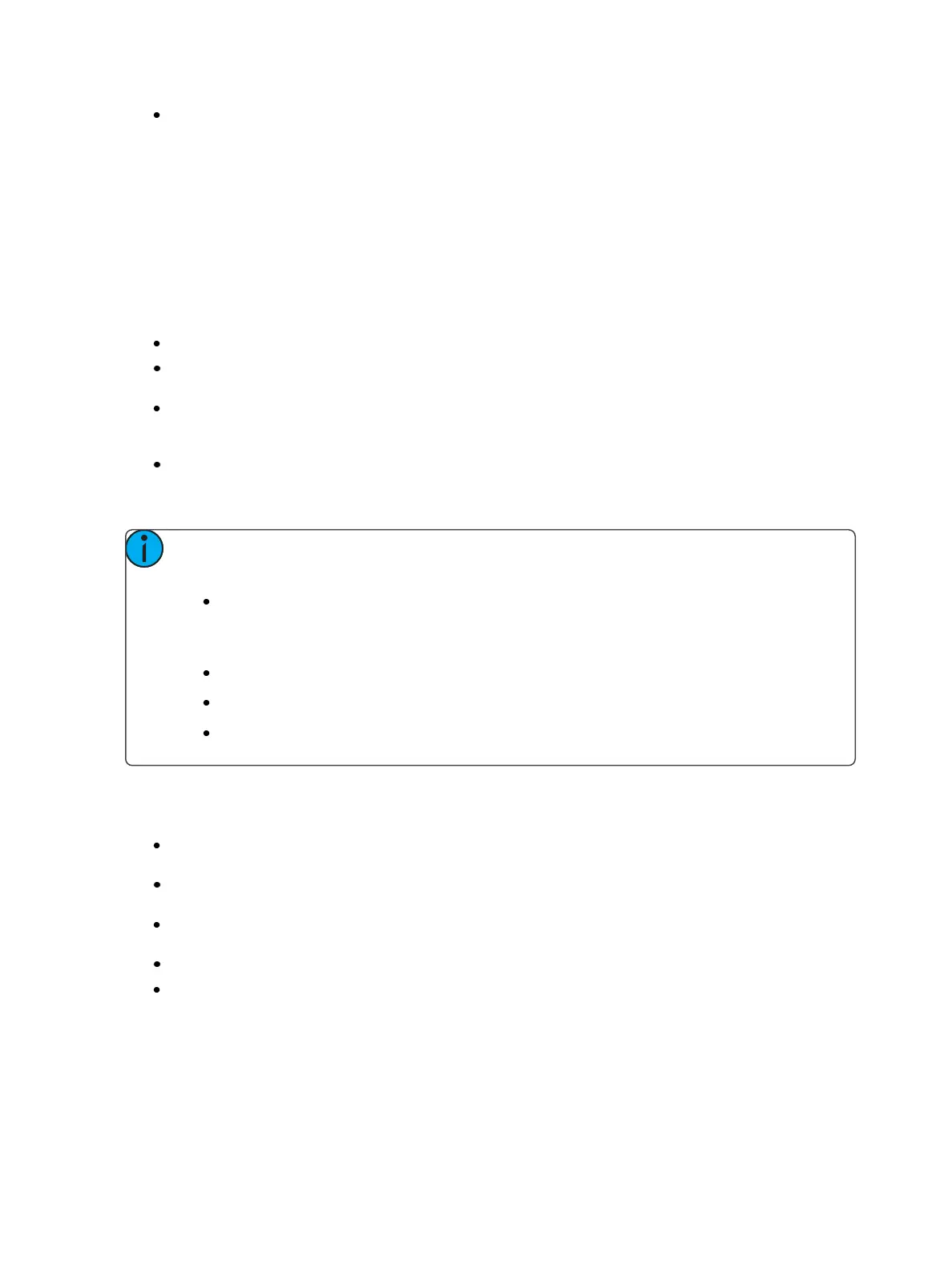258 Eos Family Operations Manual
[Record] <Cue> [4] {Color} [Time] {Manual} [Enter] - applies a manual time to any color data
changes in cue 4.
Non-intensity Parameter Category Timing
Timing can be also applied for Focus, Color and Beam parameter categories at a cue level. By default,
FCB timing is the same as intensity upfade time. Once FCB timing is different than intensity upfade
time, those times are no longer affected by intensity upfade changes.
When you apply a time to an individual parameter category and that category has no movement, the
time is displayed in gray. The specified timing will remain in gray until that category is provided with a
move instruction, at which point it the timing will display in white.
[Record] <Cue> [2] {Color} [Time] [7] [Enter] - records cue 2 with a cue level color time of 7.
[Record] <Cue> [2] {Color} [Time] [Enter] - resets the color time of cue 2 back to the default
value.
[Record] <Cue> [2] [Time] [Time] [Time] [7] [Enter] - records cue 2 with a cue level focus time
of 7. In this example, each press of the [Time] key steps through each timing value (up time,
down time, focus time, color time and beam time).
[Record] <Cue> [2] [Time] [7] [Enter]- records cue 2 and puts a time of 7 on all parameter cat-
egories. This only works if FCB timing was previously untouched. If FCBtiming had been
changed, this syntax example would change just the upfade time to 7.
Note: It is not necessary to rerecord a cue to alter stored timing data. You can simply
redefine the time by specifying the cue and re-entering the time value(s).
[Cue] [5] [Time] [8] [Enter] -redefines the all category times to 8 seconds. This only
works if FCB timing was previously untouched. If FCBtiming had been changed, this
syntax example would change just the upfade time to 8.
[Cue] [2] {Color} [Time] [5] [Enter] - redefines color time to 5 seconds.
[Cue] [3] {Focus} [Time] [-] [2] [Enter] - removes 2 seconds from the current time.
[Cue] [7] {Beam} [Time] [+] [3][Enter] - adds 3 seconds to the current time.
[Time][/]
The [/] key can be used with [Time] to control the intensity upfade and downfade times, and delays.
[Cue] [1] [Time] [/] [5] [Enter] - places a downfade time of 5 on the cue, while splitting the
upfade, which preserves its current value.
[Cue] [2] [Time] [/] [Enter] - removes the downfade time and makes the downfade match the
upfade.
[Cue] [3] [Time] [4] [/] [Enter] - sets the upfade time, and splits the downfade without splitting
the FCB times.
[Cue] [5] [Time] [4] [/][3][Enter] - sets the upfade and the downfade times.
[Cue] [4] [Time] [2] [/] [/] [Enter] - changes only the intensity upfade time and splits the down-
fade and FCB times preserving their current value.
Discrete Channel and Parameter Timing
Rather than using cue times, timing can be applied directly at a parameter or channel level. This is
referred to as discrete time.