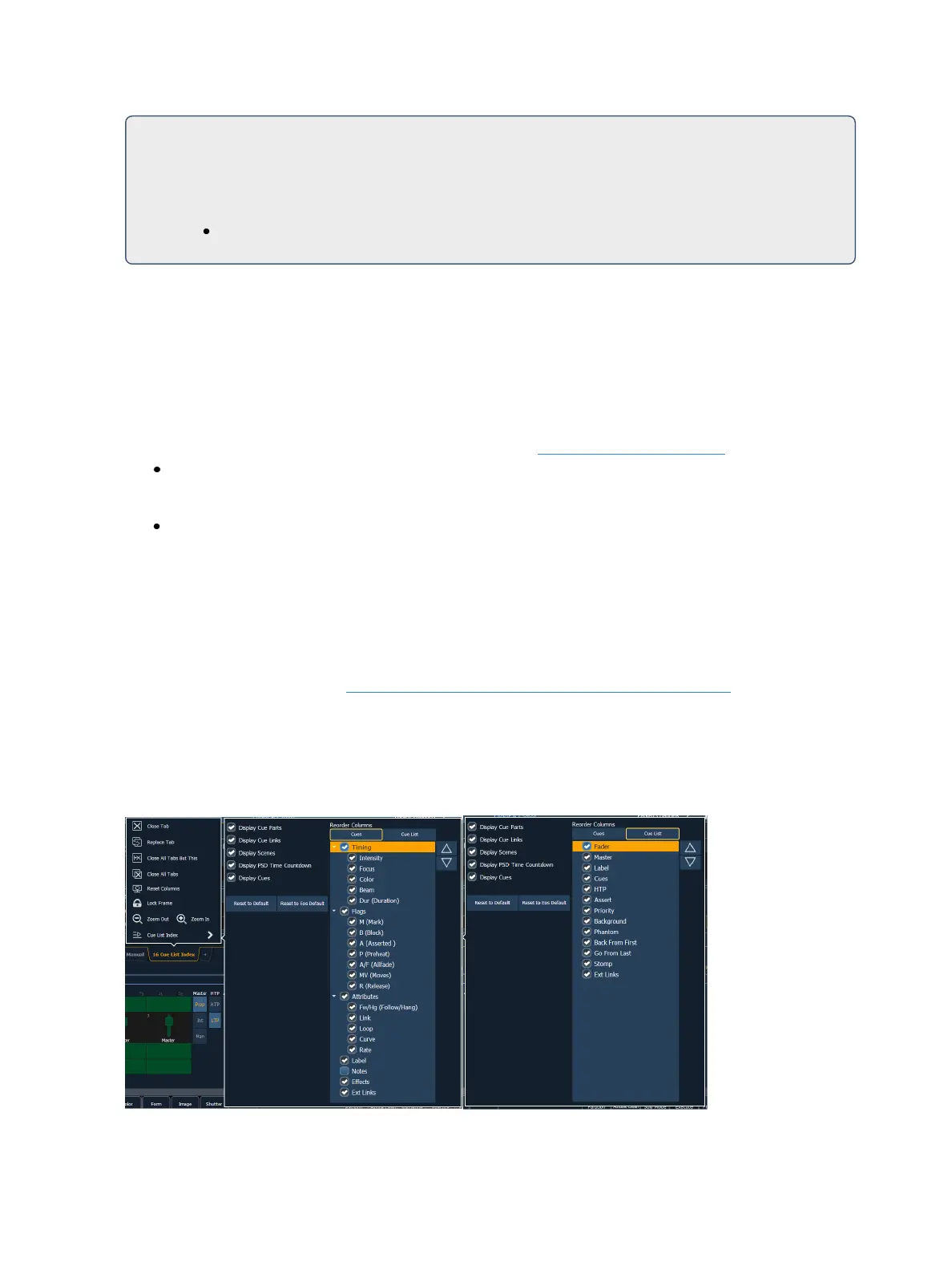280 Eos Family Operations Manual
Cue List 1 is being used by one programmer and Cue List 2 was programmed by a second
programmer. For the run of the show, the lists are synced so they run together. But if
changes need to be made to Cue List 2 and not be affected by the playback of Cue List 1,
{Solo Mode} can be used.
[Cue] [2] [/] {Solo Mode} [Enter] - places Cue List 2 into solo mode.
{Solo Mode} is a toggle state. So if Cue List 2 is already in solo mode, and [Cue] [2] [/] {Solo Mode]
[Enter] is used again, that list will no longer be in solo mode.
Auto-block Cleanup
{Autoblock Clean} is used to remove all auto-blocks from a single cue, cue range or entire cue list.
{Autoblock Clean} is a softkey that will be posted when a cue list and/or cue number are on the com-
mand line in the Cue List Index, Live, and Blind. A range of cues or a cue list can be specified with this
command. For more information about auto-blocks, see Auto-block (on page266)
[Cue] [1] [/] {Autoblock Clean} [Enter] - clears all auto-blocks from cue list 1. Only blocks dis-
played with the white underscore are removed. If the [Block] key was previously used, this
command will not unblock it.
[Cue][1] [/] [1][0] [Thru] [1][0][0]{Autoblock Clean} [Enter] - clears the auto-blocks just from
cues 10 through 100 of cuelist 1.
Edit
The {Edit} softkey opens a blind channel view of the selected cue and changes focus from the cue list
index. You can change the blind display to spreadsheet or table view by pressing the [Format] key.
You can edit any of the cue attributes for the cue selected in the index, but the cue contents must be
edited in the blind display. See Recording and Editing Cues fromBlind (on page274).
Cue List Index Configuration
The Cue List Index has a configuration menu, which is accessed by first selecting the Cue List Index
tab and then double clicking on the tab to open the menu. With the Cue List Index selected, you can
also select the gear icon, which is located by the tabs, to open the configuration menu.