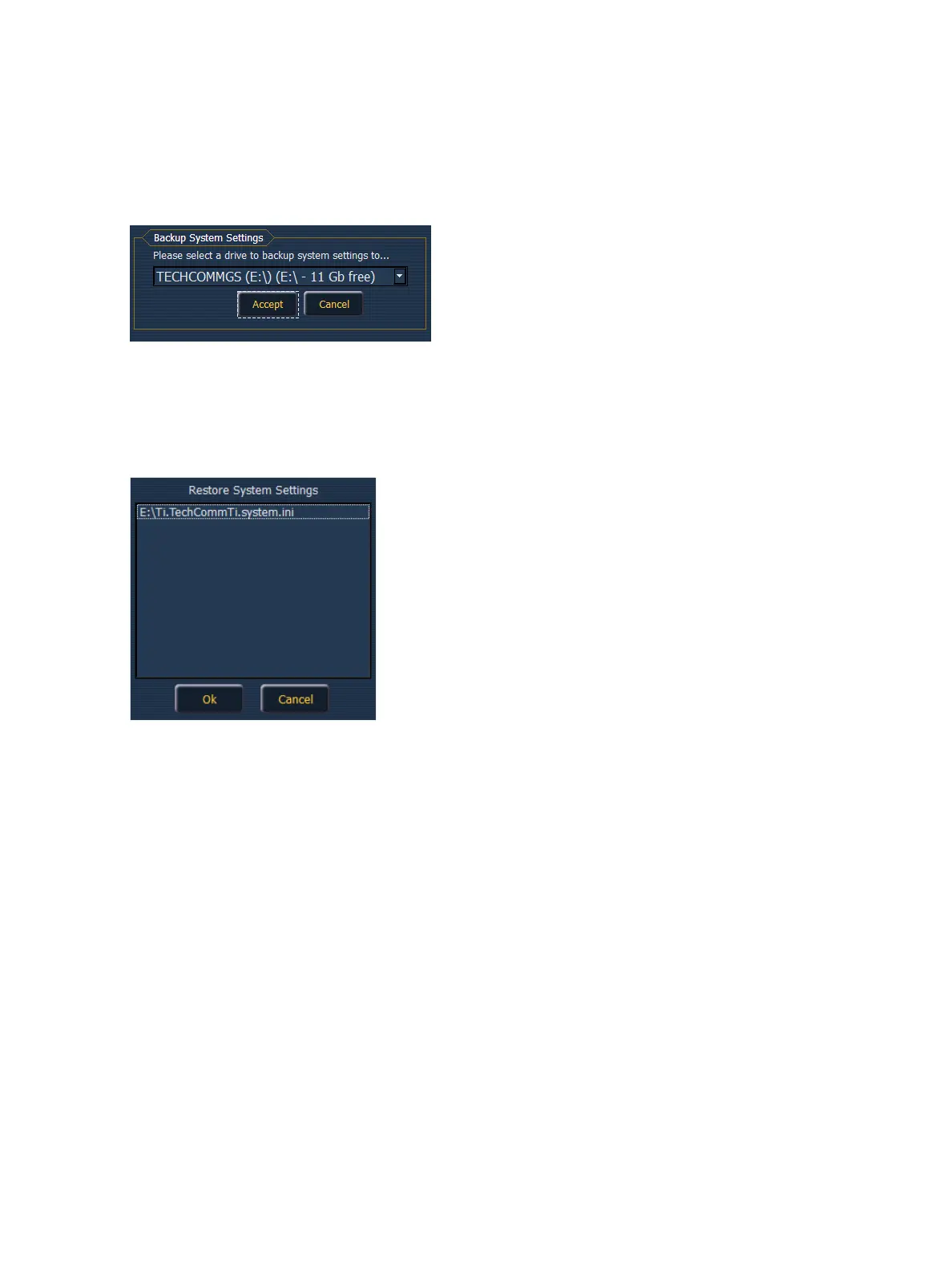Eos Configuration Utility 485
Backup System Settings
{Backup System Settings} will open a window that allows you to save .ini file to a selected drive. To
backup settings, select a drive from the drop down menu, and press {Accept} to save or {Cancel} to
exit without saving.
Restore System Settings
{RestoreSystem Settings} will open a window that allows you to select a saved.ini file. Select the
desired file and press {Ok} to restore settings. Press {Cancel} to close the window without restore set-
tings.
Face Panel Test
{Face Panel Test} provides a way to verify the functional state of all of the keys, encoders, and faders
on the Eos. Press/ move every key, encoder, and fader to verify that those events register on the dia-
gnostic test screen.
Classic Peripheral Test
{Peripheral Test} allows you to test peripherals such as fader wings.
File Manager
{File Manager} provides a way to manage show files. You can create and delete new folders, move,
and copy files between the desk and USB drives.
The file manager display will show the ShowArchive folder on your desk as well as any external USB
drives that are detected. The display is split into two windows, so you can see two different folders at
the same time for copying or moving data between them.