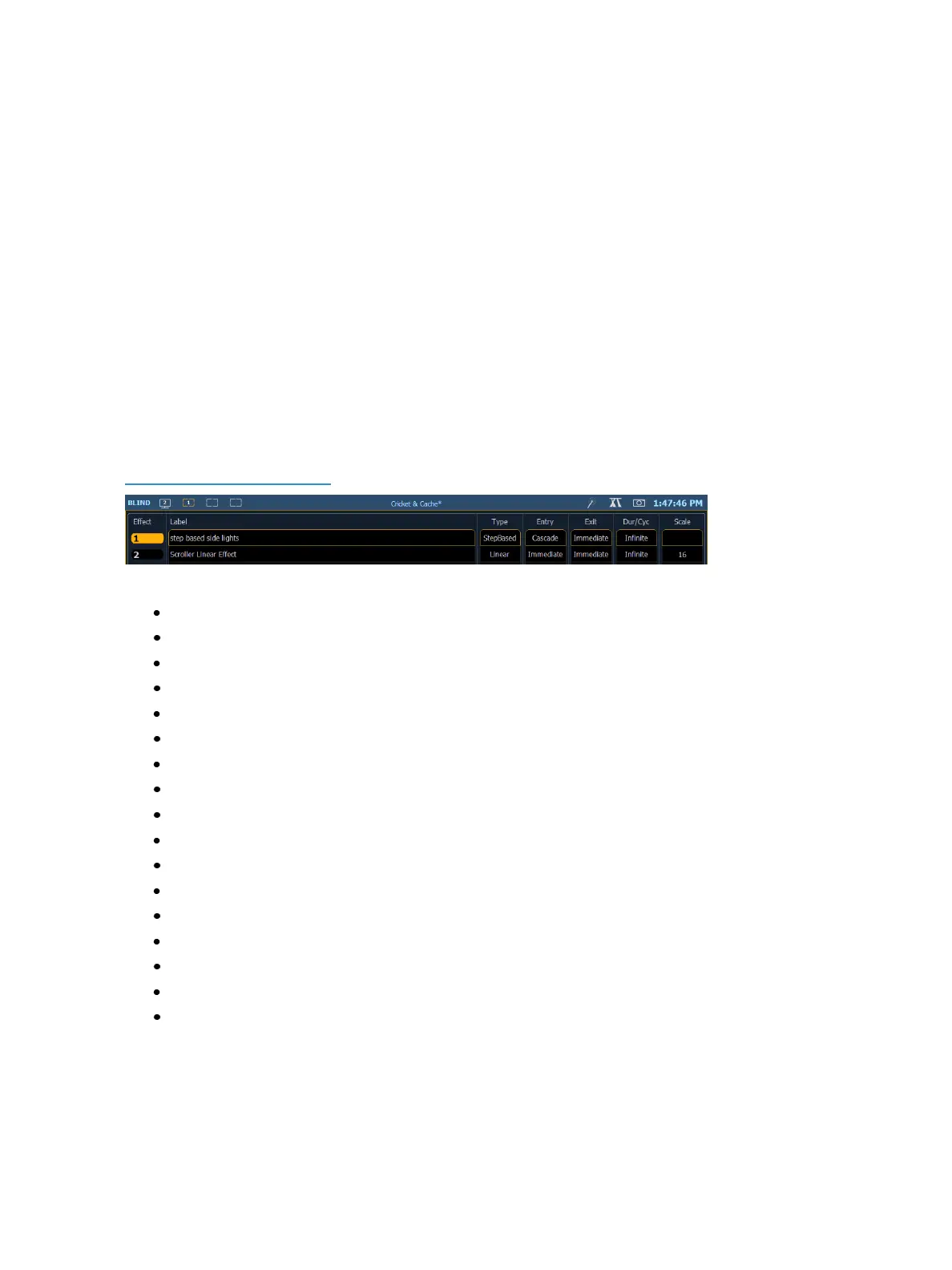54 Eos Family Operations Manual
Zooming Displays
You may zoom in and out on displays. To do this, press and hold the [Format] button and scroll the
Level Wheel to alter the display. Scrolling the wheel up zooms in. Scrolling the wheel down zooms
out. Zooming the channel summary display when it is in 100 channel mode is not supported. You
can also zoom by holding down the left mouse button and rolling the scroll wheel on a mouse.
Moving Displays
To move the active display from one monitor to another, press and hold the [Tab] key and use the
page arrow keys to move the display in the direction of the desired screen. One press of the left or
right page keys will move the display to the next screen in that direction. To move it back, press the
opposite arrow key.
Clickable Displays
Several displays have click supported cells. Clicking on a cell will select and place it on the command
line. You can click on multiple cells to select a range of items. Double-clicking a row header will select
that row and deselect any other rows. In-Cell editing must be enabled in Setup>Device>Displays. See
In-CellEditing (on page166)
The following displays have clickable support:
Show Control List
Cue List
Playback Status Display
Palette Lists
Sub List
Preset List
Effect List
Group List
Snapshot List
Curve List
Partition List
Pixel Map List
Magic Sheet List
Park Address List
Patch Display
Spreadsheet Display
Macro List
Quick Access
Quick Access tools are available at the top of each display.