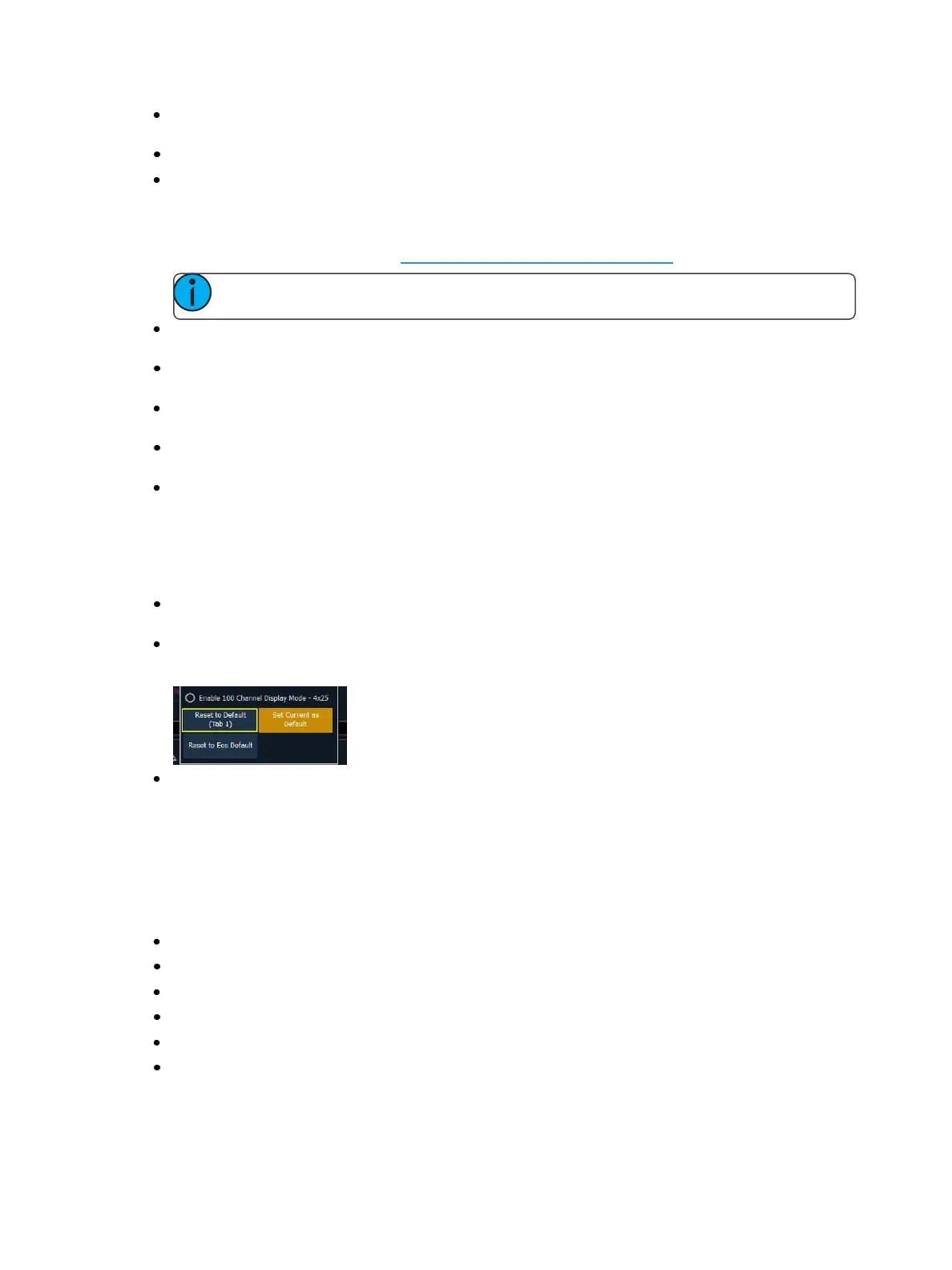66 Eos Family Operations Manual
MC LineWrap - When enabled, this option keeps all of the cells together of a multicell fixture
when viewing it in Live summary view instead of breaking them up across multiple rows.
Suppress Target Labels - Hides the Label column in Blind spreadsheet view.
Show Reference Labels - When enabled, referenced record targets (such as presets or
palettes) with labels will have their labels displayed rather than their target type and number.
This setting will only affect the selected instance of Live/ Blind. There is an option in setup,
which determines the default that will be used when tabs are opened. It is modified from there
in the configuration menu. See Show Reference Labels (on page165).
Note: [About] & [Label] can be used to temporally toggle between views.
Group Channels By 5 - When enabled, five channels are grouped together with space sep-
arating each group of five. This setting is enabled by default.
High Contrast - When enabled, high contrast brightens the magenta used to show tracked val-
ues. This setting is enabled by default.
Disable 100 Channel Display Mode - By default, 100 channels are displayed at a time in the live
summary view.
Enable 100 Channel Display Mode - 5x20 - This is a variation of the 100 Channel Display
Mode, which displays 5 rows of 20 channels.
Enable 100 Channel Display Mode - 4x25 -This is a variation of the 100 Channel Display
Mode, which displays 4 rows of 25 channels.
Default
You can save your settings as a default state for Live/Blind. The default is identified with parentheses.
Reset to Default - Will restore the settings to the default state. Live/ blind tabs will normally
default to the settings for Tab 1.0, if no other tab has been assigned as default.
Set Current as Default - Allows you to set a Live/ Blind tab other than 1.0 as the default. The
default tab will be shown in parentheses , for example (Tab 1).
Reset to Eos Default - Restores the settings to Eos defaults.
Using Flexichannel
Flexichannel (use of the [Flexi] key) allows you to view only channels meeting a certain criteria in the
Live/ Blind display, therefore removing unwanted data from view. Press and hold [Flexi] to see and
select from a list of available states and modes in the CIA. Flexichannel has several available states
which include allowing you to view only:
All channels
All patched channels
Manual channels
All show channels (any channels that have data stored in a cue or submaster)
Active channels (channels with intensity above zero or a move instruction)
In Use Channels (channels with intensities that are above zero or fading to zero, running