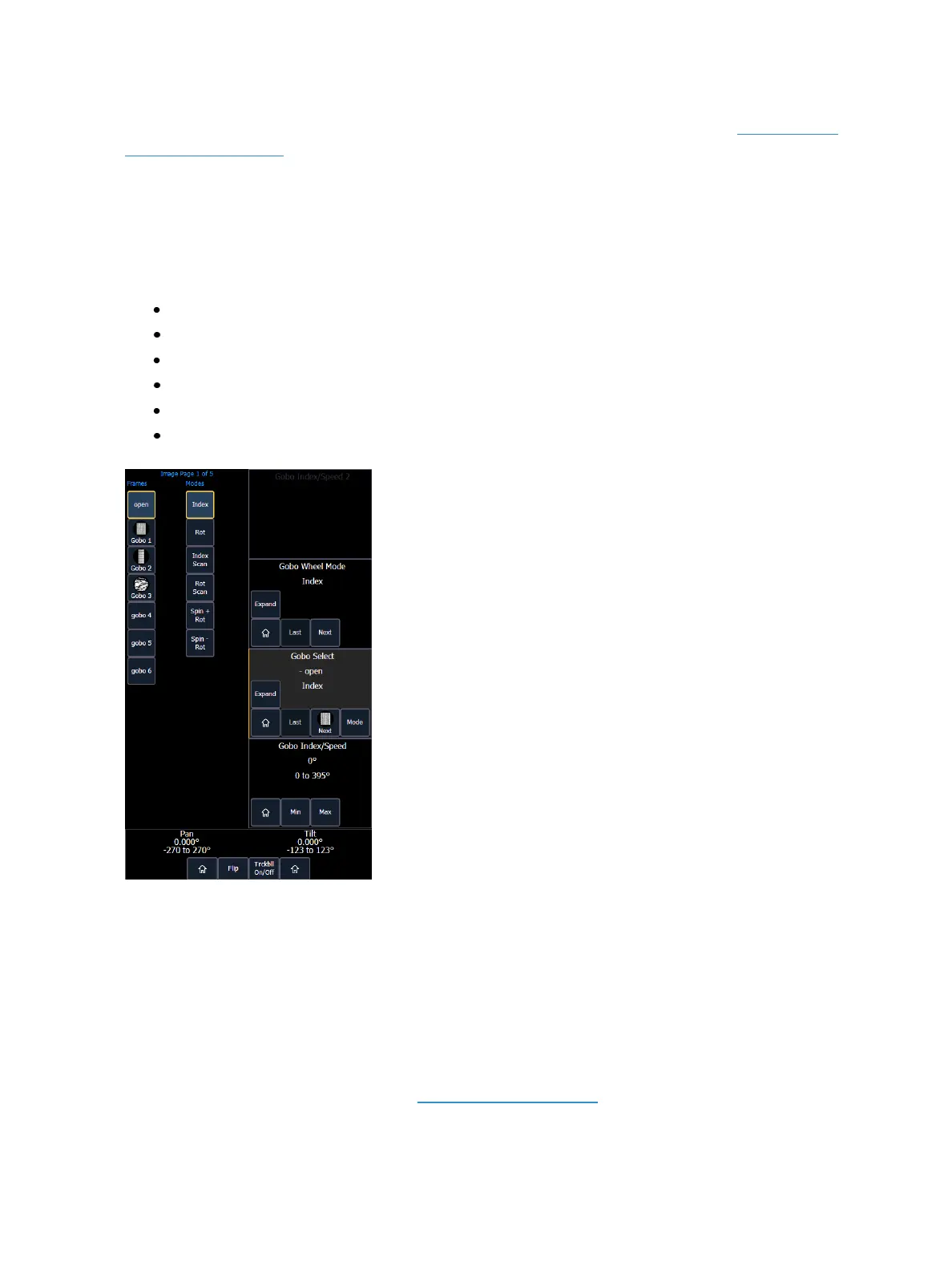System Basics 83
On Element 2, you can access encoder control by using the MLcontrols display. See Moving Light
Controls (on page86) for more information.
Encoder Display on Eos and Eos Ti
The encoder display area will show the name of the parameter it controls, display stepped limits (if
any) and also a {Home} button which allows you to set that parameter to its default position. You can
also home any parameter.
Some buttons that may be available on the touchscreen are:
Min
Max
Next
Last
Home
Mode
Buttons like {Next} and {Last} are used to step through ranges (such as colors in a color scroller) one
step at a time. {Min} and {Max} allow you to send a parameter to its minimum or maximum limit with
one press.
Modes allows you to switch between modes of a parameter (if any exist); for example, a rotating
gobo wheel. If additional modes are available, their softkeys will display near the top of the encoder
display.
Encoders can be switched from course mode into fine by holding down [Shift] while using an
encoder will put it in fine mode for as long as [Shift] is held down. Once [Shift] is released, the
encoder will return to course mode. See Face Panel (on page163) for encoder options.