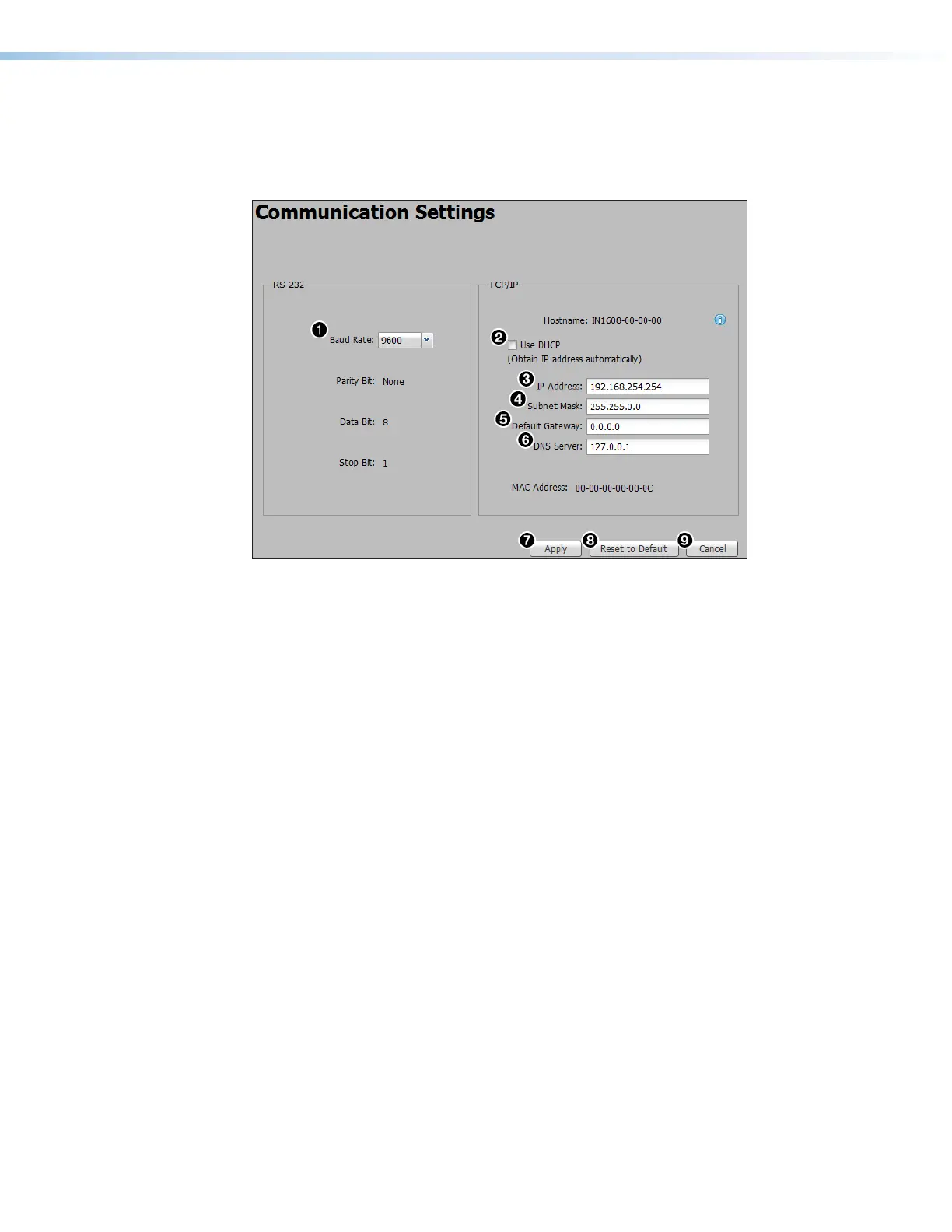IN1606 and IN1608 Series Scaling Presentation Switcher • Internal Web Pages 117
Communication Settings Page
The Communication Settings page contains options to adjust device settings for
RS-232 and Ethernet connections. Click the Communication Settings icon (see
figure 81,
4
on page 115) on the Global Navigation Bar to open the page.
Figure 84. Communication Settings Page
RS-232 settings
1. From the Baud Rate drop-down menu (see figure 84,
1
), select the appropriate baud
rate.
2. Click the Apply button (
7
).
Ethernet settings
To configure the Ethernet settings for use with DHCP:
1. Select the Use DHCP check box (
2
).
2. Click the Apply button (
7
).
To configure the Ethernet settings with a static IP address:
1. Ensure the Use DHCP check box (
2
) is not selected.
2. In the IP Address field (
3
), enter an IP address.
3. In the Subnet Mask field (
4
), enter the subnet mask if required.
4. In the Default Gateway field (
5
), enter the default gateway if required.
5. In the DNS Sever field (
6
), enter a DNS server name if required.
6. Click the Apply button (
7
).
To reset to default settings:
To reset the device to default connection values, click the Reset to Default button (
8
).
To cancel changes:
At any time, click the Cancel button (
9
) to keep the last saved settings.
