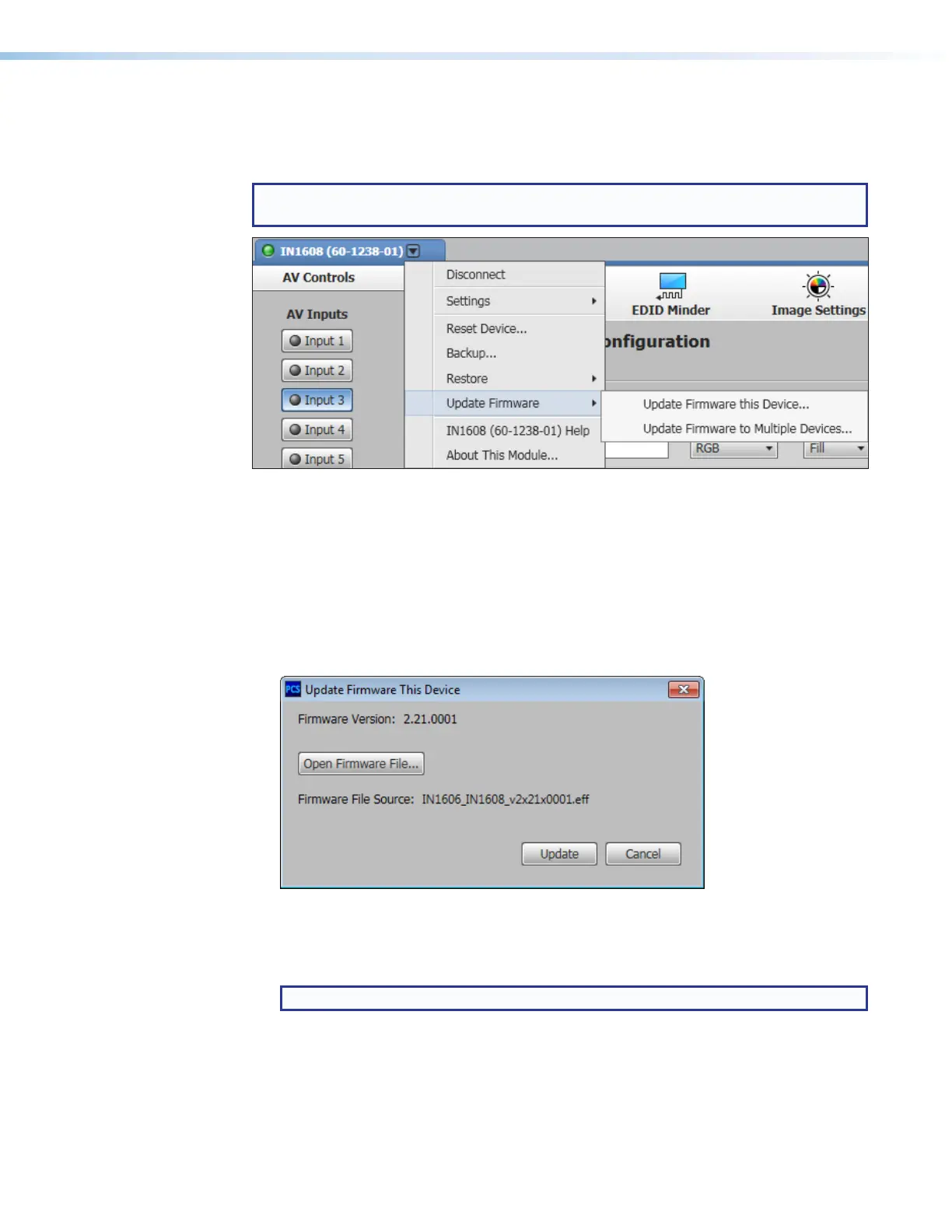IN1606 and IN1608 Series Scaling Presentation Switcher • Configuration Software 80
Update Firmware
The update firmware options upload firmware from the host device to the connected device
or multiple devices.
NOTE: If necessary, download new firmware from the Extron website (see
Downloading Updated Firmware on page 125).
Figure 53. Update Firmware Options
Update Firmware this Device...
The Update Firmware this Device... option uploads firmware from the host device to
the connected device only.
1. From the Device drop-down menu, select Update Firmware > Update Firmware
this Device...
. A dialog box opens to ask permission to disconnect from the device.
2. Click the Continue button to disconnect from the device and continue with the
firmware update process. The Update Firmware dialog box opens.
Figure 54. Update Firmware This Device Dialog Box
3. Click the Open Firmware File... button. The Open Firmware File window opens.
4. Navigate to the desired firmware file and select the device-specific firmware file.
NOTE: Valid firmware files have an .eff or .esf file extension.
5. Click the Open button. The Open Firmware File window closes.
6. In the Update Firmware This Device dialog box, click Update. The progress bar
shows the progress of the firmware upload to the device.
