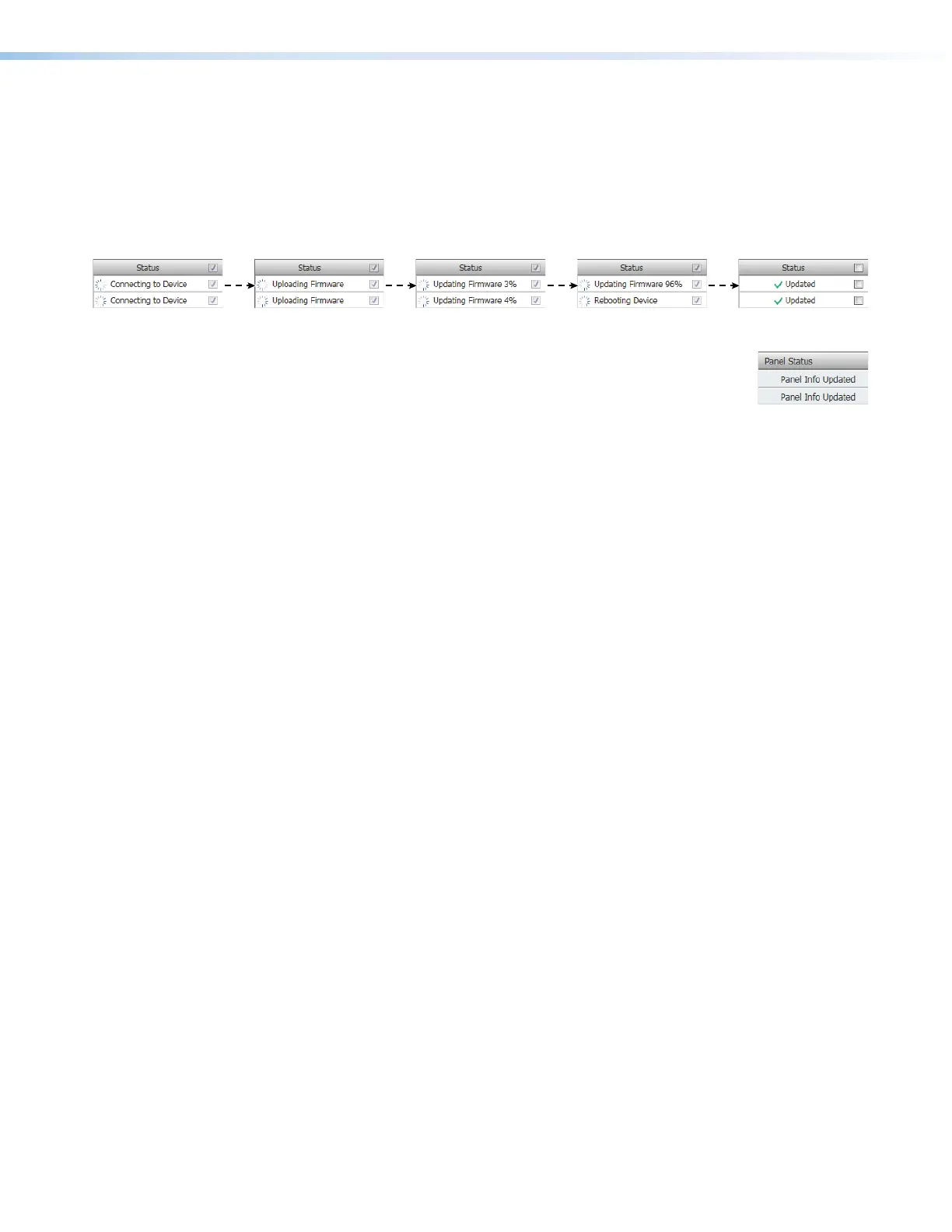Room Scheduling System • Room Agent Installation and Configuration 49
10. Select (click) one or more checkboxes for the panels that you want to update (see
figure 52,
3
and
4
on the previous page). Ensure that you have the correct firmware
file selected for the panels you select.
Once firmware files and panels are selected, the Update Firmware button becomes
available for selection (
5
).
11. Click the Update Firmware button (
5
). The Status column reports the status of the
update (see figure 53). When the Status is Updated, the update is complete.
Figure 53. Firmware Update Status Flow
12.
Click the Close button to return to the Panel Management view
(see figure 13 on page 17). Room Agent reports Panel Info
Updated in the Panel Status column.
