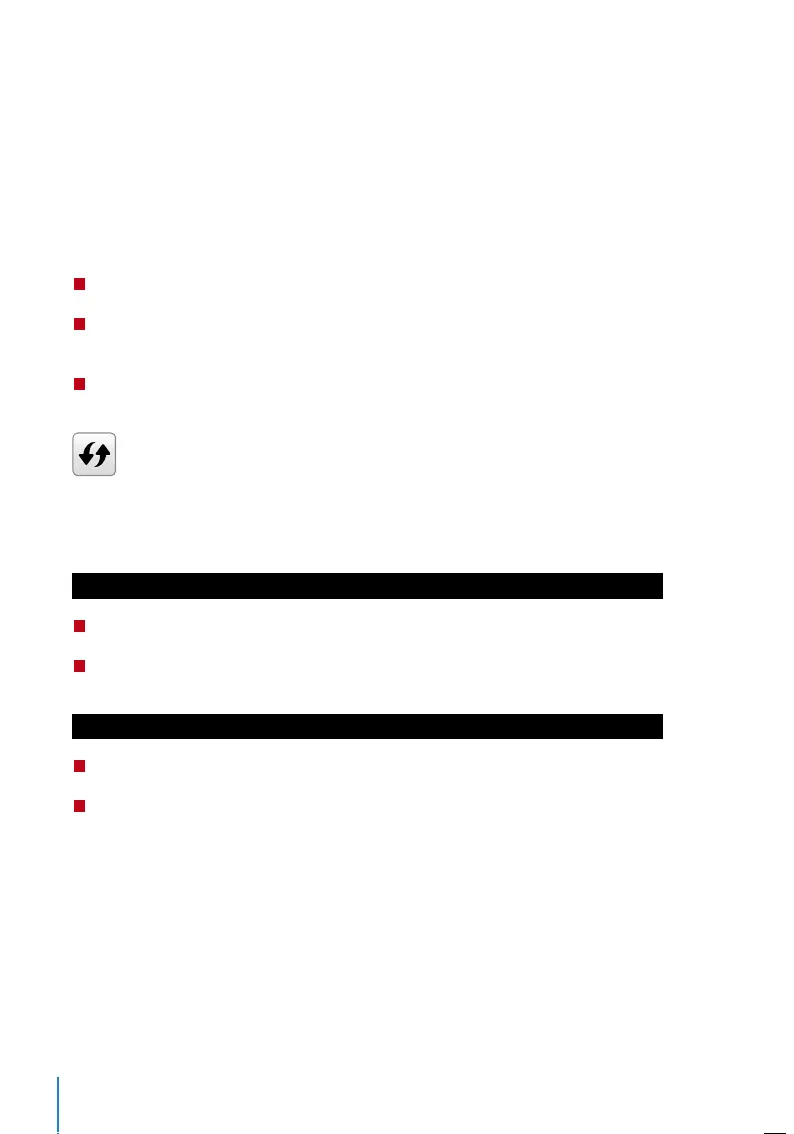16
Dene Role
You can define what the administrator is allowed to do at the device. A maximum of
three different role sets can be configured. For example, you create a role called Network
Admin, and limit his access to the Network option only. Therefore, he is unable to enroll
new users or configure device settings.
Step 1: Press Menu > User Role
Step 2: Select User Defined Role > Press OK > Press OK again to enable the selected
Role
Step 3: Rename the Role > Define User Role > Save and Exit.
Once these roles have been defined, they will appear in the Users tab where you
can assign employees accordingly.
Assign Role
To define roles for new employees:
Step 1: Menu > User Mgt > New User > User Role
Step 2: Select the role to assign to the employee > Save and Exit.
To define roles for existing employees:
Step 1: Menu > User Mgt > All Users > Press OK > Select the User ID > Press OK > Edit
Step 2: User Role > Select the role to assign to the employee > Save and Exit
