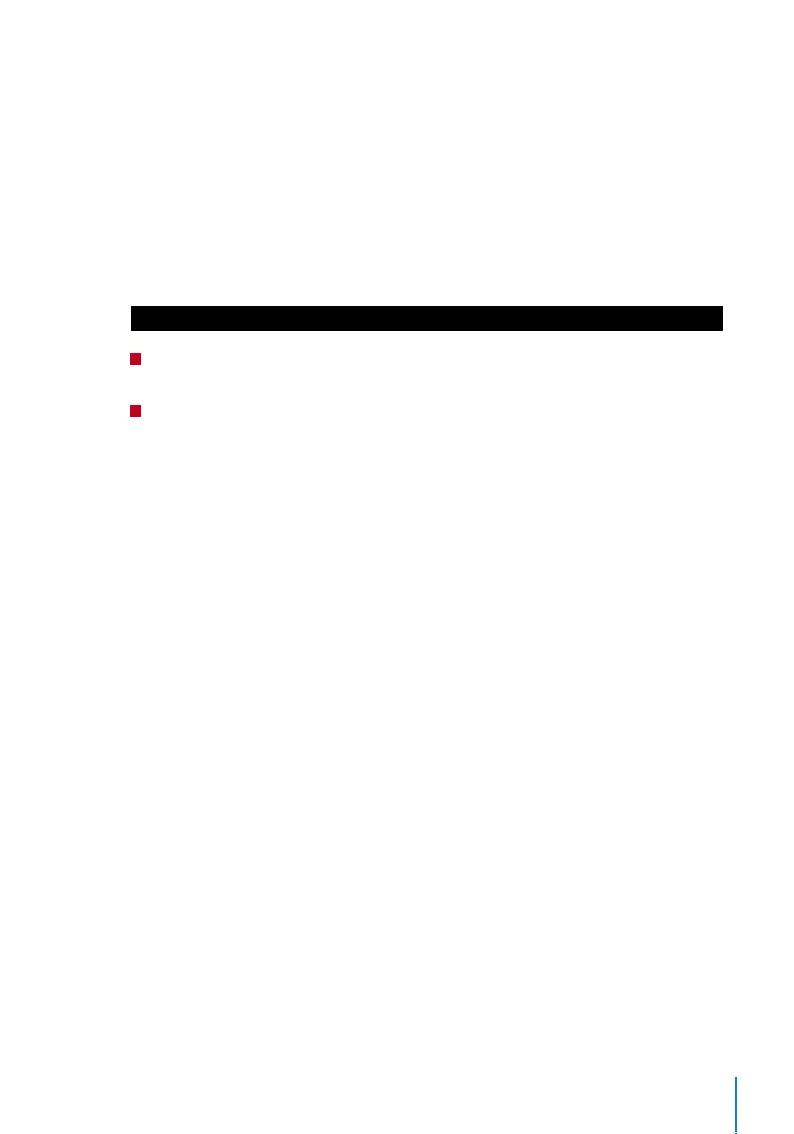25
Enabling Wiegand
Wiegand is used as a bridge between FingerTec devices and 3rd party door Access Con-
troller. Please disregard this section if you are not using a 3rd party door Access Control-
ler.
FingerTec devices supports 26-bits and 34-bits Wiegand data for input and output. Refer
to the steps below to pair your FingerTec device with your door controller or reader.
To configure:
Step 1: Menu > Comm. > Wiegand Setup > Select either Wiegand In or Wiegand Out
> OK.
Step 2: Configure the Wiegand data settings
• Wiegand Format: Select both 26-bits and 34-bits
• Wiegand Bits: Specify the number of bits occupied by the Wiegand.
• Pulse Width: The default pulse width is 100 microseconds. It can be adjusted to be-
tween 20 and 100
• Pulse Interval: Is configured to 1000 by default. It can be adjusted to between 200 and
1000
• ID Type: Identifies the content of the data output by Wiegand (Card / Password ID)
• Format Details: Displays information from Wiegand
TCMS V2 Online Activation
TCMS V2 is a genuine software by FingerTec. Every FingerTec access control model
comes bundled with a unique license key. To start using the terminal with TCMS V2, you
must connect the terminal to TCMS V2 and perform online activation. TCMS V2 reads the
serial number of your terminal and sends it for verification at the FingerTec server via
Internet. In case you do not have an Internet connection, you would need to do offline
activation. Please send the serial number and models of your terminals to your local
resellers or support@fingertec.com to request for a product key and activation key.
Installation and Setup of TCMS V2
Install TCMS V2 in a PC that fulifills the software’s minimum requirements. Refer to user.
fingertec.com/user-promanual.htm for the TCMS V2 user guide online. Setup Wizard will
require you to do online activation before a connection can be established between
TCMS V2 and the terminals.
