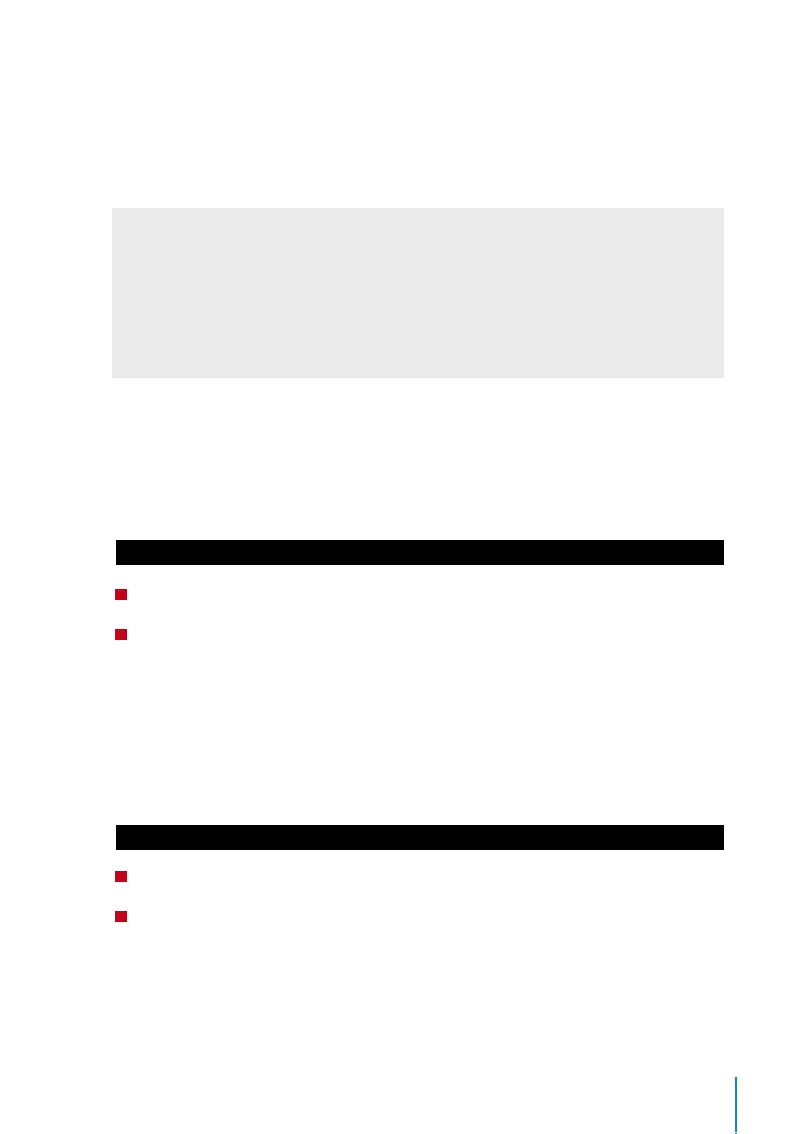19
This chapter will provide instructions to guide you in setting up the correct parameters to
establish connection between your devices and the software. The available communica-
tion methods are listed below:
• TCP/IP
• WiFi (Wireless)*
• GPRS or 3G*
• Webster
• RS 232/RS 485
• USB drive
*This communication method is only available upon request
Configuring your Device ID should be your first step before continuing with the above
communication methods. It is crucial that each terminal’s unique ID is identified and set
apart. By default, all our Device IDs are set to “1”, therefore you must change the Device ID
manually if multiple devices are installed.
To change the Terminal ID:
Step 1: Menu > Comm. > PC Connection > Device ID > OK
Step 2: Insert new ID by pressing the keypad > OK to Save > ESC to Exit
COM KEY
Create password for a specific terminal here. The security password known as COM Key
is intended for extra security. To conect the terminal with the sofgtware, the COM Key
inserted in the Software must be the same as the one inserted in the terminal or else the
connection will not be established even though the activation key and product key are
correctly inserted.
To set the Comm. Key
Step 1: Menu > Comm. > PC Connection > Comm. Key
Step 2: Insert the password by pressing the keypad > OK to Save > ESC to Exit
