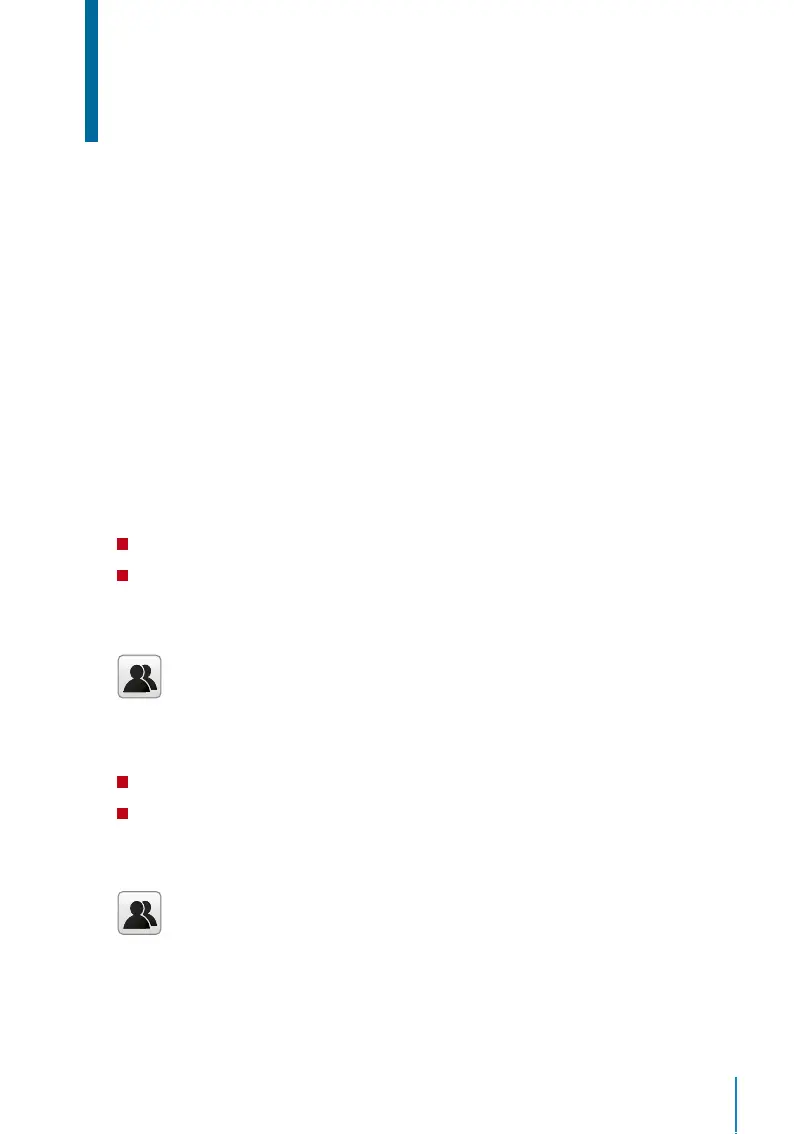29
Chapter 5
System
FingerTec devices can be personalised according to preference. These settings include
date/time, storage of in-out records and biometric verification rules. You can find the Re-
set option which allows you to program your devices to default factory settings, under
this chapter.
Setup Date and Time
The Date & Time is a very crucial aspect for accurate logging of attendance and the record
of door activity in each company. The date and time of the terminal will be displayed at
the home screen. You can choose the date and time format based on your preference.
To set date
Step 1: Press Menu > System > Date & Time > Set Date
Step 2: Set the Date accordingly.
The date can be set by pressing the up or down arrow, or by pressing the number
button.
You can change the Date format. To set the format:
Press Menu > System > Date & Time > Select the date format
To set time
Step 1: Press Menu > System > Date & Time > Set Time
Step 2: Set the Time accordingly.
The time can be set by pressing the up or down arrow, or by pressing the number but
-
ton.
You can change the display of time format. To set the time format:
Press Menu > System > Date & Time > 24-hour time
Select ON to display as 24-Hour format or OFF to display it in12-hour format (with AM
and PM)
