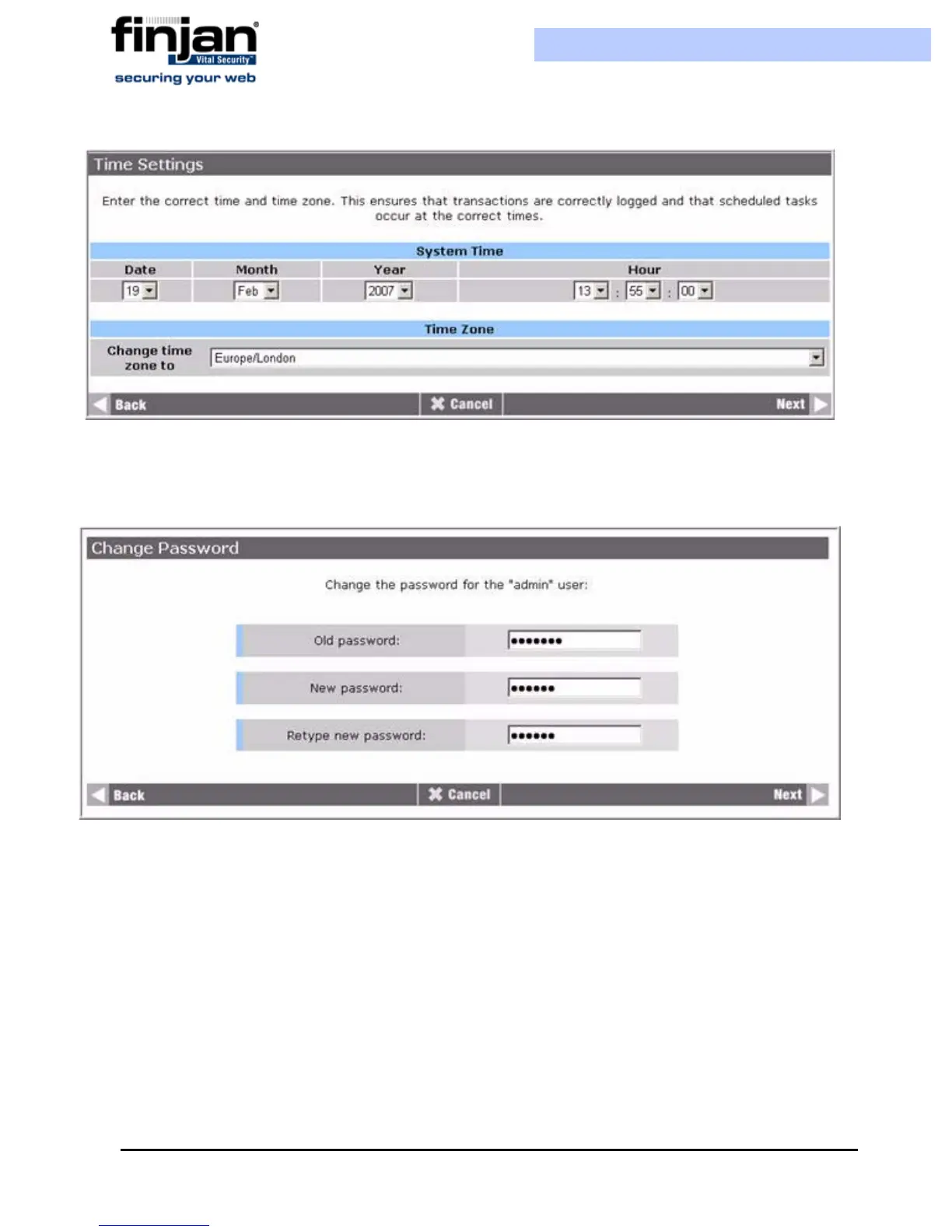Installation and Setup Guide
Chapter 3 - Getting Started20
Figure 3-13: Time Settings
11.
Ensure that the correct settings have been selected, and then click Next. The Change
Password screen is displayed.
Figure 3-14: Change Password
12.
Enter and confirm your new password. Note that changing your password here does
not affect the password in the Management Console. Click Next. The Apply Changes
screen is displayed.