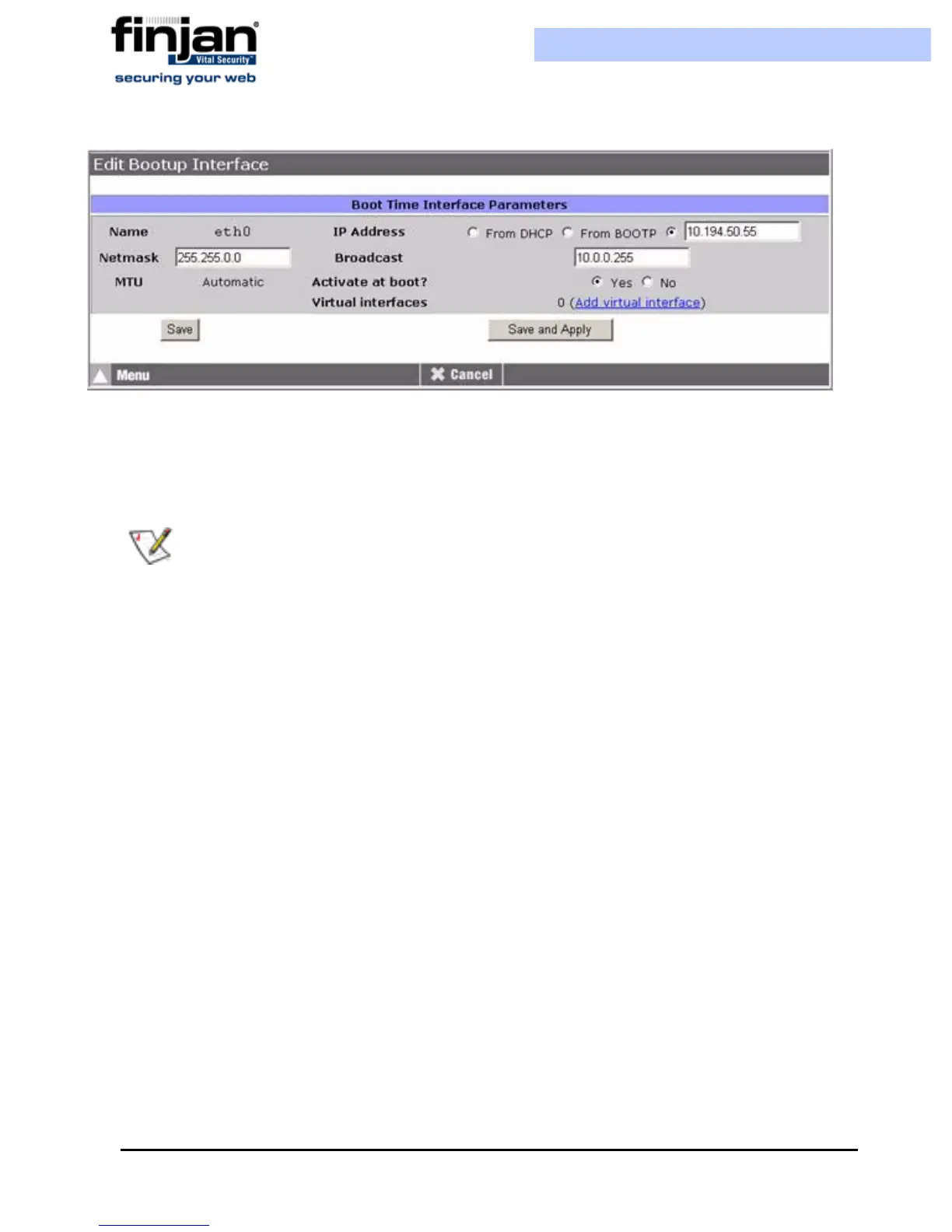Installation and Setup Guide
Chapter 5 - Advanced Settings62
Figure 5-17: Edit Bootup Interface
3.
Enter the IP address, or select From DHCP for it to be dynamically assigned, or if
your system supports it, select From BOOTP.
4. Enter the Netmask and Broadcast address if required.
5. In Activate at boot?, select Yes or No as required. If Yes is selected, the interface
will appear in the Interfaces Active Now section of the Network Interfaces screen
after applying the network settings, or after system restart, as well as in the Interfaces
Activated at Boot Time section.
6. To save the changes and apply them at a later stage, click Save.
7. To activate the Boot interface immediately, click Save and Apply.
To edit the configuration of an Active Interface:
1. In the Network Interfaces screen, select the required interface from the Interfaces
Active Now list. The Edit Active Interface screen is displayed.
NOTE: Netmask configuration is essential when using static IP.