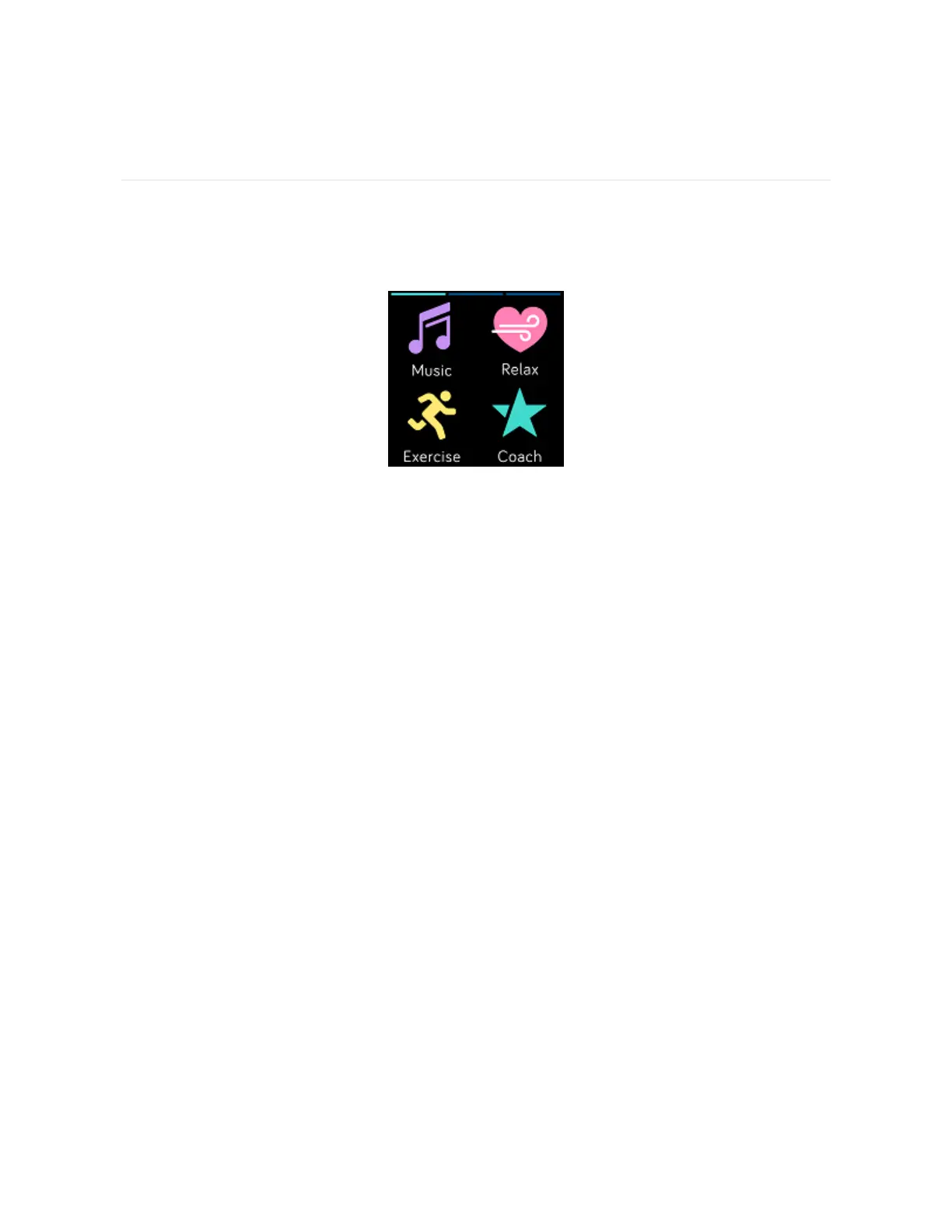Apps and Clock Faces
The Fitbit App Gallery offers apps and clock faces to personalize your watch and
meet a variety of health, fitness, timekeeping, and everyday needs. Apps are
organized in groups of 4 per screen.
Some apps on Ionic require your paired phone, while other apps for key functions
are designed to be used without needing your phone nearby. For more details, see
"Use Ionic without your phone" on the previous page.
Open apps
From the clock face, swipe left to scroll through the apps installed on your watch.
To open an app, tap it.
Organize apps
To change the placement of an app, press and hold an app on Ionic until it's
selected, and then drag it to a new location. You know the app is selected when it
increases slightly in size and the watch vibrates.
Remove apps
You can remove most apps installed on Ionic.
25
