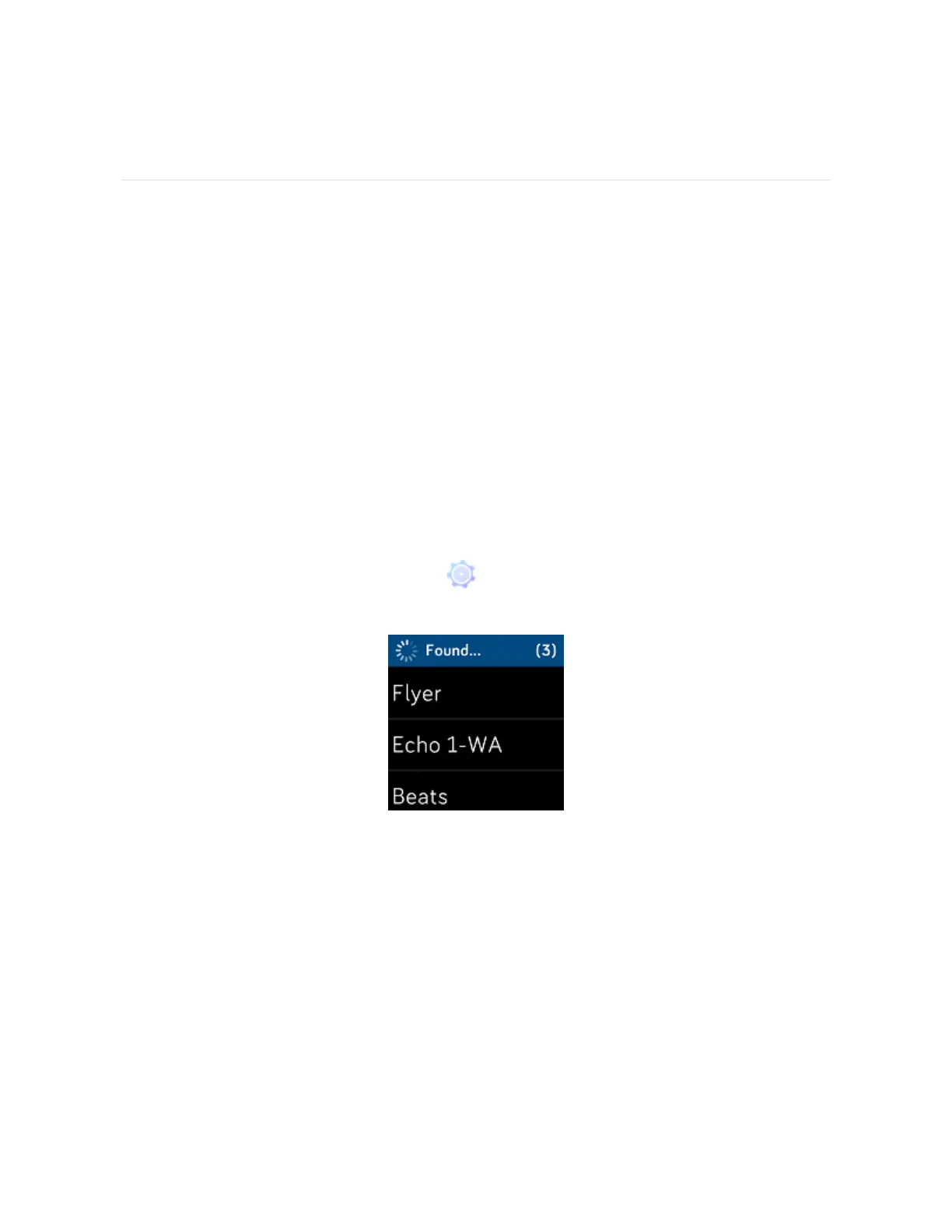Music and Podcasts
Store your favorite playlists on Ionic and then listen to music and podcasts with
Bluetooth headphones or another audio device without needing your phone. For
instructions on how to pair a Bluetooth audio device to Ionic, see "Connect
Bluetooth headphones or speakers" below.
Connect Bluetooth headphones or speakers
Connect up to 8 Bluetooth audio devices, including Fitbit Flyer headphones, to
listen to playlists on your watch. When you add a new Bluetooth audio device for
the first time, make sure both the device and Ionic are in pairing mode.
To pair a new Bluetooth audio device:
1. Start by activating pairing mode on your Bluetooth headphones, speaker, or
other audio device.
2.
On Ionic, open the Settings app ( ) and then scroll down and tap Bluetooth.
3. Tap +Audio Device. Ionic searches for nearby devices.
4. When Ionic finds nearby Bluetooth audio devices, it shows a list on the screen.
Tap the name of the device you want to pair.
When pairing is complete, a check mark appears on the screen.
To listen to music with a different Bluetooth audio device:
52
