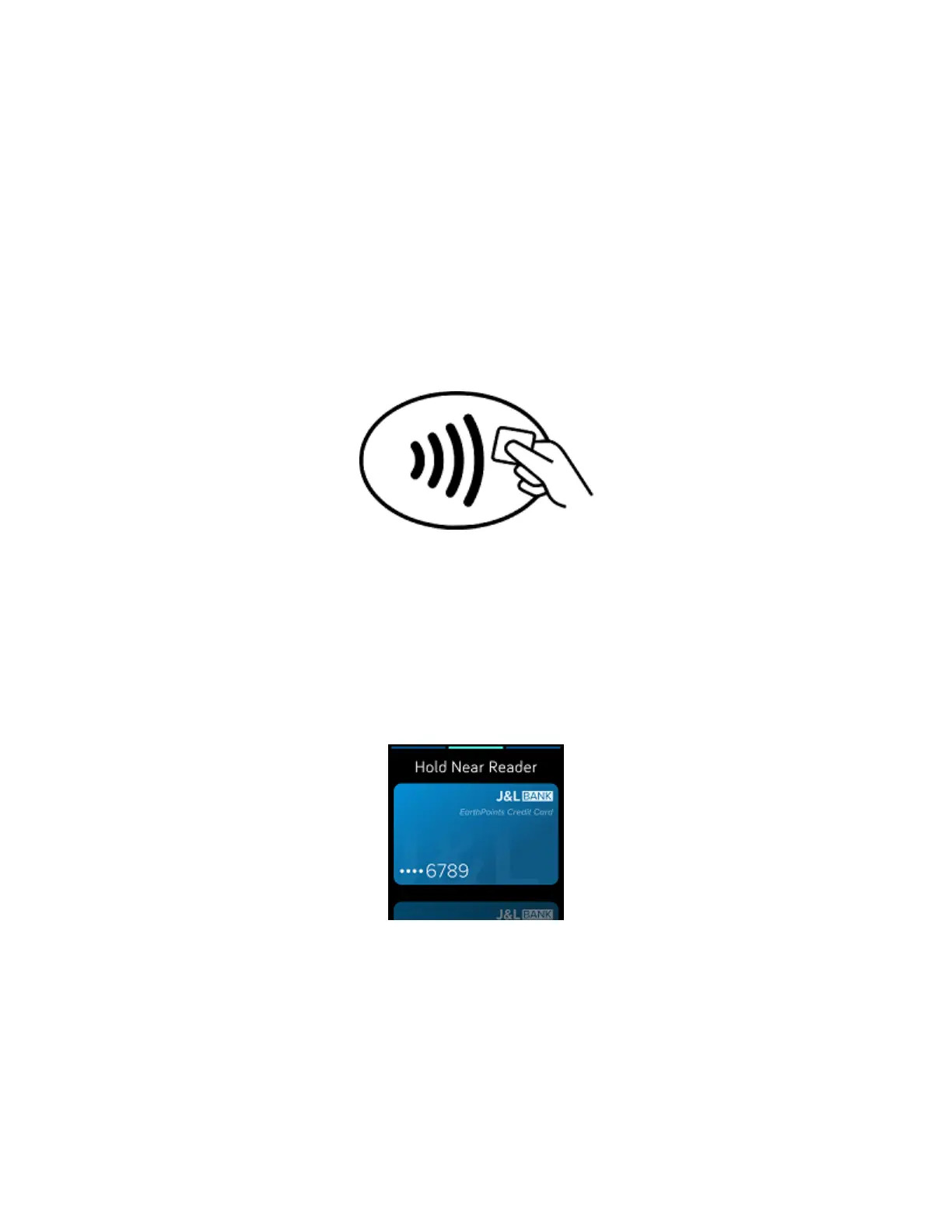4. After you add a card, follow the on-screen instructions to turn on notifications
for your phone (if you haven't already done so)to complete the setup.
You can add up to 6 payment cards to the Wallet and choose which card to set as
the default payment option on your watch.
Make purchases
Make purchases using Fitbit Pay at any store that accepts contactless payments. To
determine if the store accepts Fitbit Pay, look for the symbol below on the payment
terminal:
To pay with Ionic:
All customers except those in Australia:
1. When you're ready to pay, press and hold the back button on your watch for 2
seconds. Swipe to the Payments screen if it's not shown.
2. If prompted, enter your 4-digit watch PINcode. Your default card appears on
the screen.
3. To pay with your default card, hold your wrist near the payment terminal. To
pay with a different card, swipe to find the card you want to use and then hold
63
