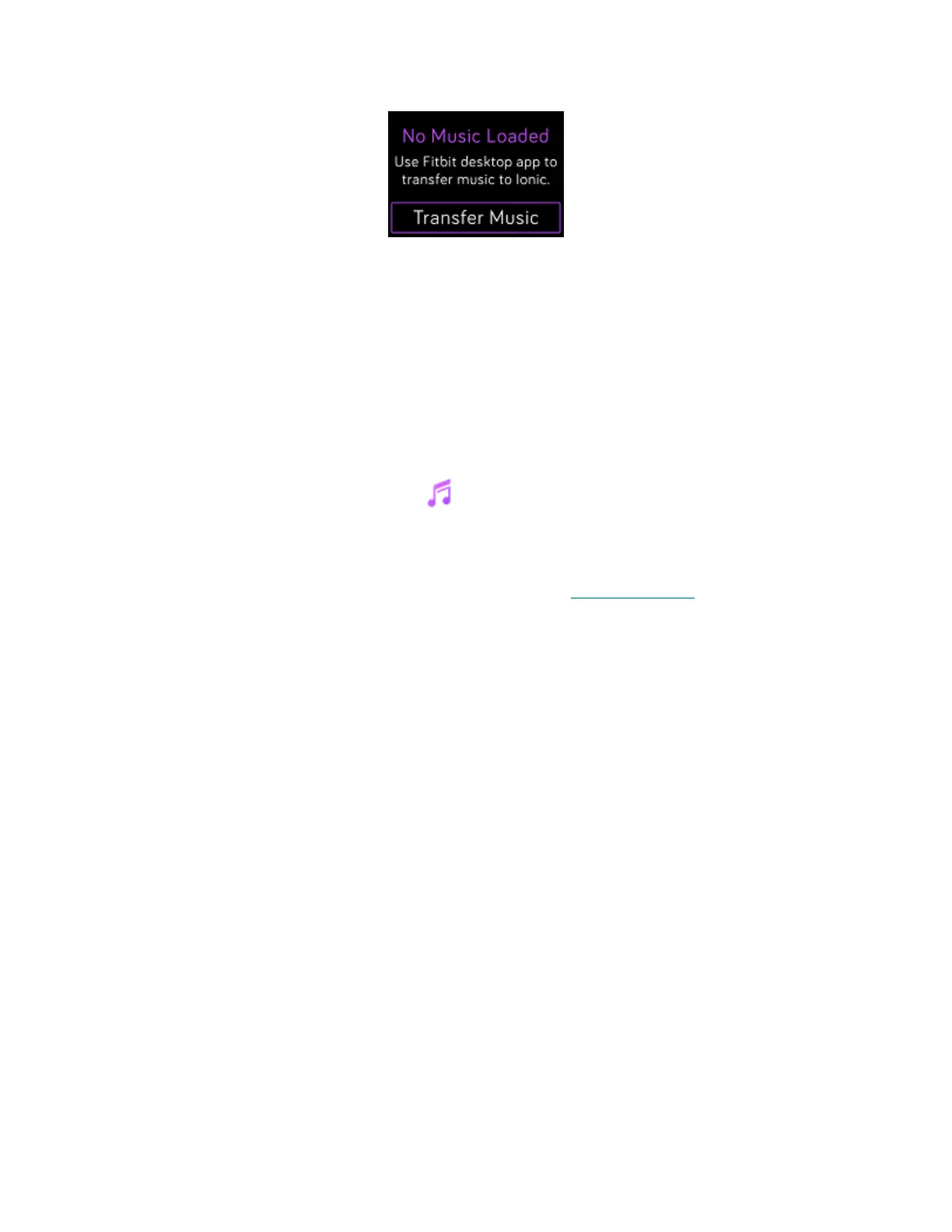6. Wait a few moments for Ionic to connect via Wi-Fi. Note this can sometimes
take a minute or two.
7. When prompted, follow the on-screen instructions to choose the playlists you
want to download to Ionic. After you choose a playlist, the download starts
automatically.
8. Note that if you take several minutes to pick your first playlist, Wi-Fi may
disconnect to preserve your battery. Tap the Transfer Music button again to
reconnect and continue choosing your playlists.
9. After the download is complete, pair Bluetooth headphones or a speaker to
Ionic and open the Music app ( ) to listen to your playlists. Your phone and
computer don’t need to be nearby in order to listen to music from the Music
app.
For more information and troubleshooting steps, see help.fitbit.com.
Control music with Ionic
Control music and podcasts playing on Ionic or on your phone, or change the
Bluetooth audio output device.
Choose the music source
To choose whether Ionic controls music playing on your watch or phone:
1. Press and hold the back button and swipe to the Music Controls screen.
2. Tap the 3 dots (...)icon.
3. Tap the phone or watch icon to switch the source.
57
