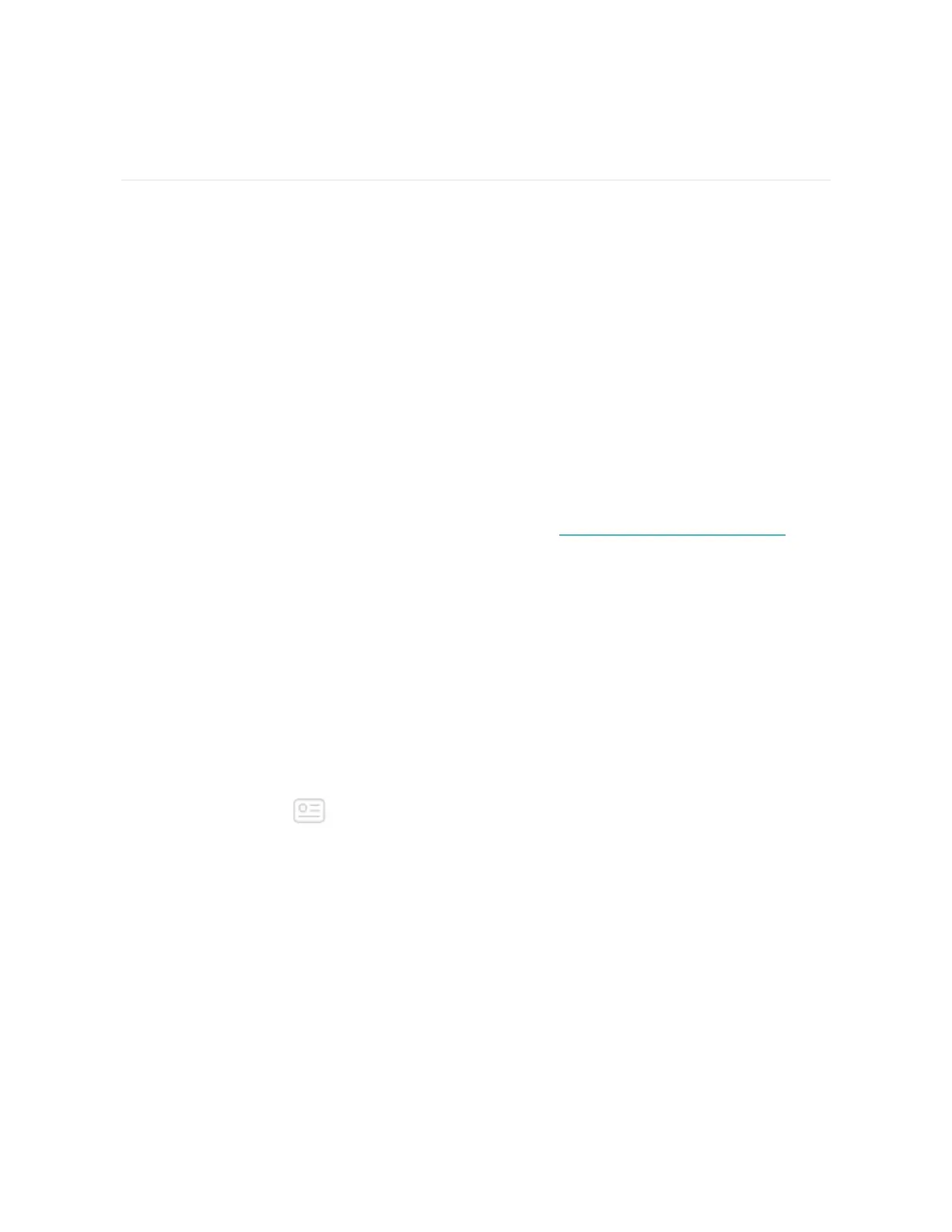Fitbit Pay
Ionic includes a built-in NFC chip, which lets you use your credit and debit cards on
your watch by tapping your watch.
Use credit and debit cards
Start by setting up Fitbit Pay in the Wallet section of the Fitbit app. Then make
purchases in stores that accept contactless payments from your watch—even when
you’re traveling internationally.
Currently, customers who use the Fitbit app for Windows 10 can choose 1 card to
add to Ionic.
We’re constantly adding new locations and card issuers to our list of partners. To
see if your payment card works with Fitbit Pay, see fitbit.com/fitbit-pay/banks.
Add credit and debit cards
To use Fitbit Pay, add at least 1 credit or debit card from a participating bank to the
Wallet section of the Fitbit app. The Wallet is where you add and remove payment
cards, set a default card for your watch, edit a payment method, and review recent
purchases.
To set up Fitbit Pay:
1. With your watch nearby, from the Fitbit app dashboard, tap or click the
Account icon( ) >Ionic tile.
2. Tap or click the Wallet tile.
3. Follow the on-screen instructions to add a payment card. In some cases, your
bank may require additional verification. If you're adding a card for the first
time, you'll be prompted to set a 4-digit PIN code for your watch (if you
haven't already done so). Note that you also need to have Touch ID or a PIN
code turned on for your phone.
62
