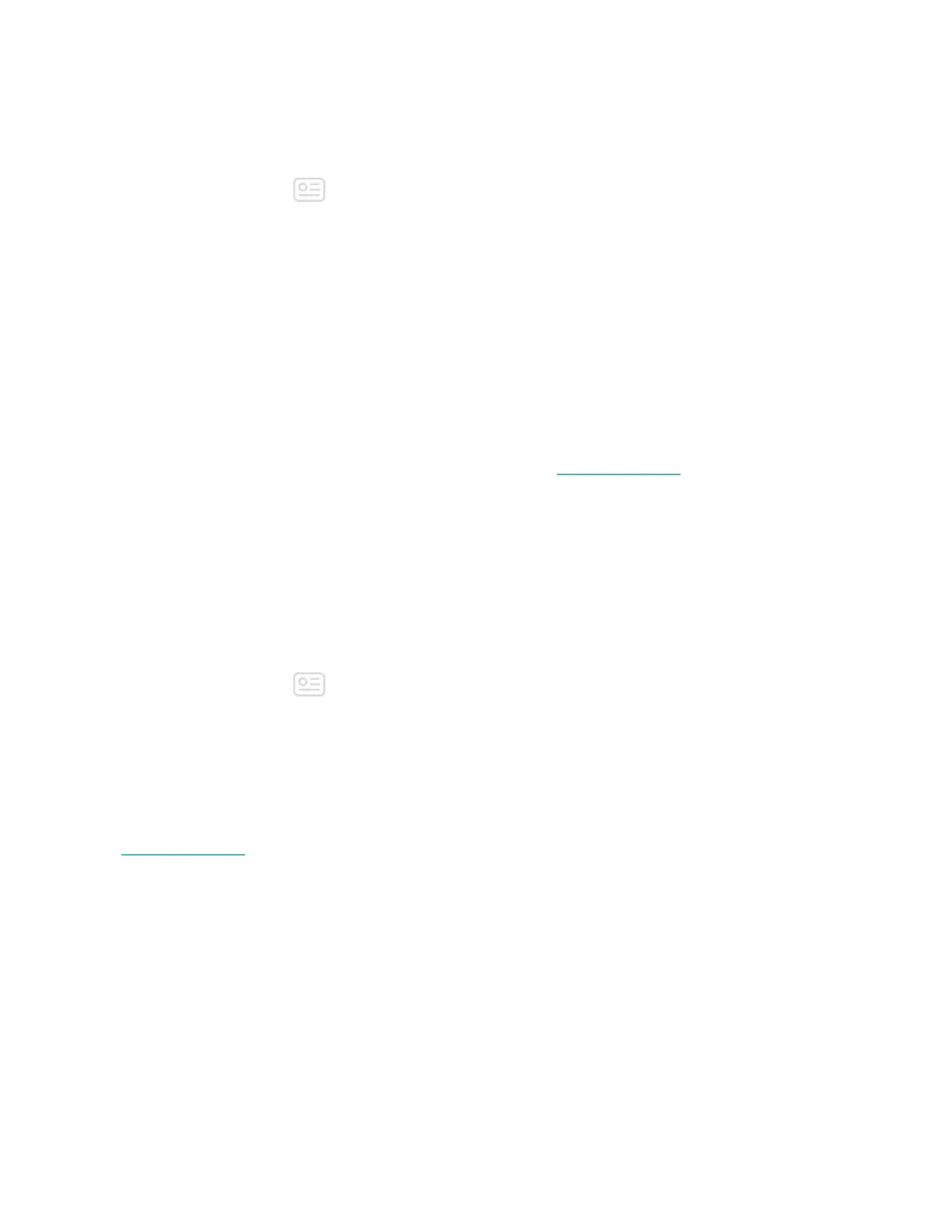To remove an app:
1. With your watch nearby, from the Fitbit app dashboard, tap or click the
Account icon ( ) >Ionic tile.
2. Tap or click Apps.
3. In the My Apps tab, find the app you want to remove. You may have to scroll
down to find it.
4. Tap or click the app >Remove.
Update apps
Apps update automatically over Wi-Fi as needed. Ionic searches for updates when
plugged into the charger and in range of your Wi-Fi network.
For information about manually updating apps, see help.fitbit.com.
Download additional apps
Add new apps to Ionic from the Fitbit AppGallery.
To add an app:
1. With your watch nearby, from the Fitbit app dashboard, tap or click the
Account icon ( ) >Ionic tile.
2. Tap or click Apps >All Apps.
3. Browse the available apps. When you find one you want to install, tap or click
it.
4. Tap or click Install to add the app to Ionic.
For more information about setting up and troubleshooting apps on your watch, see
help.fitbit.com.
26
