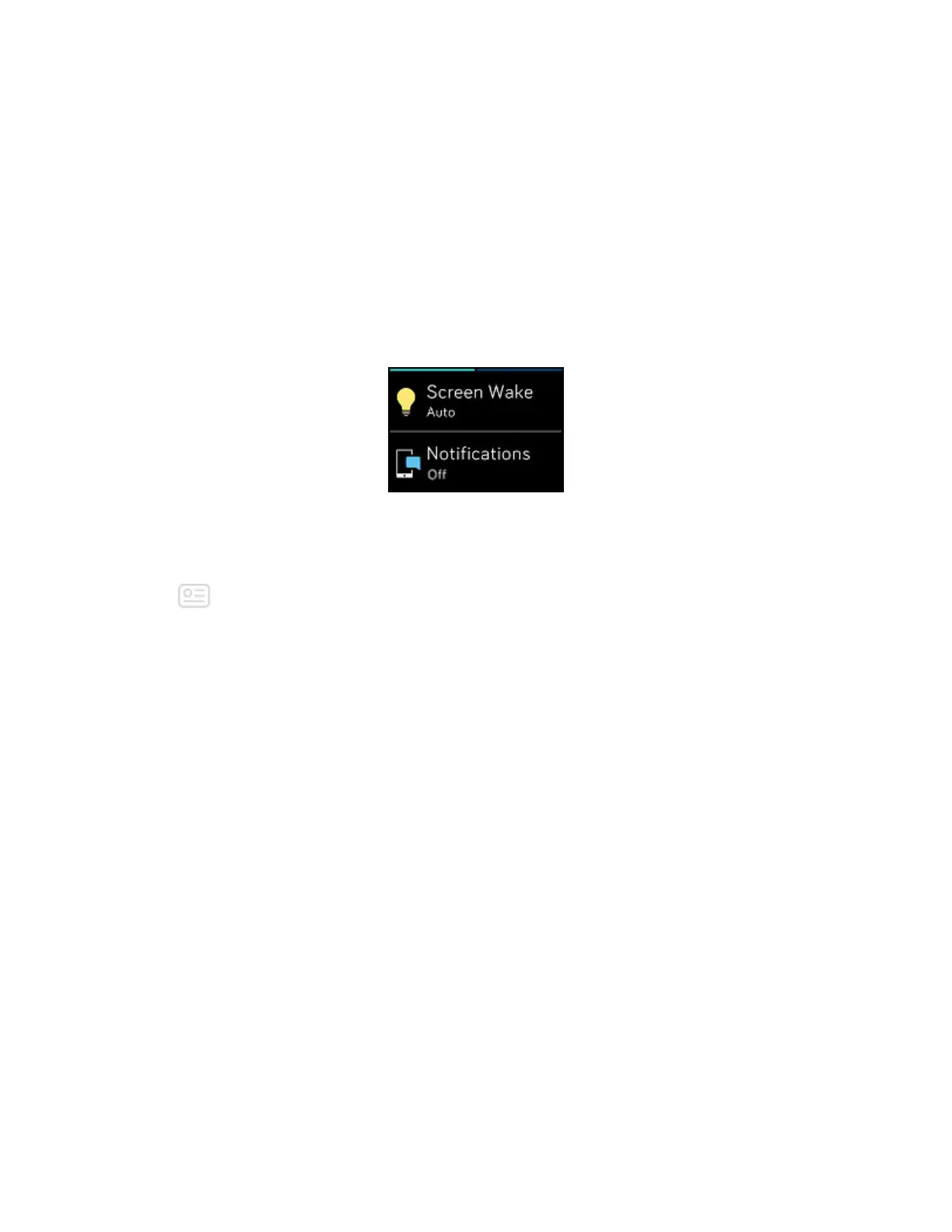Turn off notifications
You can turn off all notifications on Ionic or turn off certain notifications using the
Fitbit app.
To turn off all notifications:
1. Press and hold the back button on your watch and swipe left until you reach
the quick settings screen.
2. Tap Notifications to change the setting to Off.
To turn off certain notifications:
1. With your watch nearby, from the Fitbit app dashboard, tap the Account icon
( ) >Ionic tile >Notifications.
2. Turn off the notifications you no longer want to receive on your watch.
3. Tap Notifications >Ionic in the top left corner to return to device settings.
Sync your watch to save your changes.
Note that if you use the Do Not Disturb setting on your phone, notifications are
disabled until you turn off this setting.
Receive calendar notifications
For calendar events, Ionic shows the title, location, and time of the event in addition
to any details you've entered. To receive calendar alerts on your watch, make sure
you allow the calendar app on your phone to send notifications.
30
