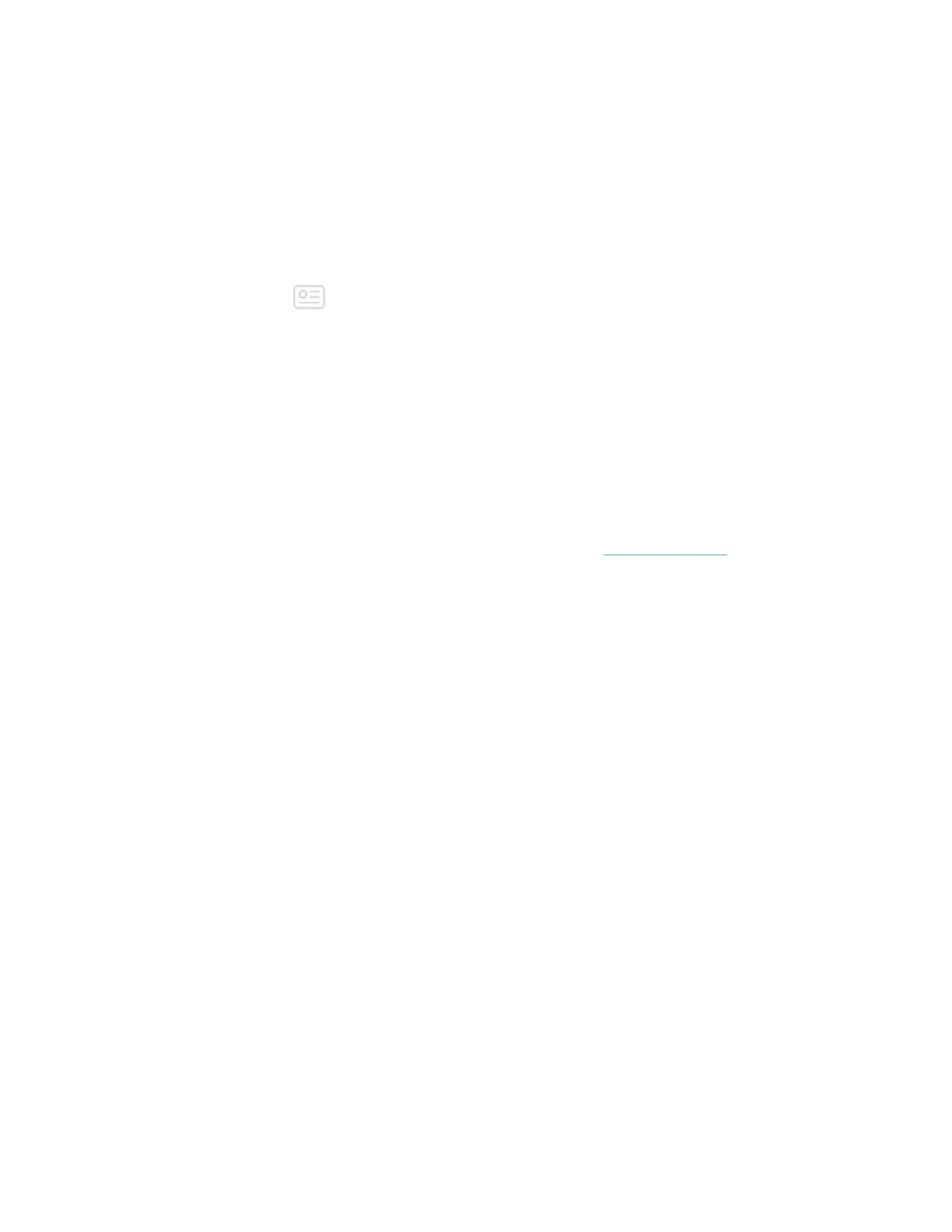Change the clock face
A variety of clock faces are available in the Fitbit AppGallery.
To change your clock face:
1. With your watch nearby, from the Fitbit app dashboard, tap or click the
Account icon ( ) >Ionic tile.
2. Tap or click Clock Faces >Pick a New Clock.
3. Browse the available clock faces. When you find one you want to install, tap or
click it.
4. Tap or click Select to add the clock face to Ionic.
All apps and clock faces in the Fitbit App Gallery are free to download. However,
some apps and clock faces require a paid subscription service or a one-time
activation fee to a developer. If a developer requires an activation fee, the
developer will process and provide instructions for payment.
For information about paying for apps or clock faces, see help.fitbit.com.
27
