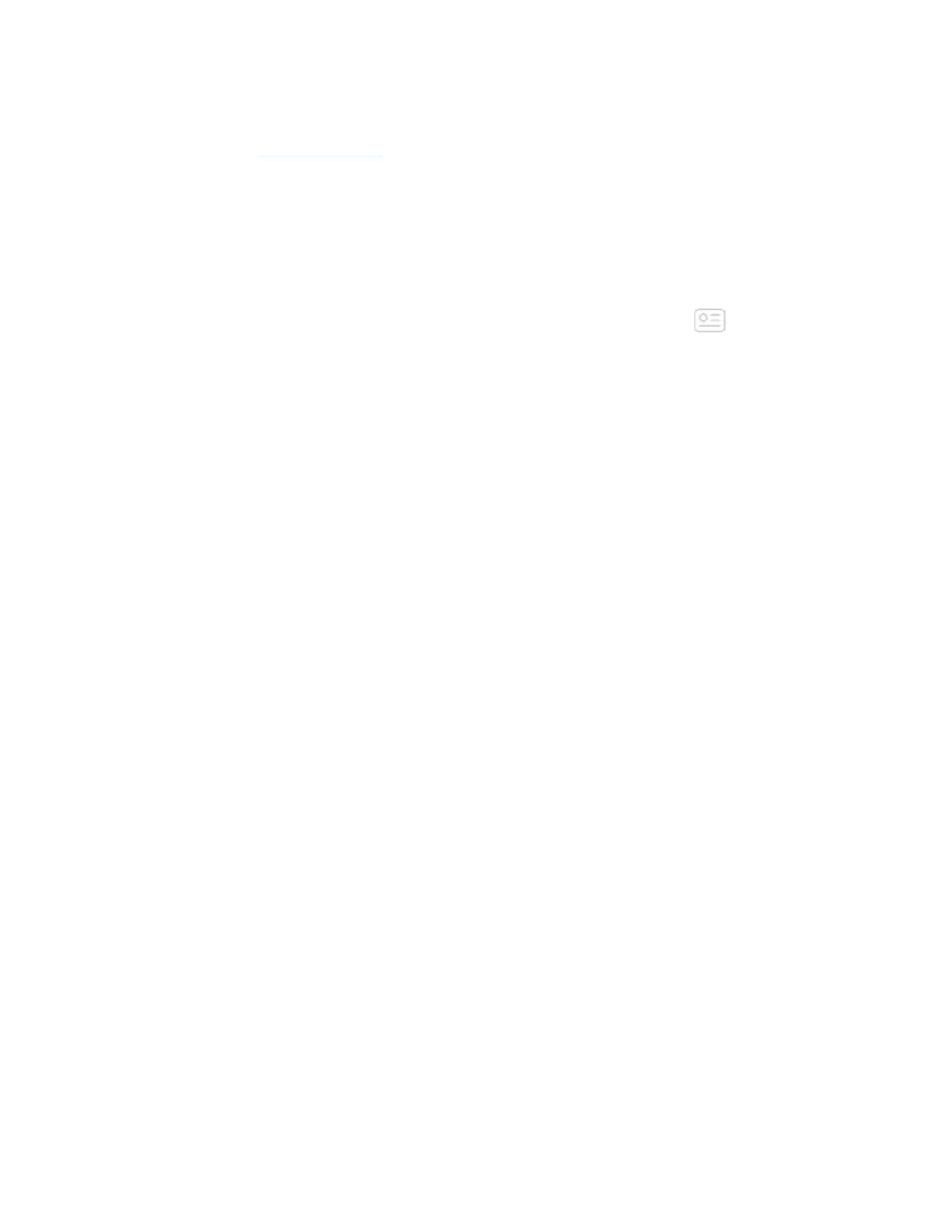For more information about Fitbit Pay, including how to see transactions made with
your watch, see help.fitbit.com.
Change your default card
When you're ready to pay, your default card appears first on your watch's screen.
To change your default card:
1.
From the Fitbit app dashboard, tap or click the Account icon ( ) > Ionic tile.
2. Tap or click the Wallet tile.
3. Find the card you want to set as the default option.
4. Tap or click Set as Default.
65
