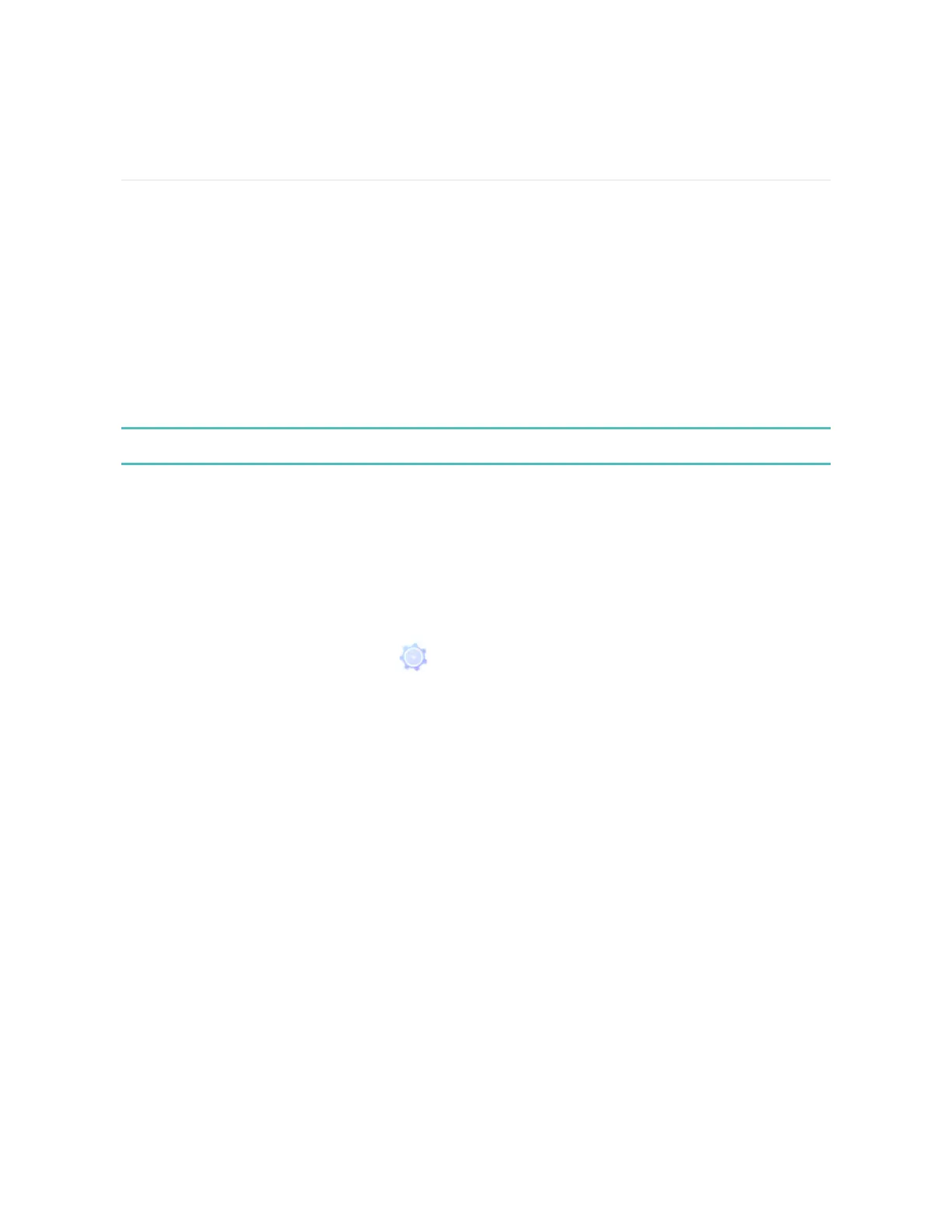Restart, Erase, and Update
Some troubleshooting steps may ask you to restart your watch, while erasing it is
useful if you want to give Ionic to another person. Update your watch to receive any
new Fitbit OSupdates.
Restart Ionic
To restart your watch, press and hold the back and bottom buttons for a few
seconds until you see the Fitbit logo on the screen.
Restarting your watch reboots the device but does not delete any data.
Erase Ionic
A factory reset erases all apps and personal data from Ionic, including cards you
added in your Wallet. If you want to give Ionic to another person or wish to return it
for a refund, first complete a factory reset:
On Ionic, open the Settings app ( ) >About >Factory Reset.
Update Ionic
We make free feature enhancements and product improvements available through
OS updates. We recommend keeping Ionic up to date.
Updating Ionic can take an hour or longer and may be demanding on the battery.
For this reason, we recommend plugging your watch into the charger before
starting an update.
When an update is available you'll see a notification in the Fitbit app prompting you
to update. When the update starts, a progress bar appears on Ionic and in the Fitbit
67
