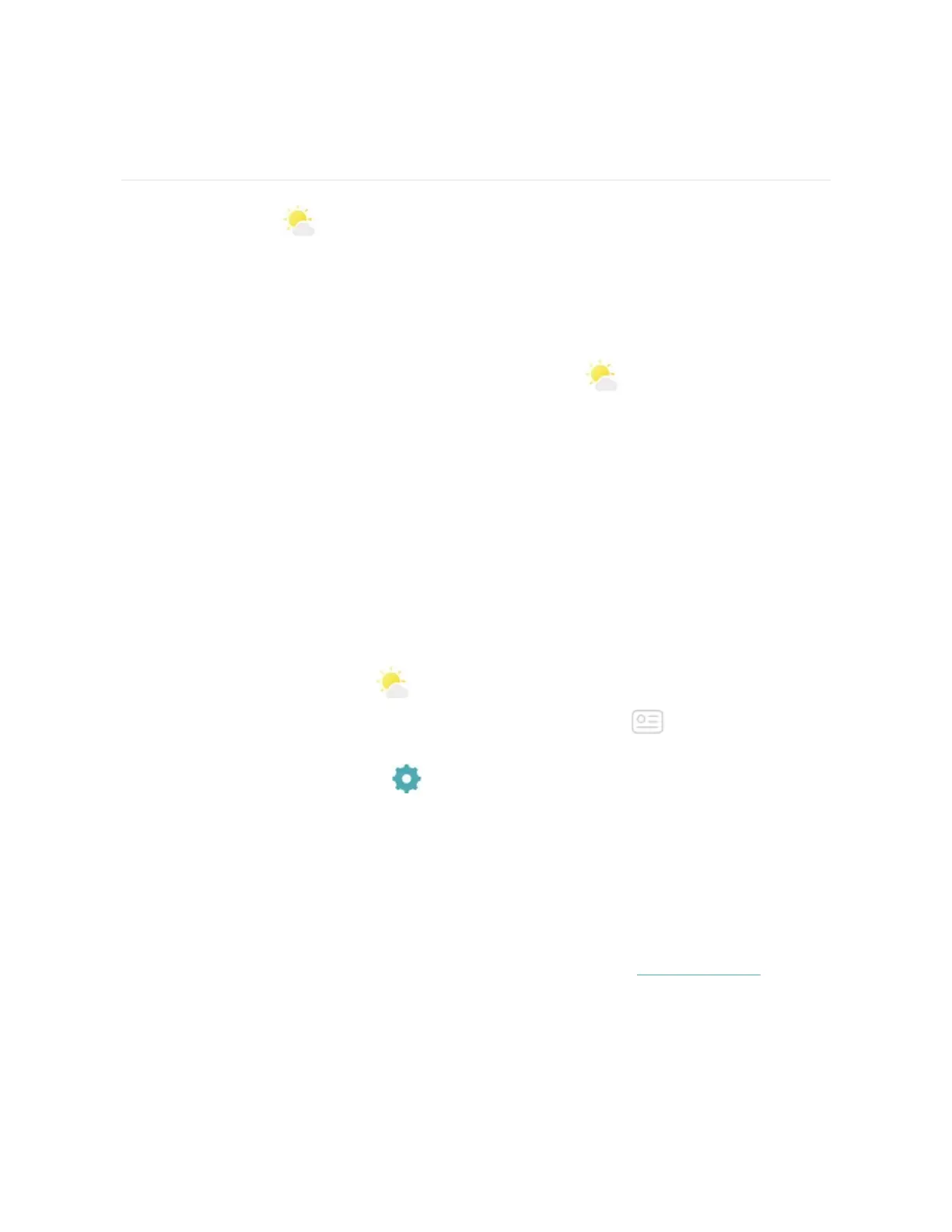Weather
The Weather app ( ) on Ionic displays the weather in your current location, as
well as 2 additional locations you choose.
Check the weather
To check the current weather, open the Weather app ( )on your watch. By
default, the Weather app shows your current location. Swipe left to view the
weather in any additional locations you've added.
If the weather for your current location doesn't appear, check that you turned on
location services for the Fitbit app. If you change locations, sync your watch to see
your new location in the Weather app.
Add or remove a city
To add or remove a city:
1.
Open the Weather app ( )on your watch.
2.
Open the Fitbit app and tap or click the Account icon ( ) >Ionic tile.
3. Tap or click Apps.
4.
Tap or click the gear icon ( ) next to Weather. You may need to scroll down
to find the app.
5. Tap or click Add City to add up to 2 additional locations or tap or click Edit
>the Xicon to delete a location. Note that you can't delete your Current
Location.
6. Sync your watch with the Fitbit app to see the updated list of locations on
your watch.
For more information about setting up the Weather app, see help.fitbit.com.
66
