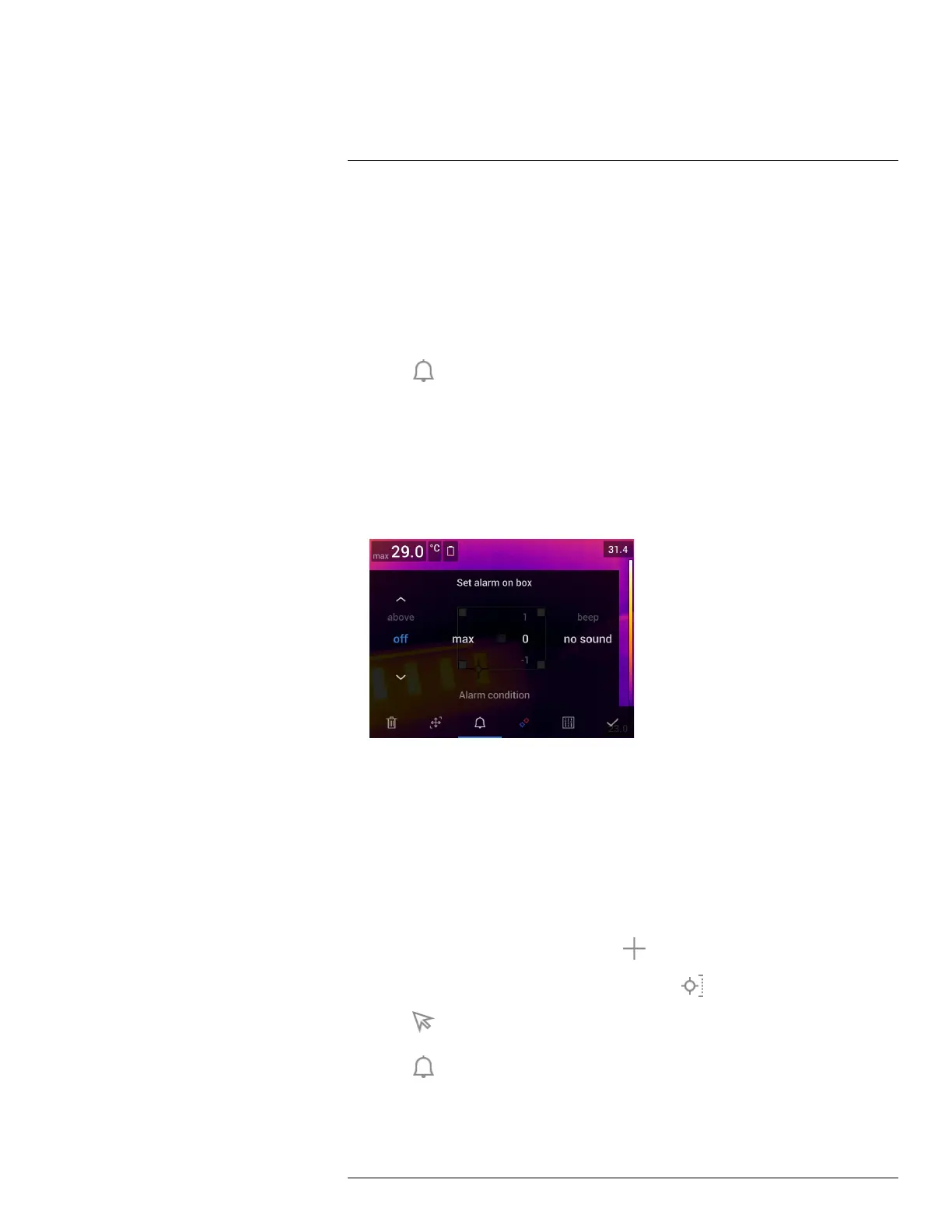Working with measurement tools15
15.8.4.2 Setting up an alarm for a box or circle
Note This procedure assumes that you have previously set the camera to display at least
one value (maximum, minimum, or average) in the result table. For more information, see
section 15.6 Displaying values in the result table, page 74.
Follow this procedure:
1. To select the measurement tool, touch the tool on the screen. The tool is now dis-
played with one or more handles.
2. Push the navigation pad—or touch and hold the tool. This displays a context menu.
3. Select
(Set alarm) and push the navigation pad. This displays a dialog box.
4. In the dialog box, you can define the settings for the alarm.
• Alarm condition: The condition that triggers the alarm. Applicable values are Above,
Below, or Off.
• Select measurement: Applicable settings are the values you have previously de-
fined (Max, Min, and/or Avg).
• Alarm limit: The temperature value that will be the critical condition when an alarm is
triggered or not.
• Alarm sound: Applicable values are Beep or No sound.
5. Push the navigation pad. This closes the dialog box.
15.8.4.3 Setting up an alarm for a difference calculation
Note
• You can set up an alarm for a difference calculation when defining user presets, or
when editing an image in the archive.
• This procedure assumes that you have previously set up a difference calculation.
Follow this procedure:
1. To set up an alarm for a difference calculation, do the following:
• If you are defining user presets, select
(Add measurement).
• If you are editing an image in the archive, select
(Measurement).
2. Select
(Select) and push the navigation pad. This displays a dialog box.
3. Select Delta and push the navigation pad. This displays a context menu.
4. Select
(Set alarm on delta) and push the navigation pad. This displays a dialog
box.
#T810190; r. AI/41890/41890; en-US
77
