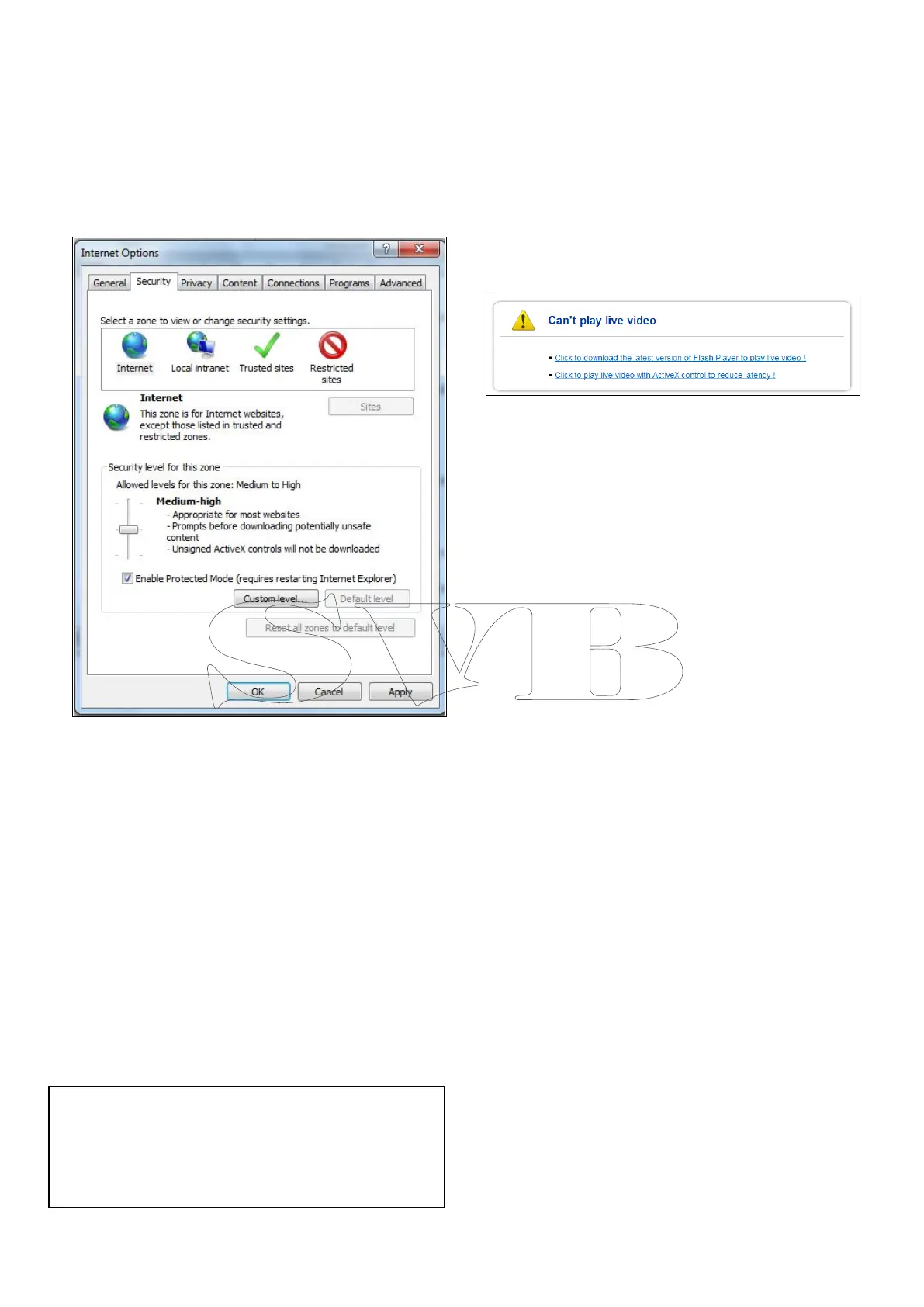•MozillaFirefox
•AppleSafari
•MicrosoftInternetExplorer7.0orlater,32–bit
version(usingActiveX)
SettingupInternetExplorer
IfyouareusingMicrosoftInternetExplorerthenyou
mayneedtochangetheinternetsettings.
1.ClickTools>InternetOptions>Security.
2.ClickCustomLevel.
3.UnderDownloadunsignedActiveXcontrols,
clickPrompt(recommended)orEnable.
4.ClickOKandthenclickOKagain.
Accessingusingawebbrowser
1.Openyourwebbrowserfromaweb-enabled
deviceconnectedtothesamenetworkastheIP
camera.
2.Enteryourcamera’sIPaddressinthe
browser’saddressbarinthefollowingformat:
http://192.168.1.100:80andpressReturn.
3.Entertheusernameandpasswordforthecamera
andclickLogin.
Themainscreenforthecamerawebinterfaceis
displayed.Fromhereyoucancongureandview
thecamerafeed.
Note:Ifyoudonotseethecamerafeed,make
sureyourcomputerhasthelatestversionofAdobe
FlashPlayer(Chrome,FirefoxInternetExplorer
andSafari)orActiveX(InternetExploreronly)
installed.Afterinstallingrestartyourbrowserand
reconnecttothecamera.
InternetExplorer-ActiveXandFlashPlayer
TheActiveXplug-inmayprovidesmoothervideo
performancethanFlashPlayer.
1.IfyourcomputerhasFlashPlayerinstalled:
i.Openthewebinterface.
ii.Clickthemessageabovethevideowindow.
iii.ClickinsidethevideoareaandselectInstall
thisAdd-onforallusersonthiscomputer.
iv.Followtheonscreenprompts.
2.IfyourcomputerdoesnothaveFlashPlayer
installedyouwillbepromptedtoselectifyou
wouldliketouseActiveXorFlashPlayer:
•ClicktoplaylivevideowithActiveXcontrol
toreducelatency(Recommended)—Uses
theActiveXplug-intoconnecttothecamera.
Toinstalltheplug-in,clickonthevideoarea,
andselectInstallthisadd-onforallusers
onthiscomputer.
•ClicktodownloadthelatestversionofFlash
Playertoplaylivevideo—Opensalinkto
downloadFlashPlayerfromAdobe’swebsite.
Aftercompletingtheinstallation,restartyour
browserandopenthewebinterface.
34CAM220IP
