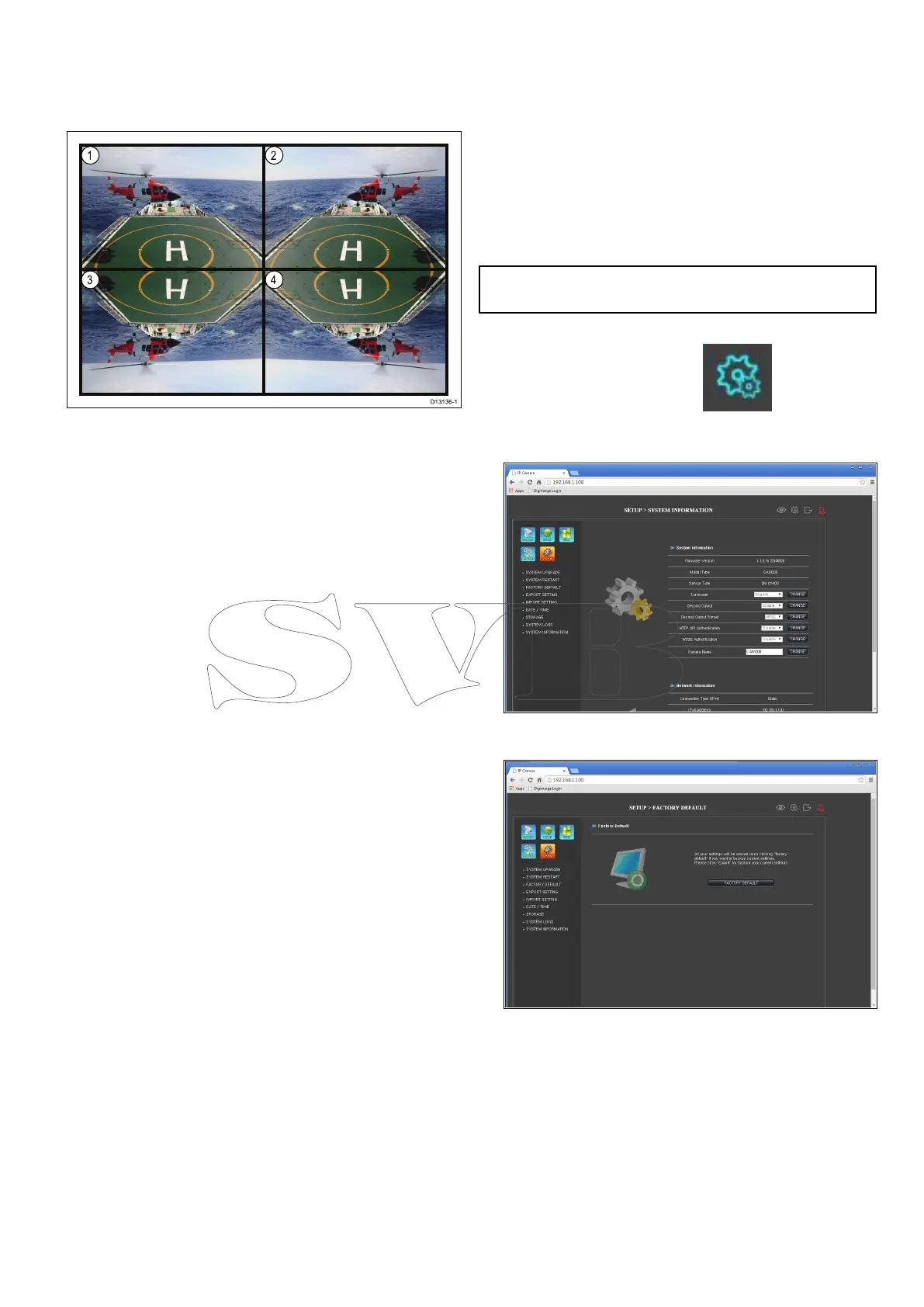6.3Reversevideoandvideoip
Thevideofeedcanbereversed(mirrorimage),
ippedupsidedownorreversedandipped
dependingonyourinstallation.
1.Normalview—Forforwardfacingcameras.
2.Mirror/reverseview—Forcamerasfacingaft.
3.Imageipview—Forforwardfacingcameras,
wherethecameraimageappearsupsidedown.
4.Imageipandmirror/reverseview—For
camerasfacingaft,wherethecameraimage
appearsupsidedown.
Reversingandippingthevideo
Inordertoreversethevideoimageoriptheimage
followthestepsbelow.
Fromthecamera’sWeb-interface:
1.ClicktheCameraicononthelefthandsideof
thepage.
2.ClickCameraSetupfromthequicklinks.
3.SelecttherelevantoptionfromtheMirrordrop
downbox.
Theoptionsavailableare:
•Off—Forforwardfacingcameras.
•Mirror—Forcamerasfacingaft.
•V-ip—Forforwardfacingcameras,where
thecameraimageappearsupsidedown.
•Rotate—Forcamerasfacingaft,wherethe
cameraimageappearsupsidedown.
6.4Resettingthecameratofactory
defaults
Followthestepsbelowtoresetyourcamera’s
settingstotheirfactorydefaultvalues.
•EnsurethatthecameraandIPcameraare
connectedtothesamenetworkasdescribedin
theNetworkconnectionsection.
•EnsurethatyourPCsettingshavebeenchanged
toallowaccesstothewebinterfaceasdescribed
intheNetworksetupandoperationsection.
Note:Thescreenshotsbelowaresubjectto
change.
1.Logintothecamera’swebinterface.
2.ClickontheSettingsicon,locatedin
thetoprighthandcornerofthepage.
TheSystemInformationpageisdisplayed.
3.ClickFACTORYDEFAULTfromthequicklinks,
locatedonthelefthandsideofthepage.
4.ClickFACTORYDEFAULTS,locatednearthe
centerofthepage.
Thecamerawillnowresetitselftofactorydefault
settings.
Operation
35
