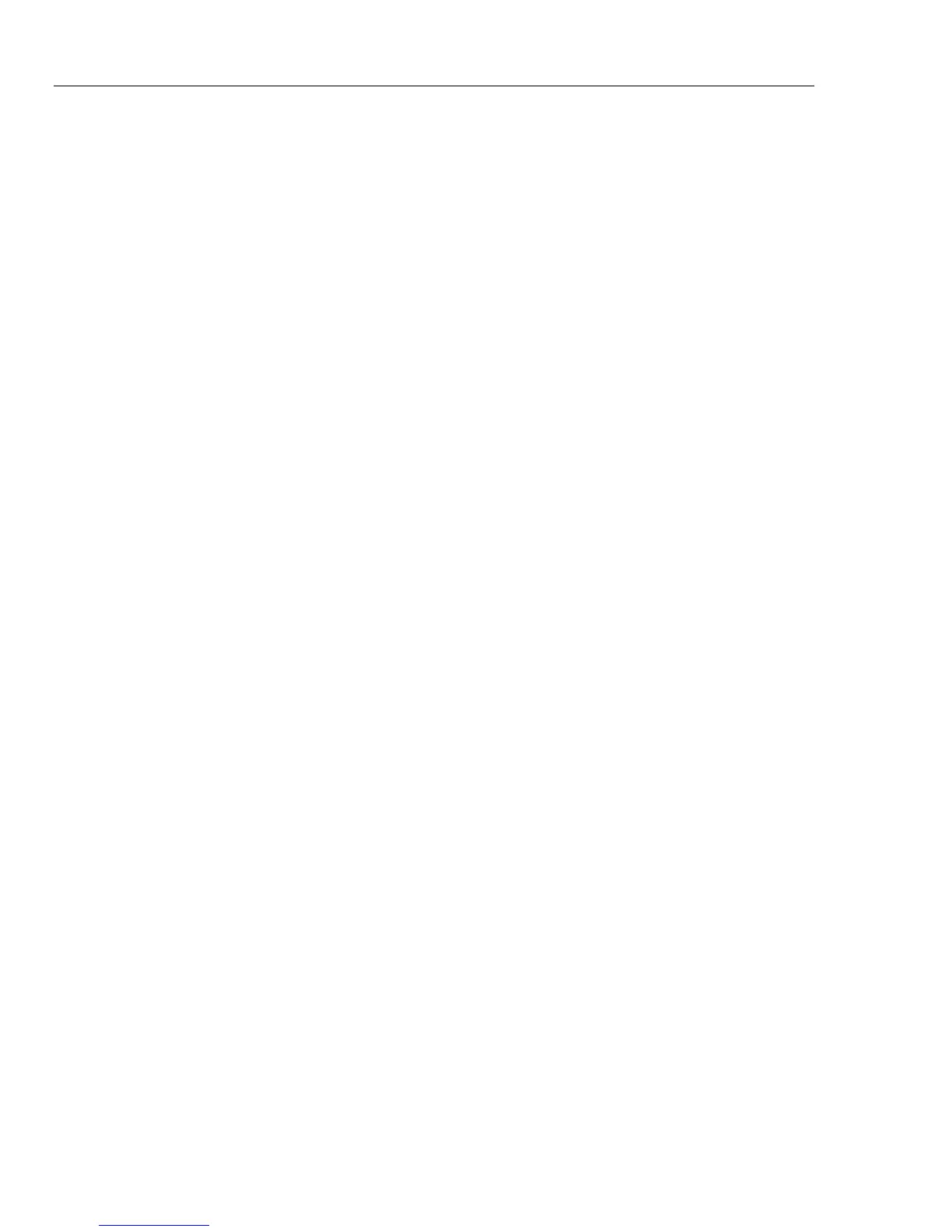2638A
Users Manual
6-4
Firmware update steps:
1. Download and extract the firmware update files (AuxInfo.txt and mtv.flt) to your
computer from the Fluke Calibration website.
2. Create a new folder “firmware” on a USB flash drive (1 GB or greater), and then
copy these files into this folder. To prevent file corruption, use the Windows utility to
safely eject your USB flash drive from your computer.
3. Plug the USB flash drive into the Product and wait for the red light on the USB port
to illuminate and show that the drive is recognized.
Note
Some USB flash drives may not be recognized by the Product. Test the USB
flash drive prior to starting this update process to ensure it is recognized.
4. Push to enter the Setup menu.
5. Push the Up/Down arrow button to select “Firmware” then push to enter the
firmware menu.
6. Push and enter the administrator password and then push to start the
update process.
7. WAIT until the Product automatically re-boots. There will be no screen display for
several minutes during this time. Do not cycle the power or remove the USB device
while the firmware update is in process.
8. After the automatic re-boot, push to verify that the update was successful.
Verify the firmware version that you have installed is displayed on the screen.
1.888.475.5235info@Fluke-Direct.com
Fluke-Direct.com
