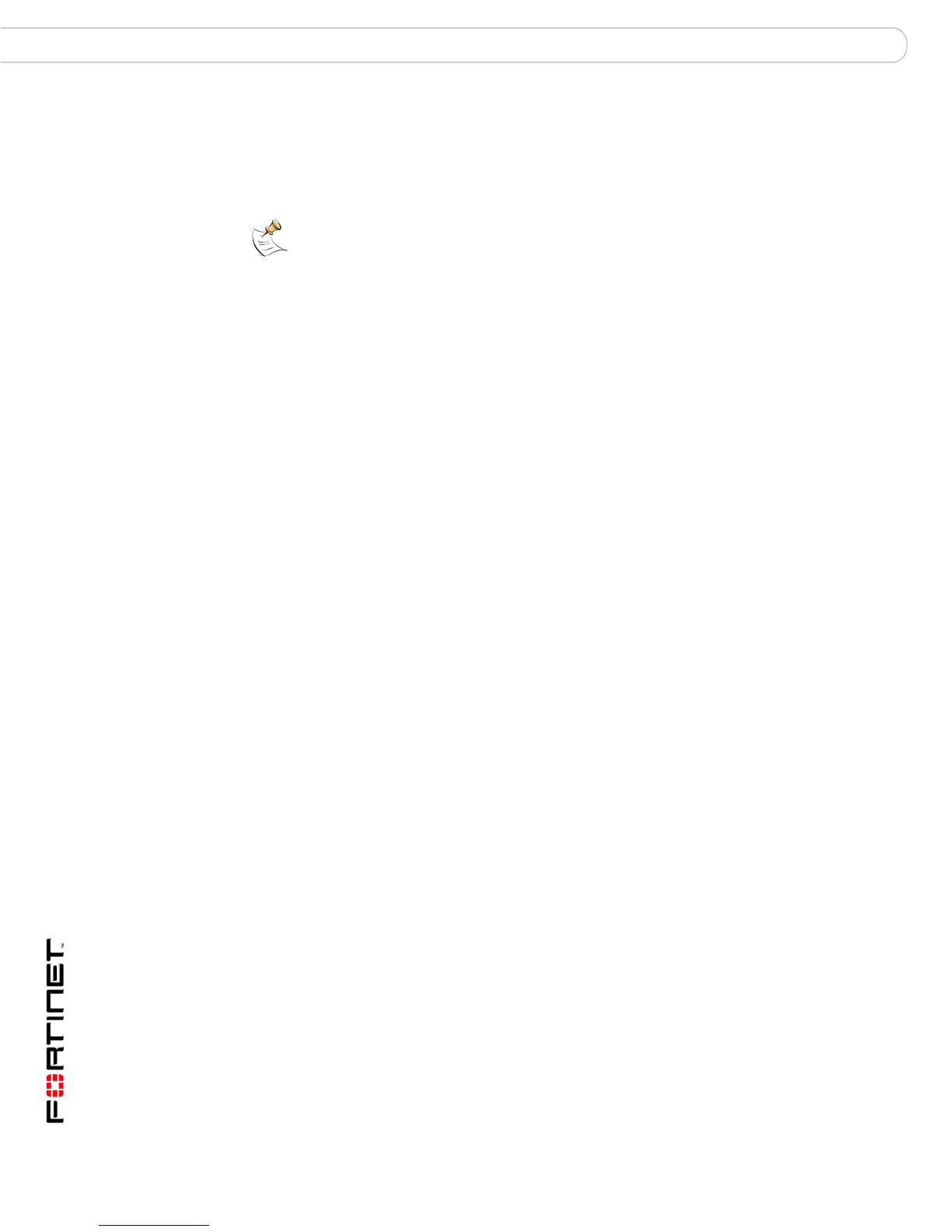FortiGate-200, FortiGate-300, FortiGate-400, FortiGate-500 and FortiGate-1000 FortiOS 3.0 MR4 Install Guide
24 01-30004-0267-20070215
LCD front control buttons Installing the FortiGate unit
To connect to the FortiGate CLI you require:
• a computer with an available communications port
• the null-modem cable included in your FortiGate package
• terminal emulation software such as HyperTerminal for Microsoft Windows
To connect to the CLI
1 Connect the null-modem cable to the communications port of your computer and
to the FortiGate console port.
2 Start HyperTerminal, enter a name for the connection and select OK.
3 Configure HyperTerminal to connect directly to the communications port on your
computer and select OK.
4 Select the following port settings and select OK:
5 Press Enter to connect to the FortiGate CLI.
The login prompt appears.
6 Type admin and press Enter twice.
The following prompt is displayed:
Welcome!
Type ? to list available commands. For information about how to use the CLI, see
the FortiGate CLI Reference.
LCD front control buttons
Use the front control buttons and LCD to configure the basic settings on your
FortiGate unit. This configuration method provides an easy and fast method to
configure your FortiGate unit. You can configure:
• IP addresses
• netmasks
• default gateways
• operating modes
• restore factory default settings
Note: The following procedure uses Microsoft Windows HyperTerminal software. You can
apply these steps to any terminal emulation program.
Bits per second 9600
Bits per second
(FortiGate-300)
115200
Data bits 8
Parity None
Stop bits 1
Flow control None
