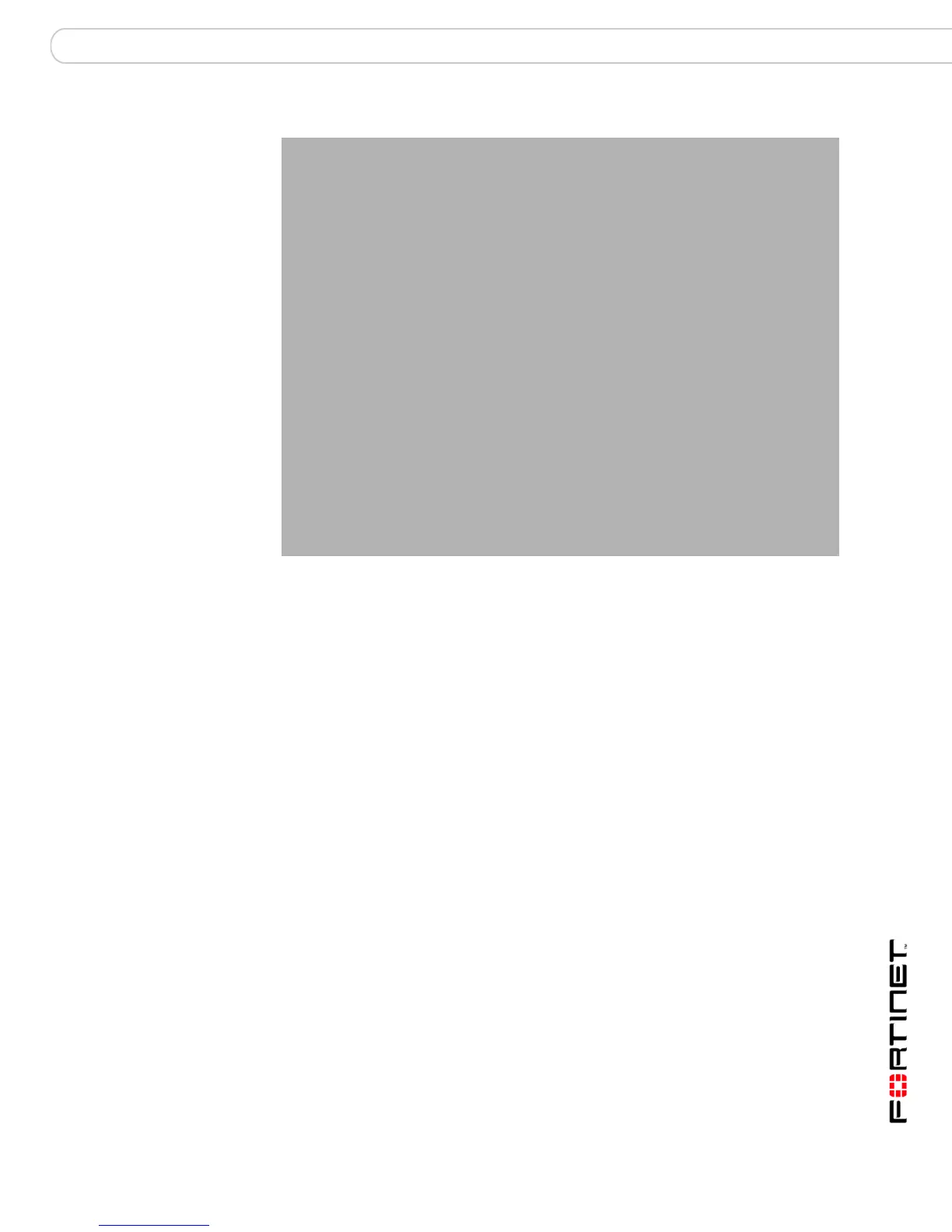Configuring the FortiGate unit Next steps
FortiGate-200, FortiGate-300, FortiGate-400, FortiGate-500 and FortiGate-1000 FortiOS 3.0 MR4 Install Guide
01-30004-0267-20070215 47
Figure 13: FortiGate-1000 Transparent mode connections
Next steps
You can use the following information to configure FortiGate system time and to
configure antivirus and attack definition updates.
Refer to the FortiGate Administration Guide for complete information on
configuring, monitoring, and maintaining your FortiGate unit.
Set the date and time
For effective scheduling and logging, the FortiGate system date and time must be
accurate. You can either manually set the system date and time or configure the
FortiGate unit to automatically keep its time correct by synchronizing with a
Network Time Protocol (NTP) server.
To set the date and time
1 Go to System > Status.
2 Under System Information > System Time, select Change.
3 Select Refresh to display the current FortiGate system date and time.
4 Select your Time Zone from the list.
5 Optionally, select Automatically adjust clock for daylight saving changes check
box.
6 Select Set Time and set the FortiGate system date and time.
