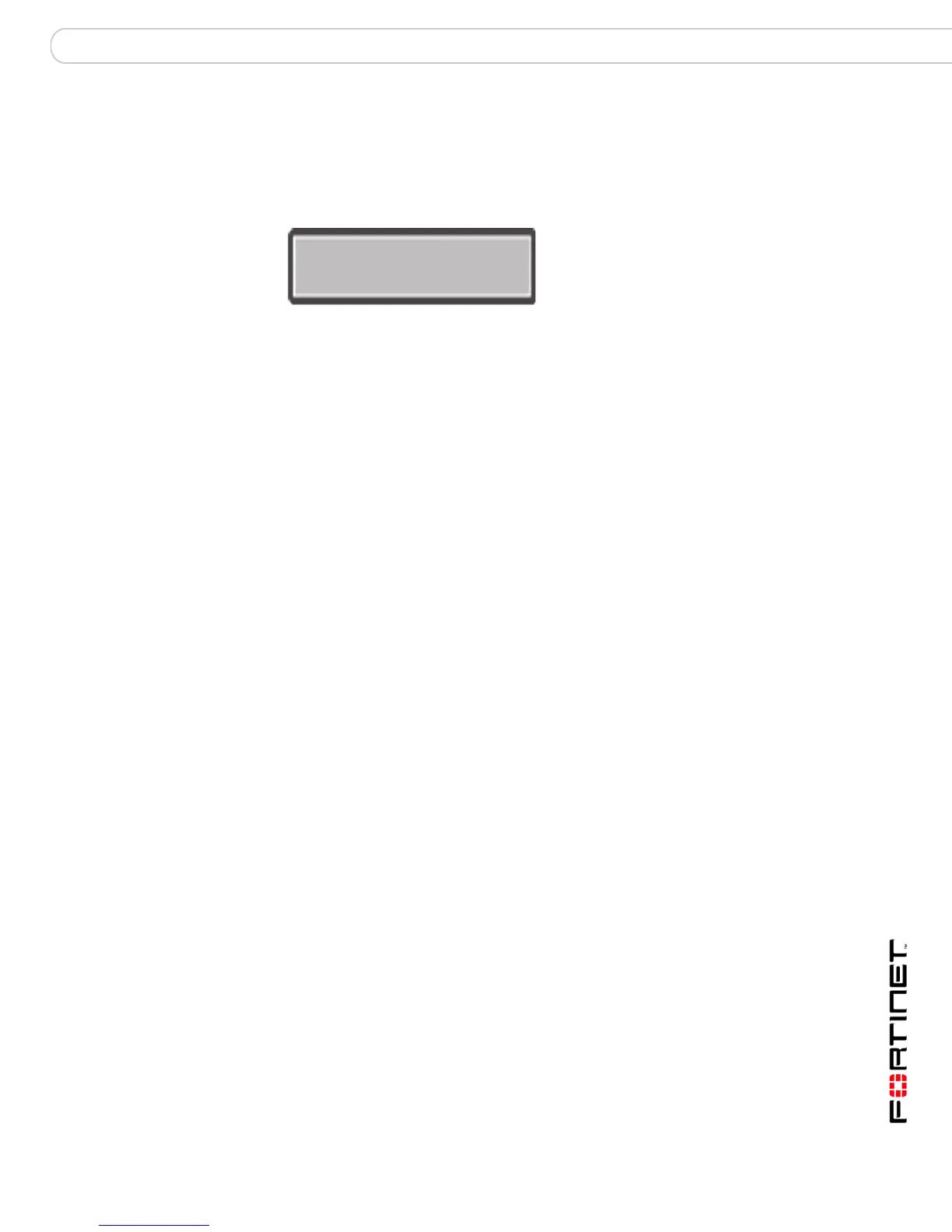Installing the FortiGate unit LCD front control buttons
FortiGate-200, FortiGate-300, FortiGate-400, FortiGate-500 and FortiGate-1000 FortiOS 3.0 MR4 Install Guide
01-30004-0267-20070215 25
The LCD provides information on the FortiGate unit’s operating modes and
whether or not it is part of a High Availability (HA) cluster. Figure 7 shows the
default LCD main menu setting of a FortiGate unit, operating in NAT/Route mode
and not connected to a HA cluster.
Figure 7: Default LCD main menu settings
Table 7: LCD main menu definitions
The front control buttons control how you enter and exit the different menus when
configuring the different ports and interfaces. The front control buttons also
enables you to increase or decrease each number for configuring IP addresses,
default gateway addresses, or netmasks. The following table defines each button
and what it does when configuring the basic settings of your FortiGate unit.
Table 8: Front control button definitions
Using the front control buttons and LCD
When the LCD displays the main menu, you can begin to configure the IP
addresses, netmasks, default gateways, and if required, change the operating
mode. Use the following procedures as a guide when configuring your FortiGate
unit in “Configuring the FortiGate unit” on page 31.
To enter an IP address
1 Press Enter to select the interfaces.
2 Press the up and down buttons to highlight the interface you want to configure an
IP address for, and then press Enter.
3 Press Enter for the IP address.
4 Press the up and down buttons to increase or decrease the number.
5 Press Enter to select the number.
6 Repeat steps 4 and 5 for all numbers of the IP address.
Use the above steps to configure netmasks and default gateways.
Menu The menu the LCD currently displays.
[Fortigat ->] The FortiGate unit’s host name.
NAT The current operational mode of the FortiGate unit.
Standalone The FortiGate unit is not part of a HA cluster. For more information
on standalone mode and HA, see the FortiGate Administration
Guide.
Enter Enables you to move forward through the configuration process.
Esc Enables you to move backward, or exit out of the menu you are in.
Up Allows you to increase the number for an IP address, default gateway address
or netmask.
Down Allows you to decrease the number for an IP address, default gateway
address or netmask.
Menu [ Fortigat -> ]
NAT, Standalone
