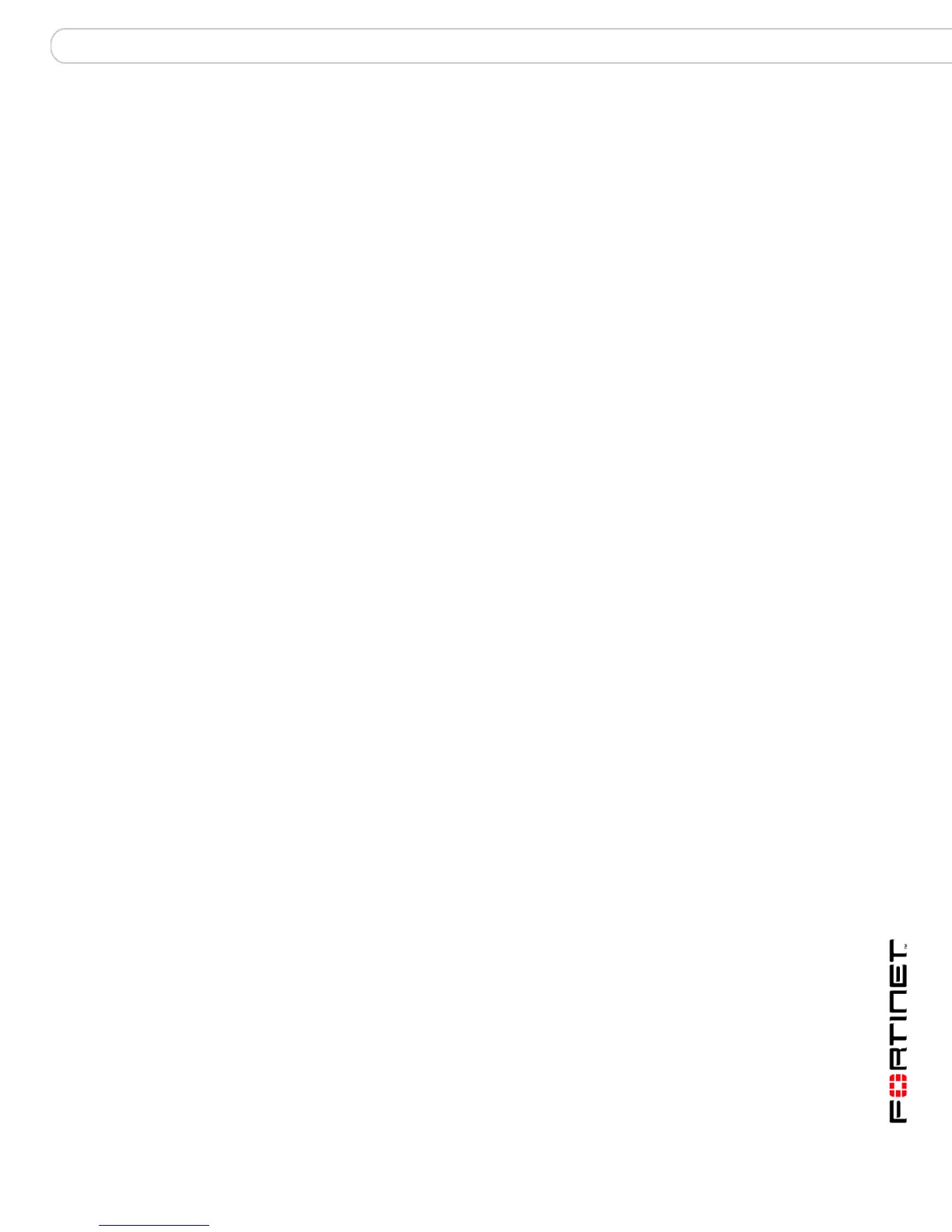Configuring the FortiGate unit Transparent mode installation
FortiGate-200, FortiGate-300, FortiGate-400, FortiGate-500 and FortiGate-1000 FortiOS 3.0 MR4 Install Guide
01-30004-0267-20070215 45
Verify the connection
To verify your connection, try the following:
• browse to www.fortinet.com
• retrieve or send email from your email account
If you cannot browse to the web site or retrieve/send email from your account,
review the previous steps to ensure all information was entered correctly and try
again.
Using the command line interface
As an alternative to the web-based manager, you can begin the initial
configuration of the FortiGate unit using the command line interface (CLI). To
connect to the CLI, see “Connecting to the CLI” on page 23. Use the information
you gathered in Table 16 on page 43 to complete the following procedures.
To change to Transparent mode using the CLI
1 Make sure you are logged into the CLI.
2 Switch to Transparent mode. Enter:
config system settings
set opmode transparent
set manageip <address_ip> <netmask>
set gateway <address_gateway>
end
After a few seconds, the following prompt appears:
Changing to TP mode
3 When the login prompt appears, enter the following:
get system settings
The CLI displays the status of the FortiGate unit including the management IP
address and netmask:
opmode : transparent
manageip : <address_ip><netmask>
You should verify the DNS server settings are correct. The DNS settings carry
over from NAT/Route mode and may not be correct for your specific Transparent
mode configuration. Use Table 16 on page 43 to configure the DNS server
settings.
To verify the DNS server settings
Enter the following commands to verify the FortiGate unit’s DNS server settings:
show system dns
The above CLI command should give you the following DNS server setting
information:
config system dns
set primary 293.44.75.21
set secondary 293.44.75.22
set fwdintf internal
end
