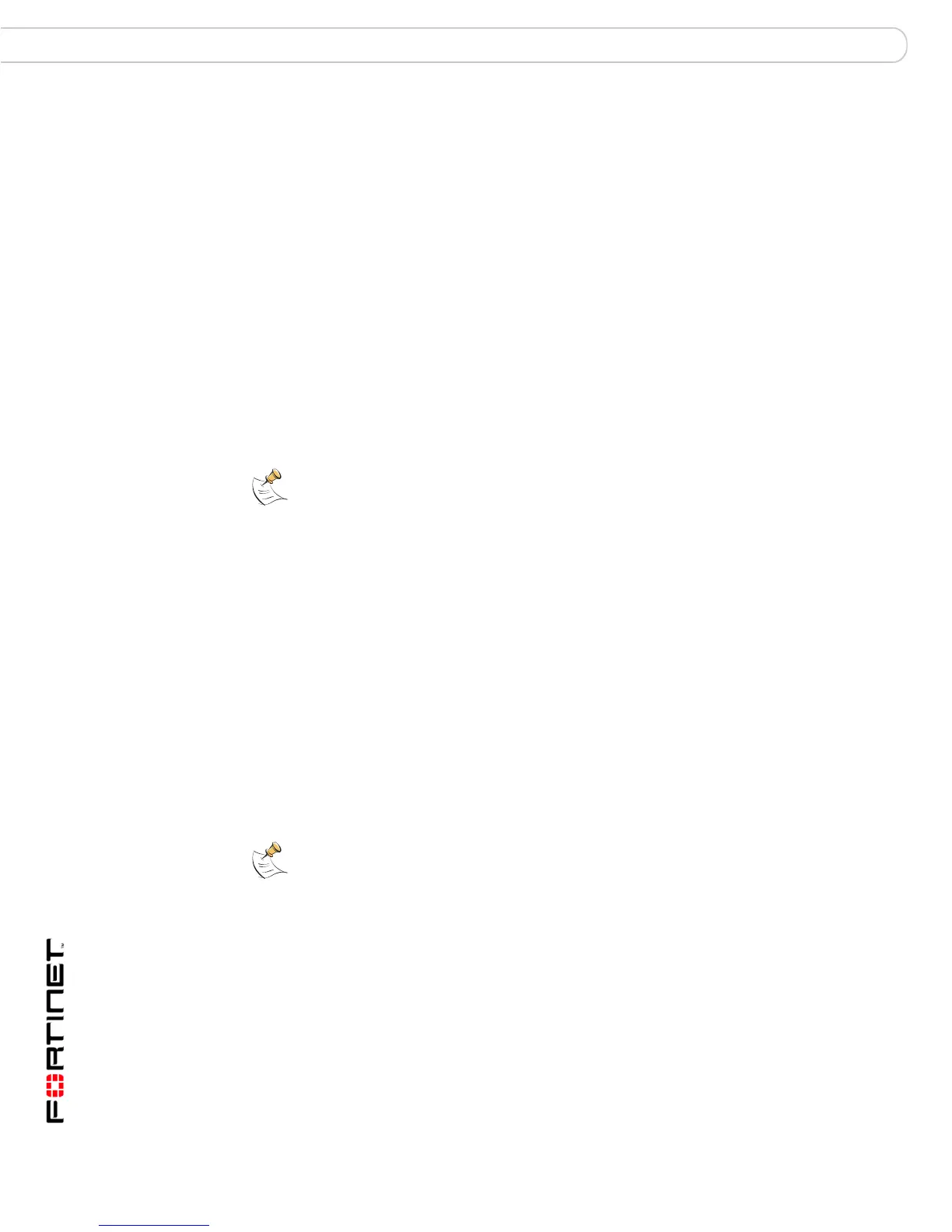FortiGate-200, FortiGate-300, FortiGate-400, FortiGate-500 and FortiGate-1000 FortiOS 3.0 MR4 Install Guide
44 01-30004-0267-20070215
Transparent mode installation Configuring the FortiGate unit
5 Select Apply.
You do not have to reconnect to the web-based manager at this time. Once you
select Apply, the changes are immediate, and you can go to the system
dashboard to verify you have changed the FortiGate unit to Transparent mode.
To configure DNS server settings
1 Go to System > Network > Options.
2 Enter the IP address of the primary DNS server.
3 Enter the IP address of the secondary DNS server.
4 Select Apply.
Using the front control buttons and LCD
This procedure describes how to use the front control buttons and LCD to
configure Transparent mode and Transparent mode IP addresses. Use the
information you recorded in Table 16 on page 43 to complete this procedure.
Begin the following procedure with the main menu setting displayed on the LCD.
To change the management IP address and netmask
1 Press Enter to display the option list.
2 Use the up or down arrows to highlight Management Interface.
3 Set the management interface IP address.
Use the up and down arrow keys to increase or decrease the value of each IP
address digit. Press Enter to move to the next digit. Press Esc to move to the
previous digit.
4 After you set the last digit of the IP address, press Enter.
5 Use the down arrow to highlight Netmask.
6 Press Enter and set the management IP Netmask.
7 After you set the last digit of the Netmask, press Enter.
8 Press Esc to return to the main menu setting.
You will have to configure the DNS server settings through either the web-based
manager or the CLI. There is no option on the LCD to configure DNS server
settings.
Verifying the front control buttons and LCD configuration
To verify the interface settings entered from the front control buttons and LCD, go
to the web-based manager, System > Networks > Interface. The interface IP
addresses entered from the front control buttons and LCD should be displayed.
Note: The FortiGate-200 does not have front control buttons and LCD. If you have a
FortiGate-200, go to “Using the web-based manager” on page 43 or “Using the command
line interface” on page 39.
Note: When you enter the IP address, the LCD always shows three digits for each part of
the address. For example, the IP address 192.168.100.1 appears on the LCD as
192.168.100.001. The IP address 192.168.23.45 appears as 192.168.023.045.
