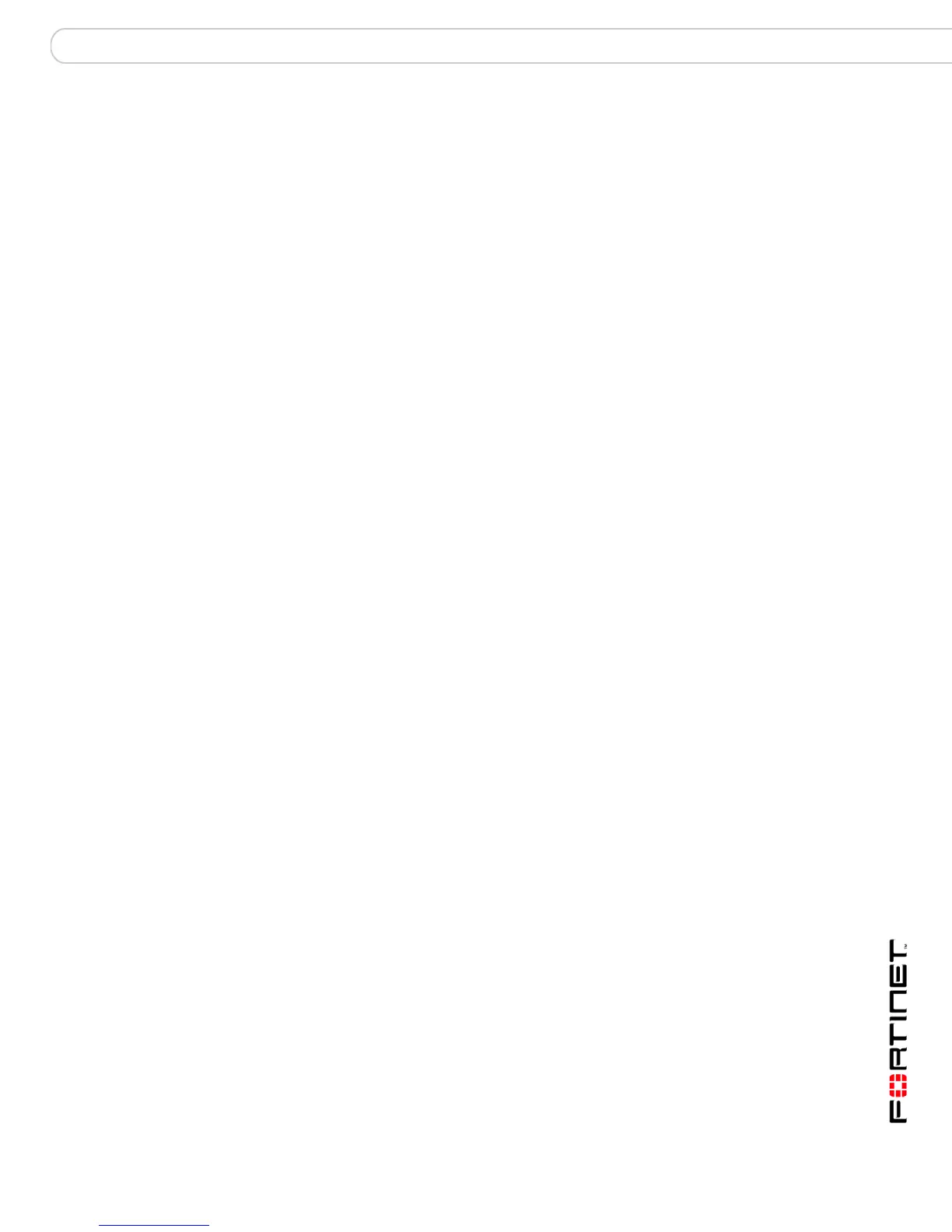Configuring the FortiGate unit NAT/Route mode installation
FortiGate-200, FortiGate-300, FortiGate-400, FortiGate-500 and FortiGate-1000 FortiOS 3.0 MR4 Install Guide
01-30004-0267-20070215 41
Example
config system dns
set primary 293.44.75.21
set secondary 293.44.75.22
end
Adding a default route
Add a default route to configure where the FortiGate unit sends traffic destined for
an external network (usually the Internet). Adding the default route also defines
which interface is connected to an external network. The default route is not
required if the interface connected to the external network is configured using
DHCP or PPPoE.
To add a default route
Set the default route to the Default Gateway IP address. Enter:
config router static
edit <seq_num>
set dst <class_ip&net_netmask>
set gateway <gateway_IP>
set device <interface>
end
Example
If the default gateway IP is 204.23.1.2 and this gateway is connected to Port 1:
config router static
edit 1
set dst 0.0.0.0 0.0.0.0
set gateway 204.23.1.2
set device port1
end
You are now finished the initial configuration of the FortiGate unit.
Connecting the FortiGate unit to the network(s)
When you have completed the initial configuration, you can connect the FortiGate
unit between your internal network and the Internet.
The following network connections are available on the FortiGate unit:
• Internal for connecting your internal network
• External for connecting to the Internet
• DMZ/HA is the interface to the DMZ/HA network
To connect the FortiGate unit
1 Connect the Internal interface to the hub or switch connected to your internal
network.
2 Connect the External interface to the Internet.
Connect to the public switch or router provided by your ISP. If you are a DSL or
cable subscriber, connect the External interface to the internal or LAN connection
of your DSL or cable modem.
3 Optionally connect the DMZ interface to your DMZ network.
