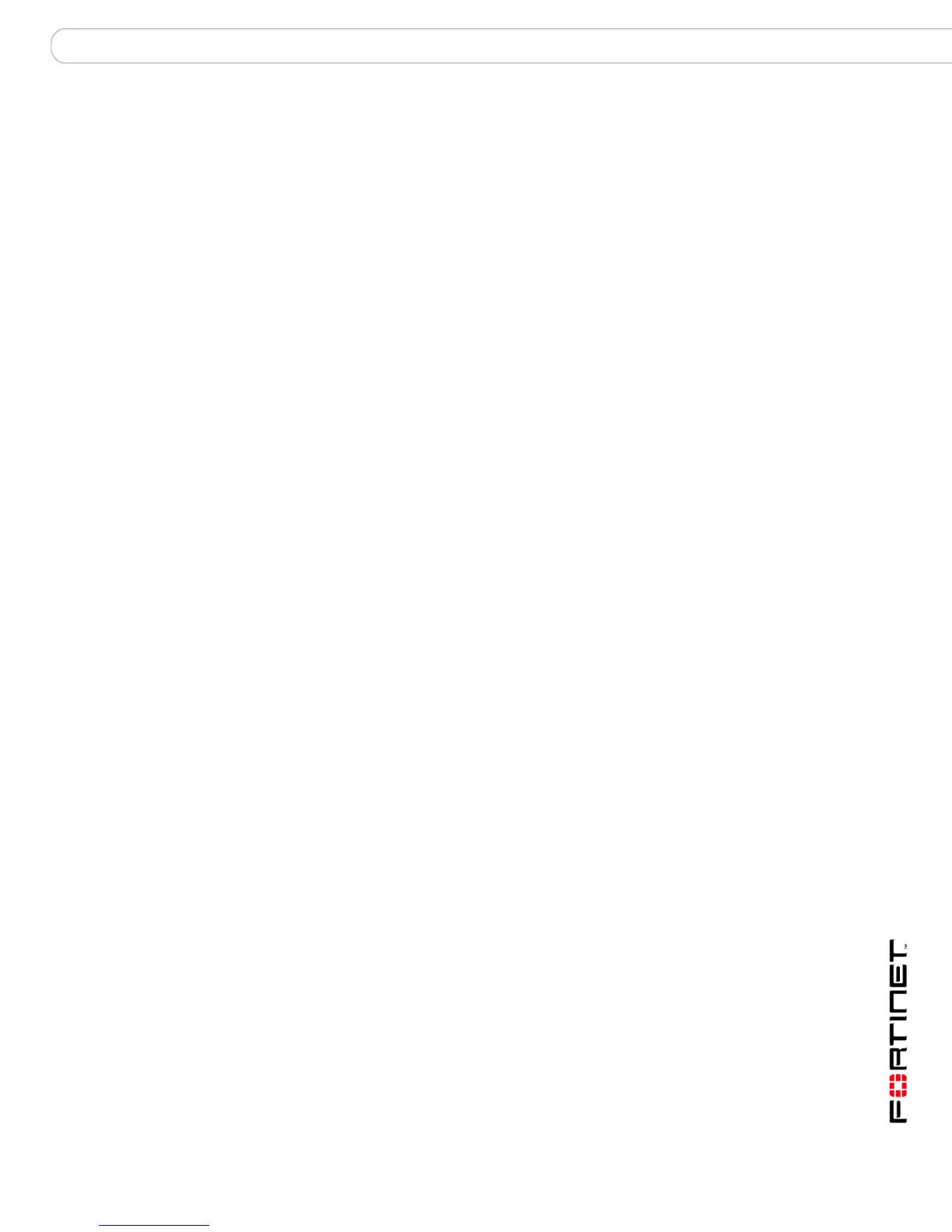Configuring the FortiGate unit NAT/Route mode installation
FortiGate-200, FortiGate-300, FortiGate-400, FortiGate-500 and FortiGate-1000 FortiOS 3.0 MR4 Install Guide
01-30004-0267-20070215 39
Verifying the front control buttons and LCD configuration
To verify the interface settings entered from the front control buttons and LCD, go
to the web-based manager, System > Network >Interface. The interface IP
addresses entered from the front control buttons and LCD should be displayed.
Verify the connection
To verify your connection, try the following:
• browse to www.fortinet.com
• retrieve or send email from your email account
If you cannot browse to the web site or retrieve/send email from your account,
review the previous steps to ensure all information was entered correctly and try
again.
Using the command line interface
You can also configure the FortiGate unit using the command line interface (CLI).
For information about connecting to the CLI, see “Connecting to the CLI” on
page 23.
Configuring the FortiGate unit to operate in NAT/Route mode
Use the information you gathered in Table 14 on page 35 to complete the
following procedures.
To add/change the administrator password
1 Log into the CLI.
2 Change the admin administrator password. Enter:
config system admin
edit admin
set password <psswrd>
end
To configure interfaces
1 Log into the CLI.
2 Set the IP address and netmask of the internal interface to the internal IP address
and netmask you recorded in Table 14 on page 35. Enter:
config system interface
edit <interface>
set mode static
set ip <address_ip> <netmask>
end
