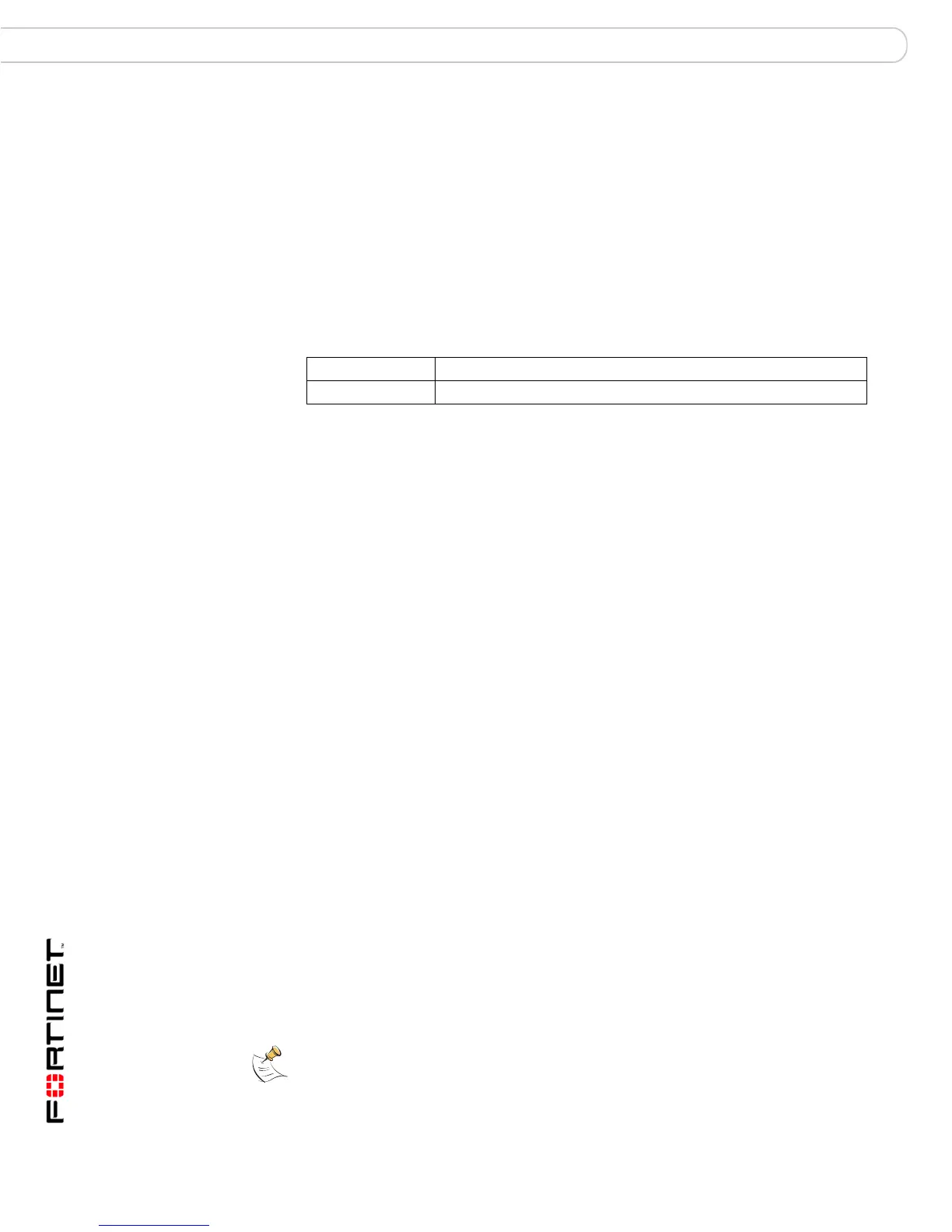FortiGate-200, FortiGate-300, FortiGate-400, FortiGate-500 and FortiGate-1000 FortiOS 3.0 MR4 Install Guide
36 01-30004-0267-20070215
NAT/Route mode installation Configuring the FortiGate unit
DHCP or PPPoE configuration
You can configure any FortiGate interface to acquire its IP address from a DHCP
or PPPoE server. Your Internet Service Provider (ISP) may provide IP addresses
using one of these protocols.
To use the FortiGate DHCP server, you need to configure an IP address range
and default route for the server. No configuration information is required for
interfaces that are configured to use DHCP.
PPPoE requires you to supply a user name and password. In addition, PPPoE
unnumbered configurations require you to supply an IP address. Use Ta b l e 15 to
record the information you require for your PPPoE configuration.
Table 15: PPPoE settings
Using the web-based manager
You can use the web-based manager for the initial configuration of the FortiGate
unit and all FortiGate unit settings.
For information about connecting to the web-based manager, see “Connecting to
the web-based manager” on page 22.
To add/change the administrator password
1 Go to System > Admin > Administrators.
2 Select the Change Password icon for the admin administrator.
3 Enter the new password and enter it again to confirm.
4 Select OK.
To configure interfaces
1 Go to System > Network > Interface.
2 Select the edit icon for an interface.
3 Set the addressing mode for the interface.
Choose from manual, DHCP, or PPPoE.
4 Complete the addressing configuration.
• For manual addressing, enter the IP address and netmask for the interface.
• For DHCP addressing, select DHCP and any required settings.
• For PPPoE addressing, select PPPoE, and enter the username and password
and any other required settings.
For information about how to configure these and other interface settings, see the
FortiGate online help or the FortiGate Administration Guide.
5 Select OK.
6 Repeat this procedure for each interface
User name:
Password:
Note: If you change the IP address of the interface you are connecting to, you must
connect through a web browser again using the new address. Browse to https:// followed by
the new IP address of the interface. If the new IP address of the interface is on a different
subnet, you may have to change the IP address of your computer to the same subnet.
