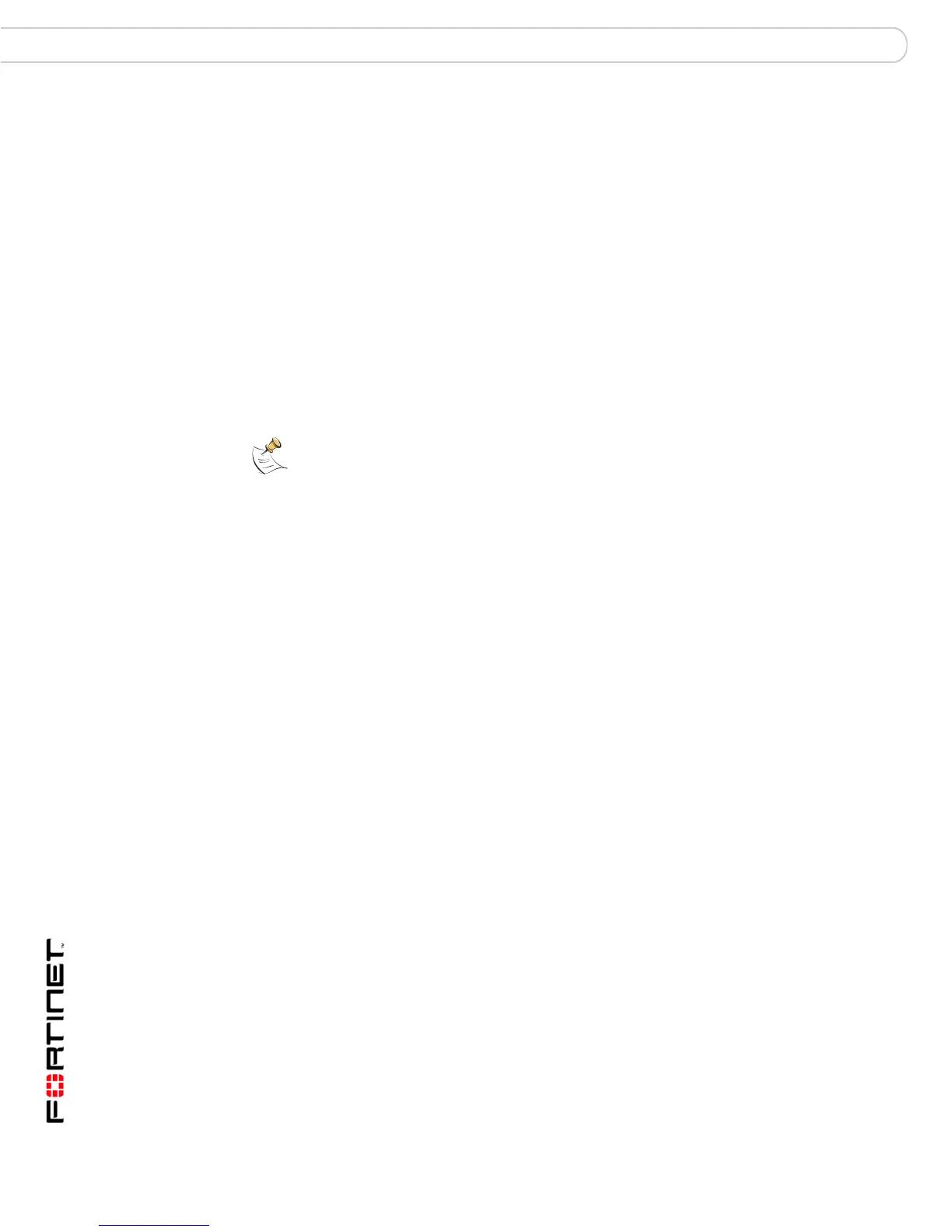FortiGate-200, FortiGate-300, FortiGate-400, FortiGate-500 and FortiGate-1000 FortiOS 3.0 MR4 Install Guide
58 01-30004-0267-20070215
Installing firmware images from a system reboot using the CLI FortiGate Firmware
For this procedure you:
• Access the CLI by connecting to the FortiGate console port using a
null-modem cable.
• Install a TFTP server that you can connect to from the FortiGate internal
interface. The TFTP server should be on the same subnet as the internal
interface.
Before beginning this procedure, it is recommended that you:
• back up the FortiGate unit configuration
• back up the IPS custom signatures
• back up web content and email filtering
For more information, see the FortiGate Administration Guide.
If you are reverting to a previous FortiOS version (for example, reverting from
FortiOS v3.0 to FortiOS v2.80), you might not be able to restore the previous
configuration from the backup configuration file.
To install firmware from a system reboot
1 Connect to the CLI using the null-modem cable port and FortiGate console port.
2 Make sure the TFTP server is running.
3 Copy the new firmware image file to the root directory of the TFTP server.
4 Make sure the internal interface is connected to the same network as the TFTP
server.
5 To confirm the FortiGate unit can connect to the TFTP server, use the following
command to ping the computer running the TFTP server. For example, if the IP
address of the TFTP server is 192.168.1.168:
execute ping 192.168.1.168
6 Enter the following command to restart the FortiGate unit.
execute reboot
The FortiGate unit responds with the following message:
This operation will reboot the system!
Do you want to continue? (y/n)
7 Type y.
As the FortiGate unit starts, a series of system startup messages is displayed.
When one of the following messages appears:
• FortiGate unit running v2.x BIOS
Press Any Key To Download Boot Image....
• FortiGate unit running v3.x BIOS
Press any key to display configuration menu.......
Note: Installing firmware replaces your current antivirus and attack definitions, along with
the definitions included with the firmware release you are installing. After you install new
firmware, make sure that antivirus and attack definitions are up to date. For details, see the
FortiGate Administration Guide.
