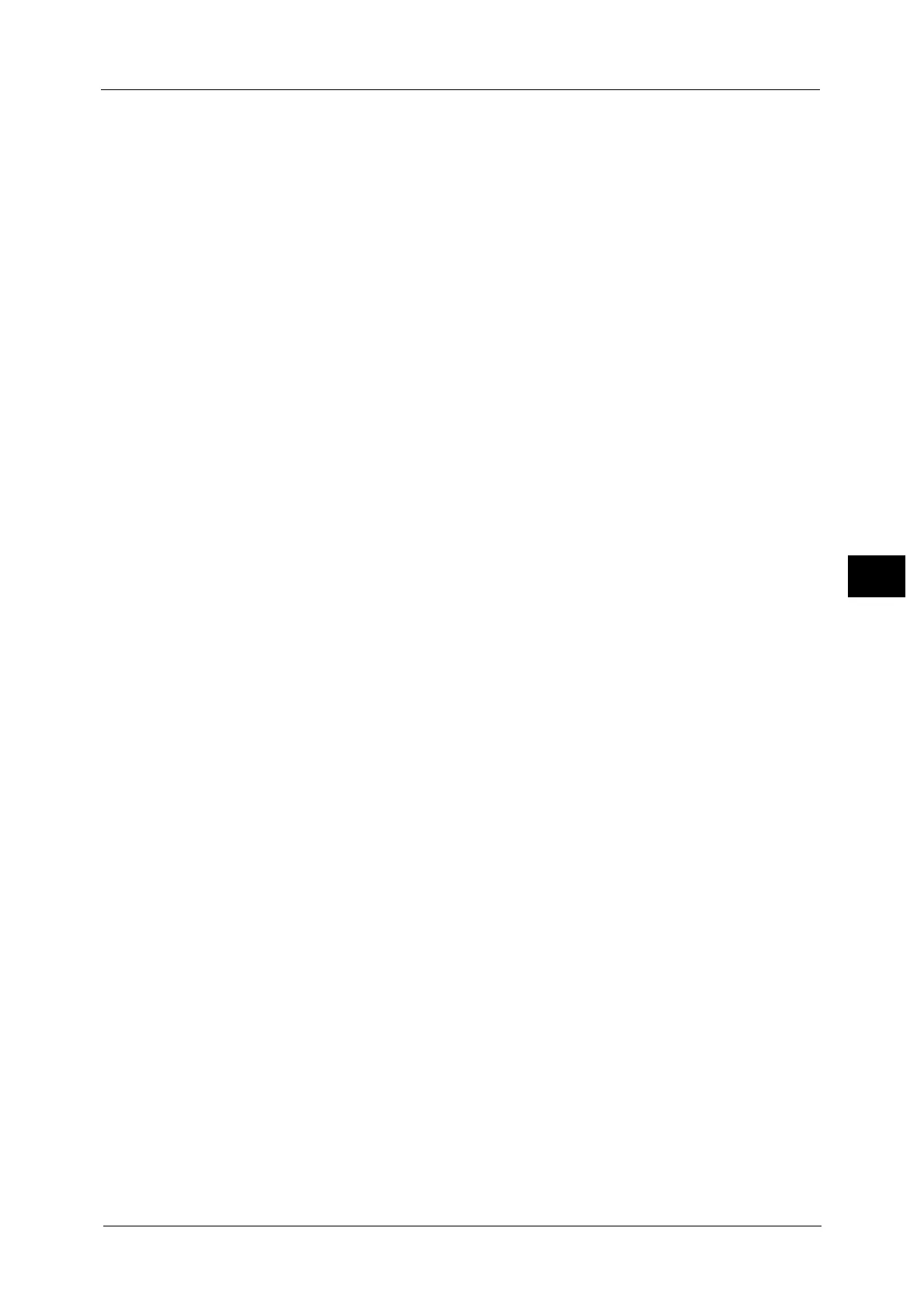Connectivity & Network Setup
203
Tools
5
IPv4 - Subnet Mask
Enter the subnet mask using the keyboard displayed or the numeric keypad when selecting
[STATIC] at [IPv4 - IP Address Resolution].
Note • Enter the address in the format "xxx.xxx.xxx.xxx", where "xxx" is a numeric value from of 0 to 255.
• Specify a subnet mask using numbers (0 to 9) and periods (.). If you mistyped a character on the
screen, select [Backspace] to delete the character.
IPv4 - Gateway Address
Enter the gateway address using the keyboard displayed or the numeric keypad when
selecting [STATIC] at [IPv4 - IP Address Resolution].
Note • Enter the address in the format "xxx.xxx.xxx.xxx", where "xxx" is a numeric value from of 0 to 255.
• Specify a gateway address using numbers (0 to 9) and periods (.). If you mistyped a character on the
screen, select [Backspace] to delete the character.
IPv4 - DNS Server Setup
Set the DNS server.
Get IP Address from DHCP
Set whether or not to automatically obtain the address of the DNS server from the DHCP
server.
DNS Server IP Address
When [Get IP Address from DHCP] is set to [Disabled], manually set the DNS server address.
IPv4 - IP Filter
Select whether or not to limit IPv4 addresses that can access the machine.
Note • [IPv4 - IP Filter] applies to all features using TCP/IP, such as Print, Store to Folder, and CentreWare
Internet Services.
• To set the IPv4 IP addresses that the machine accepts connection from, use [IP Filtering] in
CentreWare Internet Services. For more information, refer to the help of CentreWare Internet
Services or refer to "CentreWare Internet Services Settings" (P.309).
• When [IP Filtering] is enabled, make sure to switch the FTP transfer mode to [Active Mode] to
transfer the scanned image from the machine via FTP. You can switch the FTP transfer mode from
CentreWare Internet Services.
Important •To display the online help for CentreWare Internet Services, users need to have the environment to
connect to the internet. The communication fee shall be borne by you.
IPv6 Address Manual Configuration
Allows you to select whether or not to configure the IPv6-address settings manually.
Manually Configured IPv6 Address
This setting is configurable when [IPv6 Address Manual Configuration] is set to [Enabled].
Specify an IPv6 address.
Note • Enter the address in the format "xxxx:xxxx:xxxx:xxxx:xxxx:xxxx:xxxx:xxxx", where "xxxx" is a
hexadecimal value.
• Specify an address using alphanumeric characters (0 to 9, and A to F) and colons (:). If you mistyped
a character on the screen, select [Backspace] to delete the character.
Manually Configured IPv6 Address Prefix
This setting is configurable when [Manually Configured IPv6 Address] is set. Specify a prefix
length from 0 to 128.
