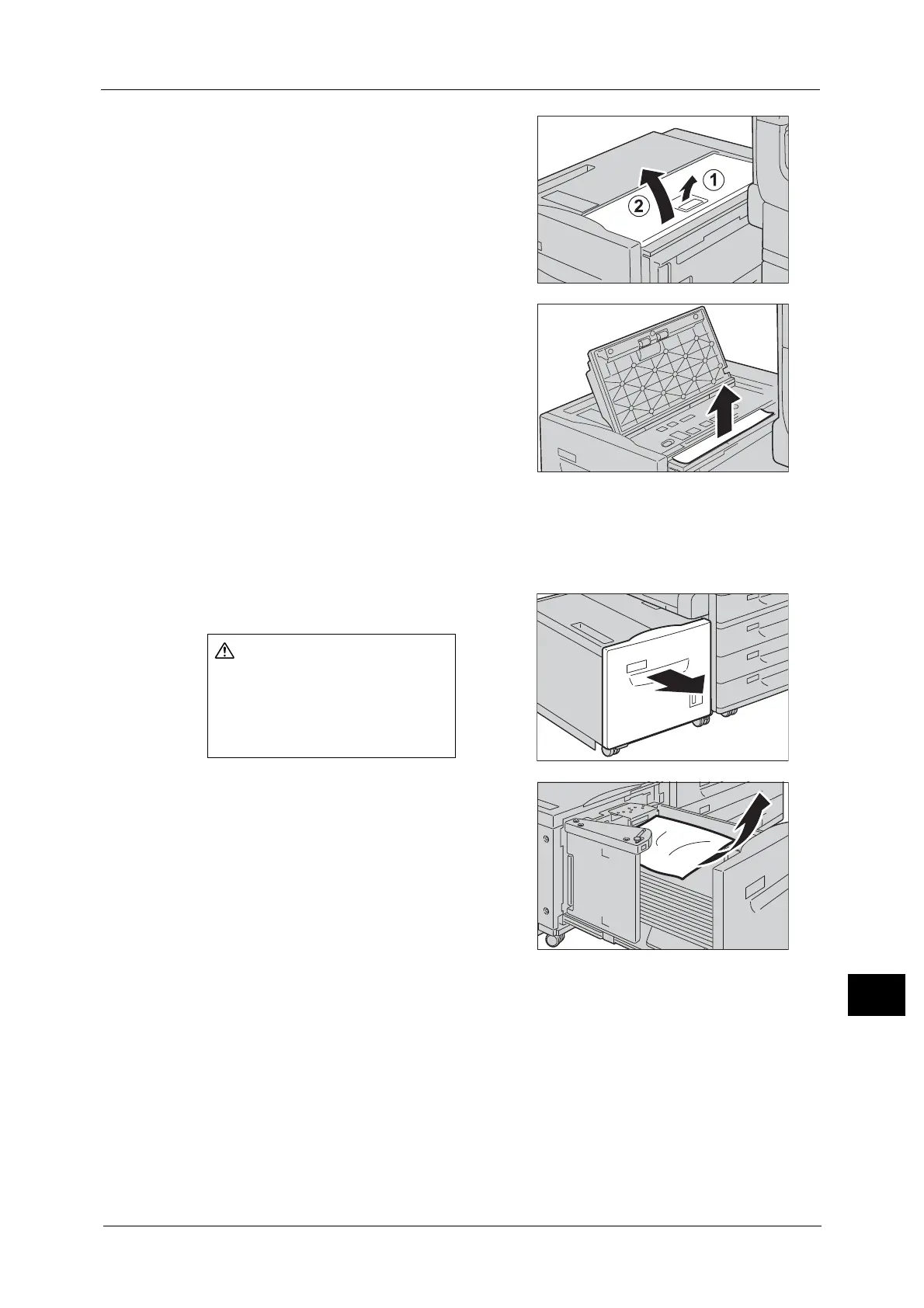Paper Jams
579
Problem Solving
15
2 Open the Tray 6 top cover.
3 Remove the jammed paper.
Note • If the paper is torn, make sure no pieces of
paper remain inside Tray 6.
4 Close the top cover.
5 Gently put Tray 6 back into position.
Paper Jams in Tray 6
1 Pull out Tray 6 until it stops.
2 Remove the jammed paper.
Note • If the paper is torn, make sure no pieces of
paper remain inside Tray 6.
3 Push Tray 6 in gently until it stops.
When pulling out the paper tray,
do it slowly. If pulled out with too
much force, the tray might hit and
injure your knees.
