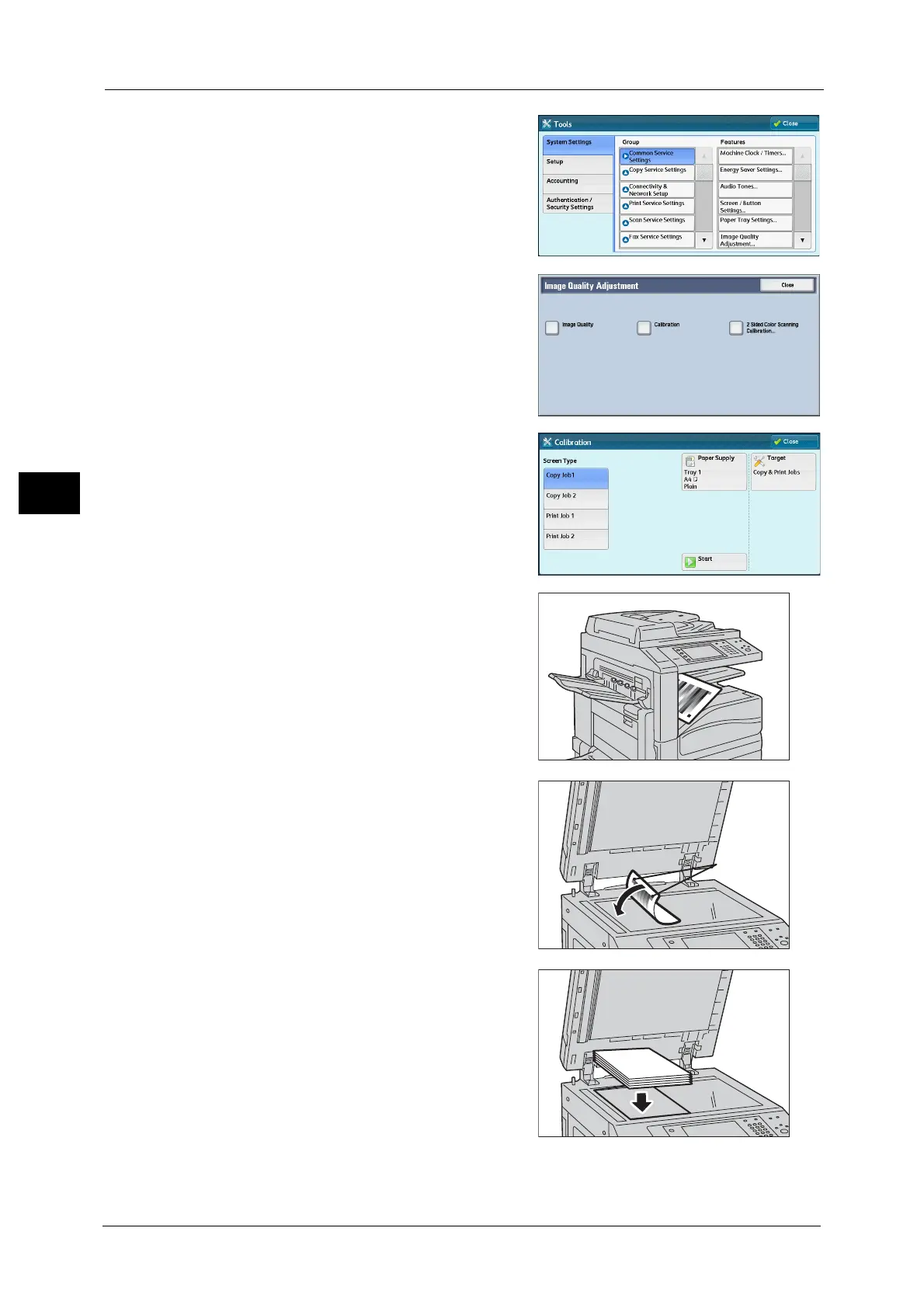3 Maintenance
96
Maintenance
3
4) Select [System Settings] > [Common Service
Settings] > [Image Quality Adjustment].
5) Select [Calibration].
2 Set [Screen Type] and [Paper Supply].
Note • [Copy Job 1] is selected here as an example.
• Make sure that [Target] is set to [Copy & Print
Jobs]. If not, calibration will not be effective
for jobs outside the selected range.
3 Select [Start].
Note • A message saying "Outputting the
Calibration Chart... - Copy Job 1" appears,
and the machine prints the Calibration Chart.
4 Place the Calibration Chart face down on the
document glass with the magenta marks on
corners on your left hand side.
Note • Place the Calibration Chart on the document
glass.
5 Place at least five sheets of white paper on the
Calibration Chart to cover the Chart and close
the document cover.
